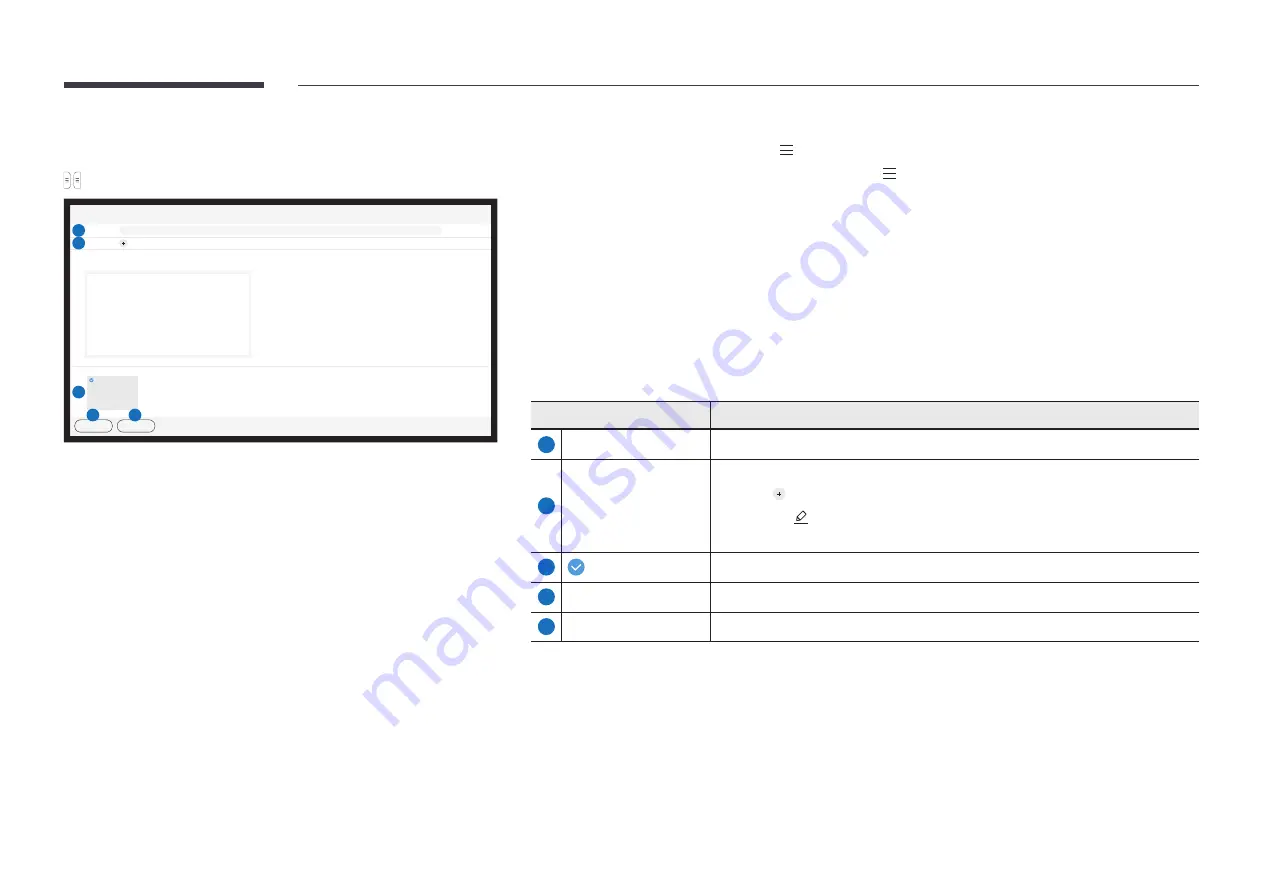
46
Sending email
→
EXPORT
→
******_****
01
3
01
Send
Cancel
1
Subject
[[CLASS] Interactive Signage Flip] ****-**-**, **:**
2
To
4
5
To send your created rolls via email, first register your email account.
"
You can register your email account at
Menu
→
SETTINGS
→
Connect
→
Advanced Settings
→
.
"
If you set
Sender Authentication
to
Personal Account
at
Menu
→
SETTINGS
→
Connect
→
Advanced
Settings
→
, you must authenticate your account each time you send an email. See below.
-
You can send emails when
Sender Authentication
is set to
Personal Account
as long as you have an
account on that mail server (
SMTP Server Name
and
SMTP Port Number
).
Note that it requires the sender to provide the SMTP account ID and password, as well as the sender
address for every email.
-
If you set
Sender Authentication
to
Default Account
, you can use the SMTP ID and password you saved
to
Default Account
to send emails. (The sender address is usually identical to the SMTP ID, with some
exceptions depending on the SMTP server.)
-
For the SMTP information required to register a mail server, contact your mail server administrator.
"
Files saved as dedicated files are converted to PDF files and sent.
Parts
Description
1
Subject
The email subject is automatically set to the device name and the current date.
2
To
Enter the recipient's email address.
• Press
and type text by using the virtual keyboard.
"
Press
on the virtual keyboard to enter text by handwriting.
"
Search recipient in
Local Address Book
or
LDAP
server.
3
Select the pages to send.
4
Send
Send the email.
5
Cancel
Tap to cancel sending an email.






























