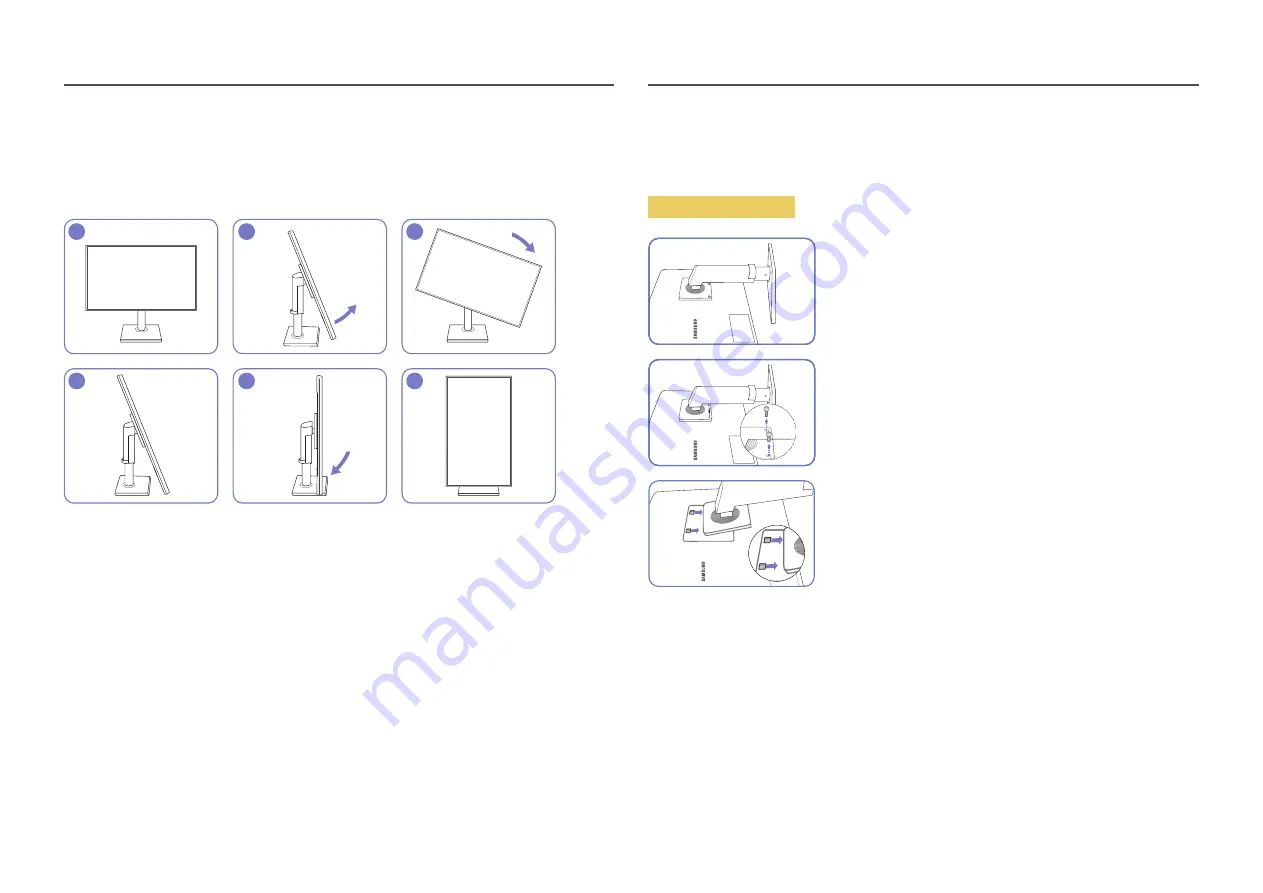
15
Rotating the Product
―
The colour and shape of parts may differ from what is shown. Specifications are subject to change without
notice to improve quality.
You can rotate your product as shown below.
1
2
3
4
5
6
•
Be sure to fully extend the stand before rotating the product.
•
If you rotate the product without fully extending the stand, the corner of the product may hit the
floor and get damaged.
•
Do not rotate the product counterclockwise. The product may get damaged.
Installing a Wall-mount Kit or Desktop Stand
―
Power the product off and remove the power cable from the power socket.
Before Installation
Place a protective cloth or cushion on a flat surface. Next, place the
product with the face down on top of the cloth or cushion.
Unfasten the screw from the back of the product.
Lift and detach the stand.
















































