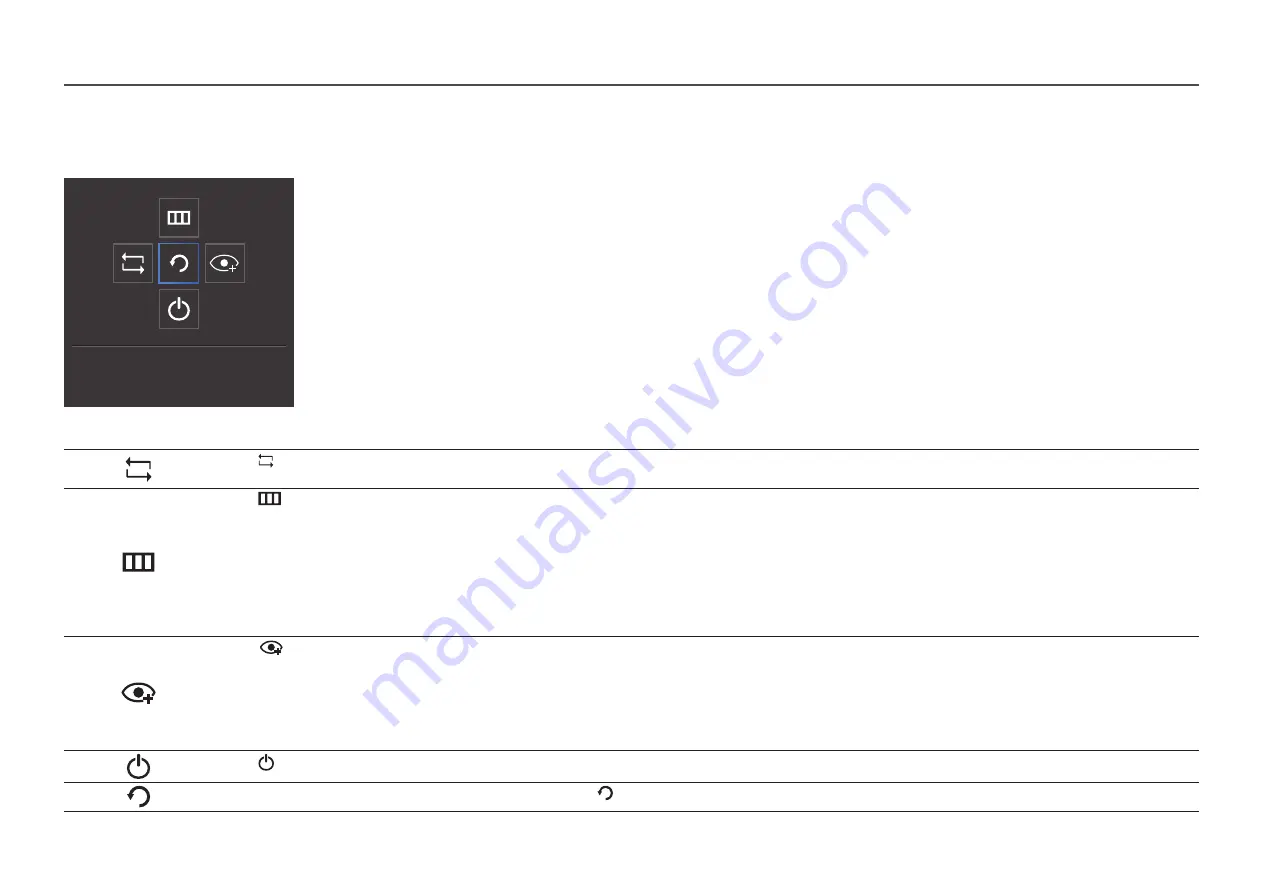
10
Function Key Guide
―
To enter the main menu or to use other items, press the JOG button to display the Function Key Guide. You can exit by pressing the JOG button again.
Return
UP/DOWN/LEFT/RIGHT: Move to the item you want. The description for each item will appear when the focus changes.
―
When the product not displays the OSD menu, the JOG Button could be used as below.
―
Up/Down: Change the settings for
Brightness
,
Contrast
, and
Sharpness
.
―
LEFT/RIGHT: Change the
Source
setting.
PRESS(ENTER): The selected item will be applied.
Icons
Description
Selects to change the input signal by moving the JOG button in the Function Key Guide screen. A message will appear on the top left corner of the screen if the input signal has been
changed.
Selects
by moving the JOG button in the Function Key Guide screen.
This product shows the menu as an on-screen display.
On screen display menu lock: Lock the on screen display menu to maintain the current settings or prevent other users from changing settings.
Enable/Disable: To enable or disable the on screen display menu lock, display the “Menu” screen, move the JOG button to the right to go to the next stage, and then press and hold the
button to the left for 10 seconds until the Function Key Guide disappears.
―
If the on screen display menu lock is enabled,
Brightness
and
Contrast
can be adjusted.
Eye Saver Mode
is available.
Information
can be viewed.
Selects
by moving the JOG button in the Function Key Guide screen.
Press to enable or disable
Eye Saver Mode
.
The items below are not available if the
Eye Saver Mode
function is enable.
•
Picture
→
SAMSUNG
MAGIC
Bright
,
Brightness
,
Color
,
Game Mode
•
System
→
Eco Saving Plus
Selects to turn the product off by moving the JOG button in the Function Key Guide screen.
Exit the Function Key guide menu by using the JOG button to select the icon when the Function Key Guide screen is displayed.
―
Actual models because of functional variation, Function Key Guide options will be different.

























