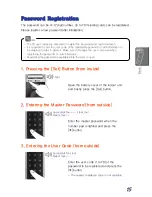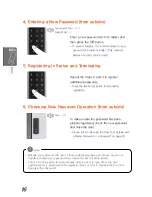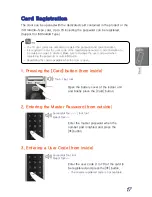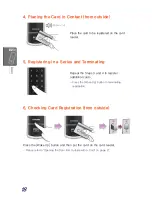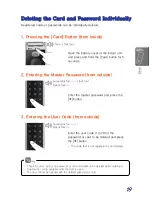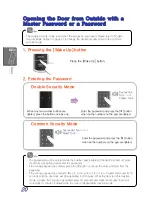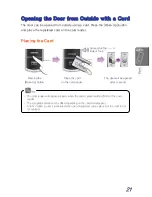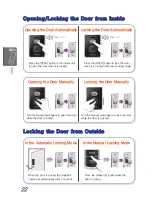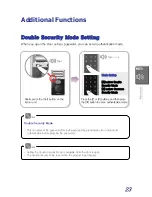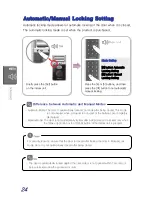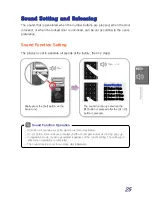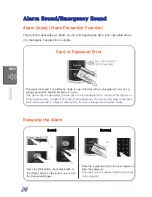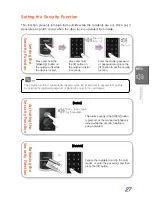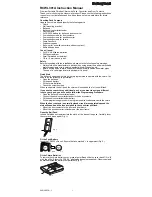12
Setting the Left Hand/Right Hand
The opening or locking direction may change depending on the location in which
the unit is installed.
Adjust the [Left Hand/Right Hand] switch according to the location of the outdoor
unit before installing the indoor unit.
Status of Left Hand/Right Hand
The doorlock is installed on the right
of the door when it is viewed from
outside.
The doorlock is installed on the right
of the door when it is viewed from
outside.
Left Hand
Right Hand
Left Hand Setting
Set the switch to 2.
Right Hand Setting
Set the switch to 1.