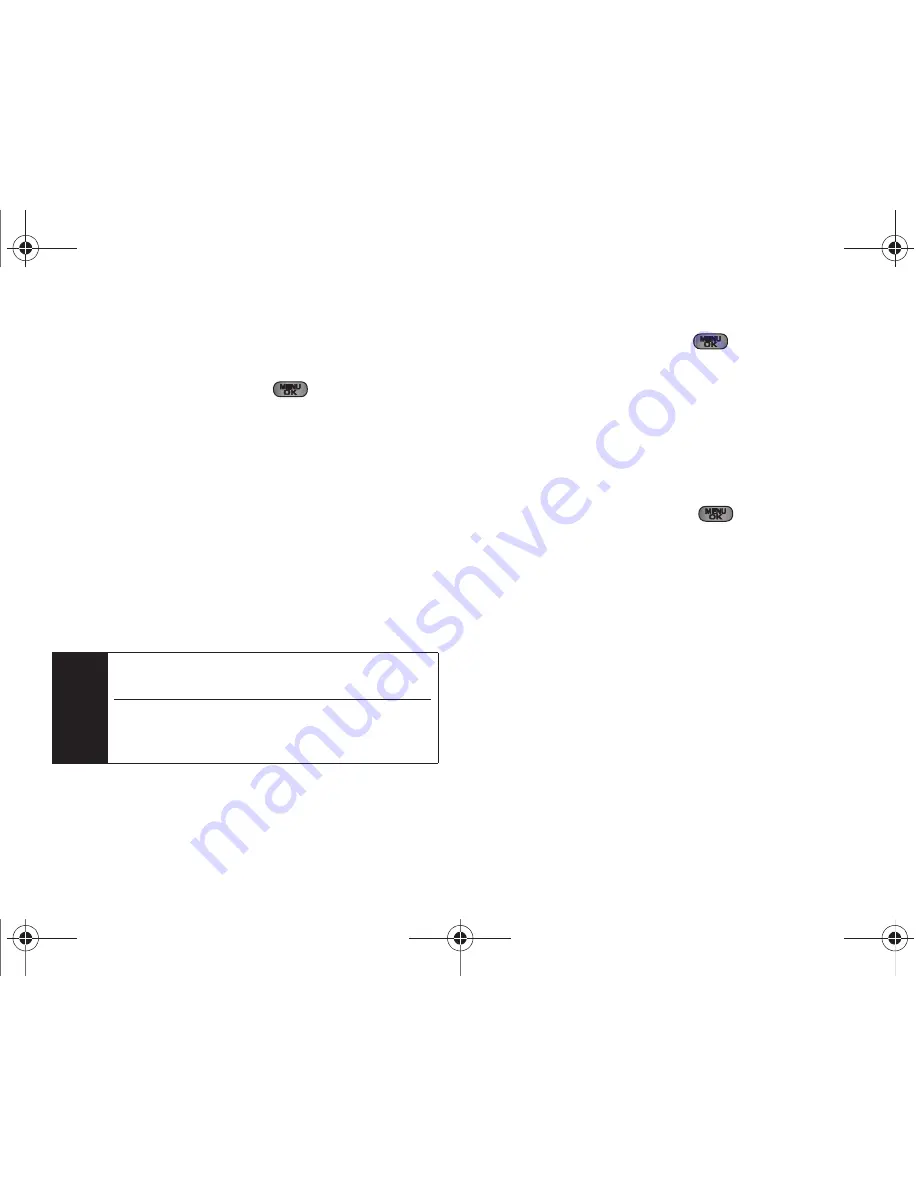
110
2I. Camera
䡲
16
to take a series of 16 pictures that are then
combined into one image.
3.
Press
Capture
(left softkey),
, or the camera
button to take the pictures. (The My Albums folder
will display up to nine thumbnail pictures per
screen.)
Using the Zoom
This feature allows you to zoom in on an object when
you take a picture. Depending on your resolution
settings, you can adjust the zoom from 1x to 10x.
1.
From camera mode, repeatedly press the
navigation key left to zoom out and right to zoom
in. It may take several presses to get the desired
zoom.
2.
Press
Capture
(left softkey),
, or the camera
button to take the picture. (The picture will
automatically be saved in your selected storage
area.)
Selecting Camera Settings
1.
From camera mode, press
Options
(right softkey)
>
Settings..
2.
Select an option and press
:
䡲
Resolution
to select a picture’s file size (
2 M, 1.3 M,
800, 640
, or
320
).
䡲
Quality
to select the picture quality setting (
Fine
,
Normal
, or
Economy
).
䡲
Shutter Sound
to select a shutter sound (
Shutter 1-4
or
Off
).
䡲
Status Bar
to turn the status bar
On
(Show) or
Off
(Hide) when in camera mode.
䡲
Storage
to select the destination for the image files
(
Phone
or
Card
).
Note
Zooming will not function if the resolution is set to
2M.
Zooming works in the following manner at each
resolution setting: 1.3M up to x3 zoom, 800 up tp x5
zoom, 640 or 320 up to x10 zoom.
Sprint M550.book Page 110 Tuesday, April 14, 2009 8:03 AM
Summary of Contents for Exclaim
Page 15: ...Section 1 Getting Started Sprint M550 book Page 1 Tuesday April 14 2009 8 03 AM ...
Page 21: ...Section 2 Your Phone Sprint M550 book Page 7 Tuesday April 14 2009 8 03 AM ...
Page 145: ...Section 3 Sprint Service Sprint M550 book Page 131 Tuesday April 14 2009 8 03 AM ...
Page 216: ...Sprint M550 book Page 202 Tuesday April 14 2009 8 03 AM ...
















































