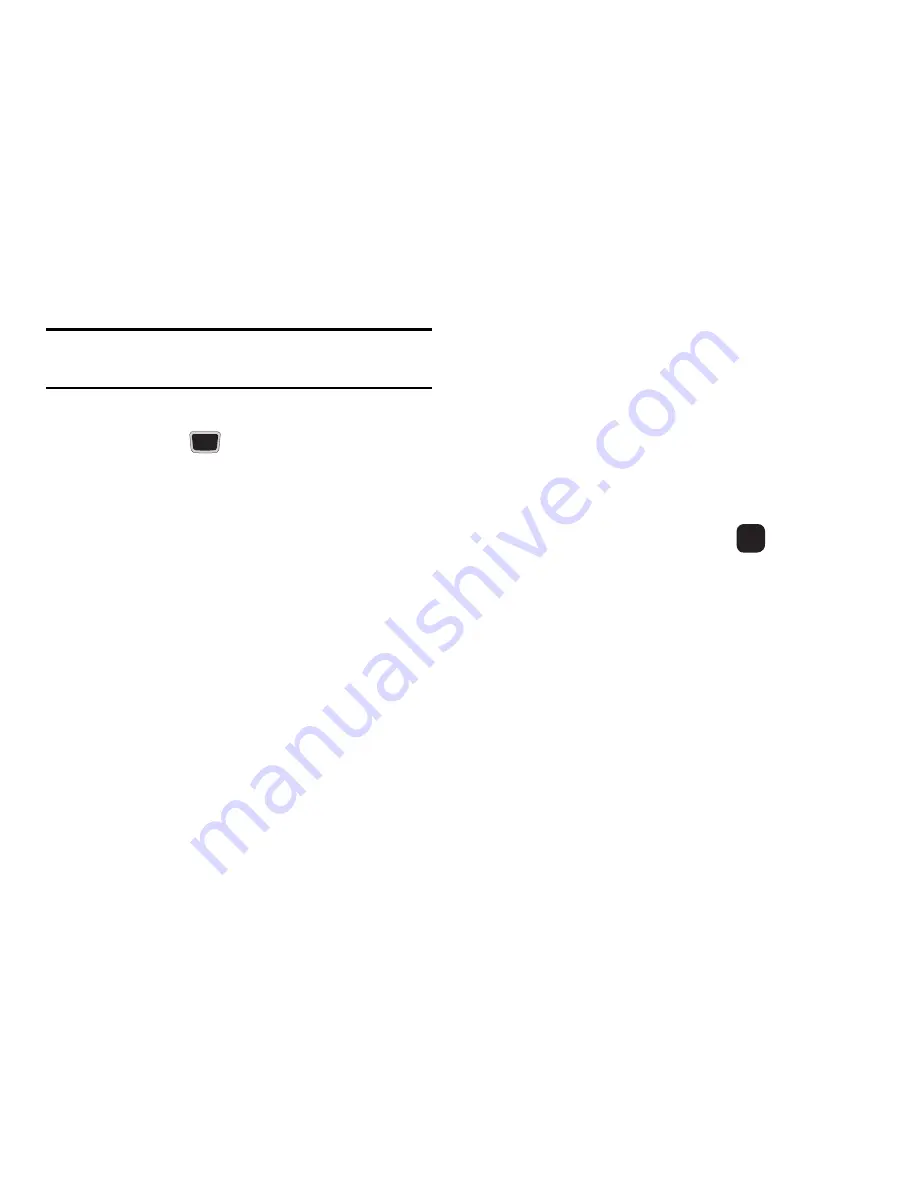
Browser 53
Note:
For further details about how to enter characters, see
“Entering Text” on page 19.
4.
Enter the address in the
URL
text box and
press
Save
.
5.
Highlight an item after saving a bookmark,
then press the
Options
soft key to access
the following:
• Open:
opens the web page.
• Edit
: allows you to edit the bookmark title
or URL.
• Add Booknarks
: allows you to enter a
new bookmark URL.
• Send URL via
: allows you to send the
selected bookmark in a message or via
Bluetooth.
• Save to My Stuff:
saves the bookmark to
the My Stuff
Other Files folder as a
.vbm file.
• Delete
: allows you to delete the Selected
address or Multiple addresses.
• Set as homepage
: allows you to set the
selected bookmark as a homepage.
6.
Select a URL and press
Go
.
Your
browser displays the site.
Saved pages
This option displays a list of the pages that were
saved while navigating the browser.
History
This option provides you with a list of the most
recently visited web sites. You can use these
entries to return to previously visited, but not
bookmarked, web pages.
Summary of Contents for Evergreen
Page 6: ......
Page 76: ...66 ...
Page 143: ...Changing Your Settings 133 Calendar Tasks Memo Contacts 3 Press to return to the Idle screen ...






























