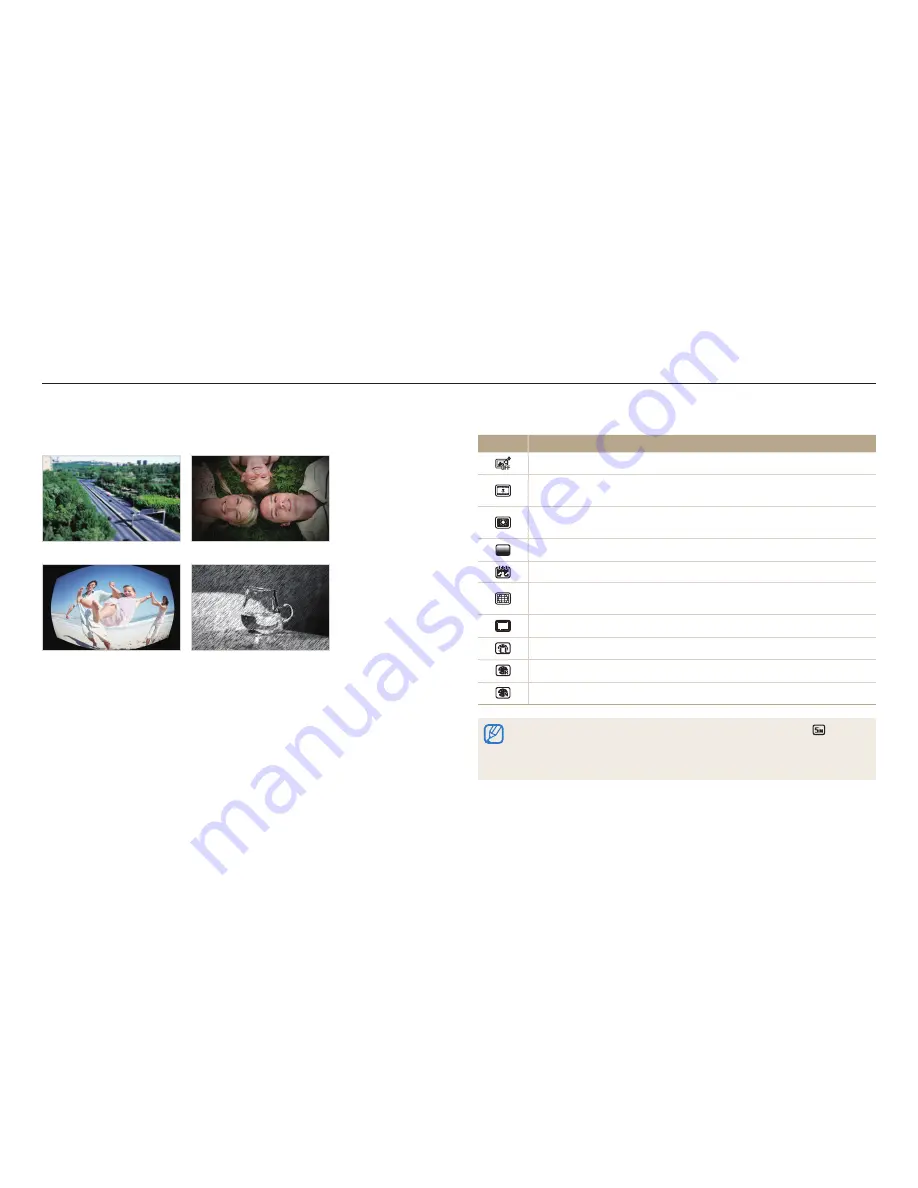
Shooting options
67
Applying effects/Adjusting images
Available filters while capturing a photo
Icon
Description
Normal
: No effect
Miniature
: Apply a tilt-shift effect to make the subject appear in
miniature. (The top and bottom of the photo will be blurred.)
Vignetting
: Apply the retro-looking colors, high contrast, and strong
vignette effect of Lomo cameras.
Half Tone Dot
: Apply a halftone effect.
Sketch
: Apply a pen sketch effect.
Fish-eye
: Blacken the edges of the frame and distort objects to imitate
the visual effect of a fisheye lens.
Defog
: Make image clearer.
Classic
: Apply a black and white effect.
Retro
: Apply a sepia tone effect.
Negative
: Apply a negative film effect.
•
Depending on the option you select, the photo size may change to
or smaller
automatically.
•
If you set Smart Filter effects, you cannot use ACB, Burst options, Image
Adjustment options, Intelli zoom, or Tracking AF.
Applying Smart Filter effects
Apply various filter effects to your photos and videos to create unique images.
Miniature
Vignetting
Fish-eye
Sketch
1
In Shooting mode, press [
m
].
2
Select
a
or
v
Smart Filter
.
3
Select an effect.
p v
















































