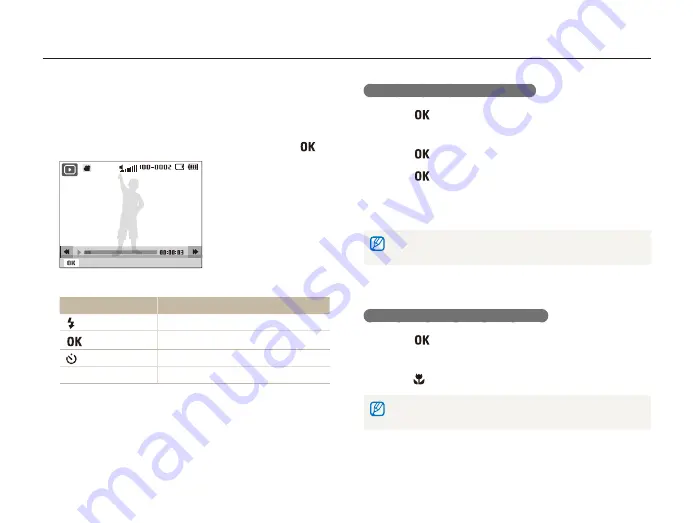
Playback/Editing
62
Playing back
Trimming a video during playback
1
Press [
] at the point where you want the new video
to begin and then rotate [
Zoom
] to the right.
2
Press [
] to resume playback.
3
Press [
] at the point where you want the new video
to end, and then rotate [
Zoom
] to the right.
4
Select
Yes
.
•
The original video must be at least 10 seconds long.
•
The camera saves the edited video as a new file.
Capturing an image during playback
1
Press [
] at the point where you want to save a still
image.
2
Press [ ].
A captured image has the same resolution as the original video file and is
saved as a new file.
Playing a video
You can play a video, capture an image from a video, or crop a
video.
1
In Playback mode, select a video, and then press [
].
Pause
2
Use the following buttons to control playback.
Press
To
[
]
Scan backward.
[
]
Pause or resume playback.
[
]
Scan forward.
[
Zoom
] left or right
Adjust the volume






























