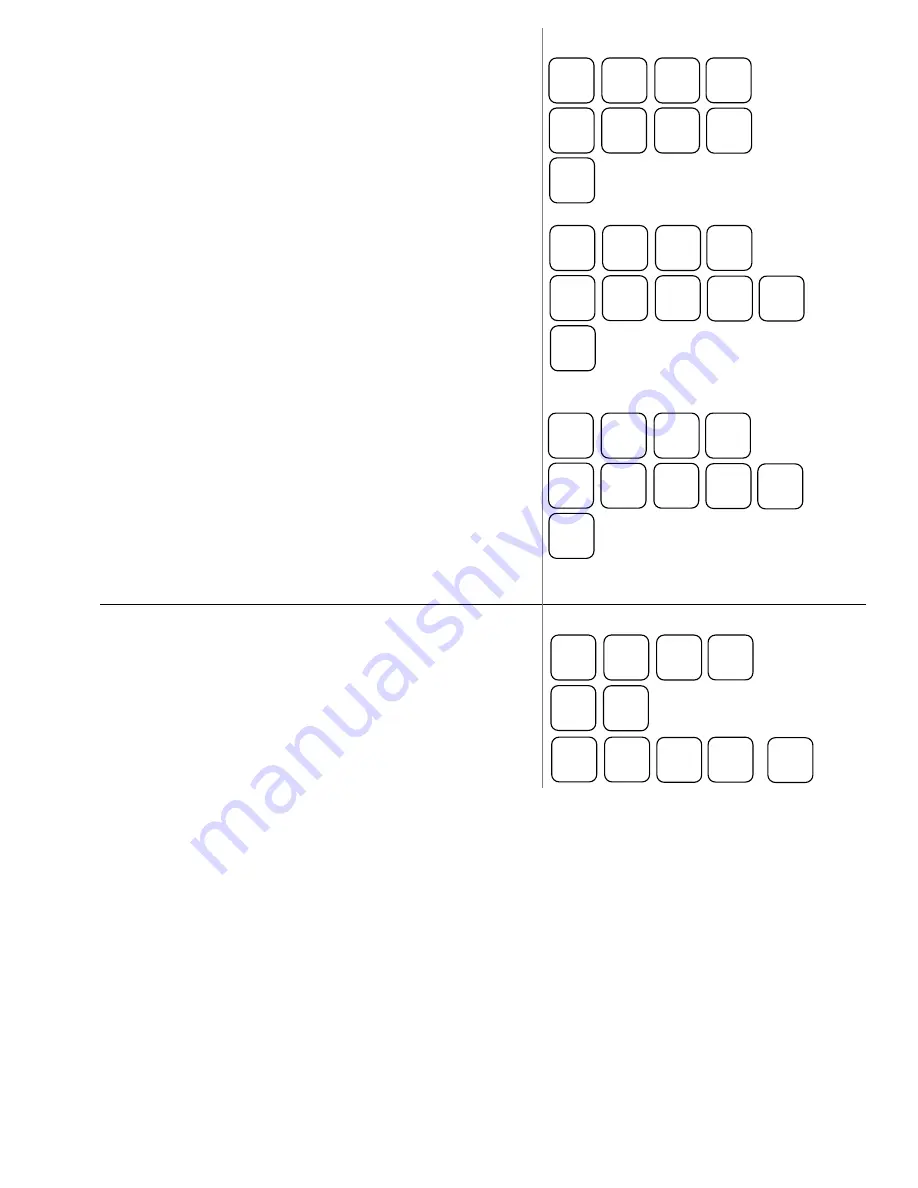
II. Assign a group link to the item
1.
turn the key to the P position
2.
enter 150, then press SUBTOTAL
3.
scan the item or press the button on the keyboard
4.
enter the Group # (
G
) that you want linked to this item
5.
press the X/TIME button
6.
press CASH
III. Assign a price to the item
1.
turn the key to the P position
2.
enter 200, then press SUBTOTAL
3.
scan the item or press the button on the keyboard
4.
enter the Price (
P
) for this item (do NOT use the
decimal point
5.
press the X/TIME button
6.
press CASH
IV. Assign a description to the item
1.
turn the key to the P position
2.
enter 300, then press SUBTOTAL
3.
scan the item or press the button on the keyboard
4.
place the alpha overlay (found under the keyboard) on
the keyboard and enter up to 18 characters
5.
press the X/TIME button
6.
press CASH
Receipt Header Change
To add/change the description in the receipt header
1.
turn the key to the P position
2.
enter 700, then press SUBTOTAL
3.
enter the line number (
L
) you wish to change (1-6) and
then press X/TIME
4.
use the alpha overlay to enter the description (up to 32
characters) and press SUBTOTAL
5.
press CASH to finalize
5
1
0
G
G
SUB
TOTAL
NEW
ITEM
CASH
X/TIME
0
2
0
P
P
SUB
TOTAL
NEW
ITEM
CASH
P
X/TIME
0
3
0
SUB
TOTAL
NEW
ITEM
CASH
X/TIME
0
7
0
SUB
TOTAL
X/TIME
L
CASH
SUB
TOTAL





