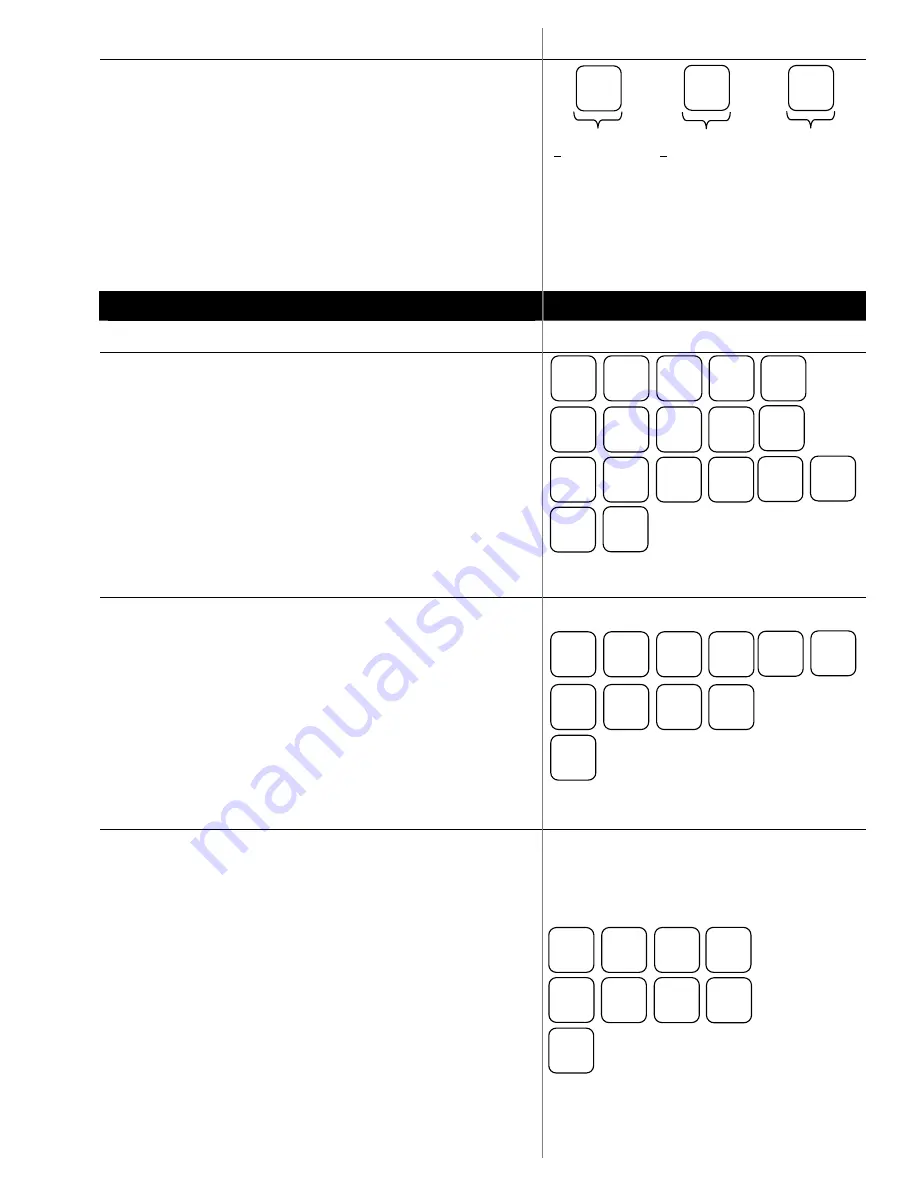
Reports
Run a Daily Report (X1) while in X mode to view current totals.
This can be done at any time. A Daily Report (Z1) or End of
Event Report (Z2) preformed while the key is in the Z position
will reset all totals after the report is run. These should be run at
then end of each night (Z1) and end of entire event (Z2).
Be
sure to run both a Z1 and Z2 prior to the start of your event
if you have done any training or test sales.
1.
Turn the key to the X position for X report or Z position
for Daily and Event reports
2.
Press the desired REPORT button
Common Programming Functions
Changing the Date/Time
1.
Turn the key to the PGM position
2.
Press 1300 then press subtotal
3.
Enter the time in Military Standard Time (based on 24
hours) as a four digit number (i.e. 3:30 pm = 1530);
press the X/TIME button
4.
Enter the date in MM (month) DD (day) YY (year)
format.
5.
Then press X/TIME.
6.
Press CASH to finalize the program
Changing the Tax Rate
To change the tax rate of your register follow these steps
1.
Turn the key to the PGM position
2.
Enter the percent tax rate including the decimal out to
three places. Example, for 6.75%, press 06.750.
3.
Assign the type of tax by pressing 001.
4.
Press the TAX button on the keyboard.
5.
Press the CASH button on the keyboard.
6.
Return the key to the REG position.
Adding or editing items
There are 4 programs to adding a new item. All 4 parts need to
be done for each new item. Editing existing items – you can do
just the program needed.
I. Assign a status to the item
1.
turn the key to the P position
2.
enter 100, then press SUBTOTAL
3.
scan the item or press the button on the keyboard
4.
enter the Status (
S
) code from the options below
a.
preset taxable item = 40
b.
preset nontaxable item = 00
c.
open taxable item = 50
d.
open nontaxable item = 10
5.
press the X/TIME button, repeat steps 3 through 5 for
additional items
6.
press CASH to finalize program sequence.
3
SUB
TOTAL
1
0
0
H
H
M
M
X/TIME
M
M
D
D
Y
X/TIME
CASH
Y
T
T
.
T
T
T
0
0
1
TAX
CASH
0
1
0
S
S
SUB
TOTAL
NEW
ITEM
CASH
X/TIME
DAILY
REPORT
DAILY
REPORT
EVENT
REPORT
While in X Position -
eXamine current totals
leaving them intact
In Z Position -
Zeros totals resetting
for new day’s sales
In Z Position -
Cumulative totals of all
previous daily reports





