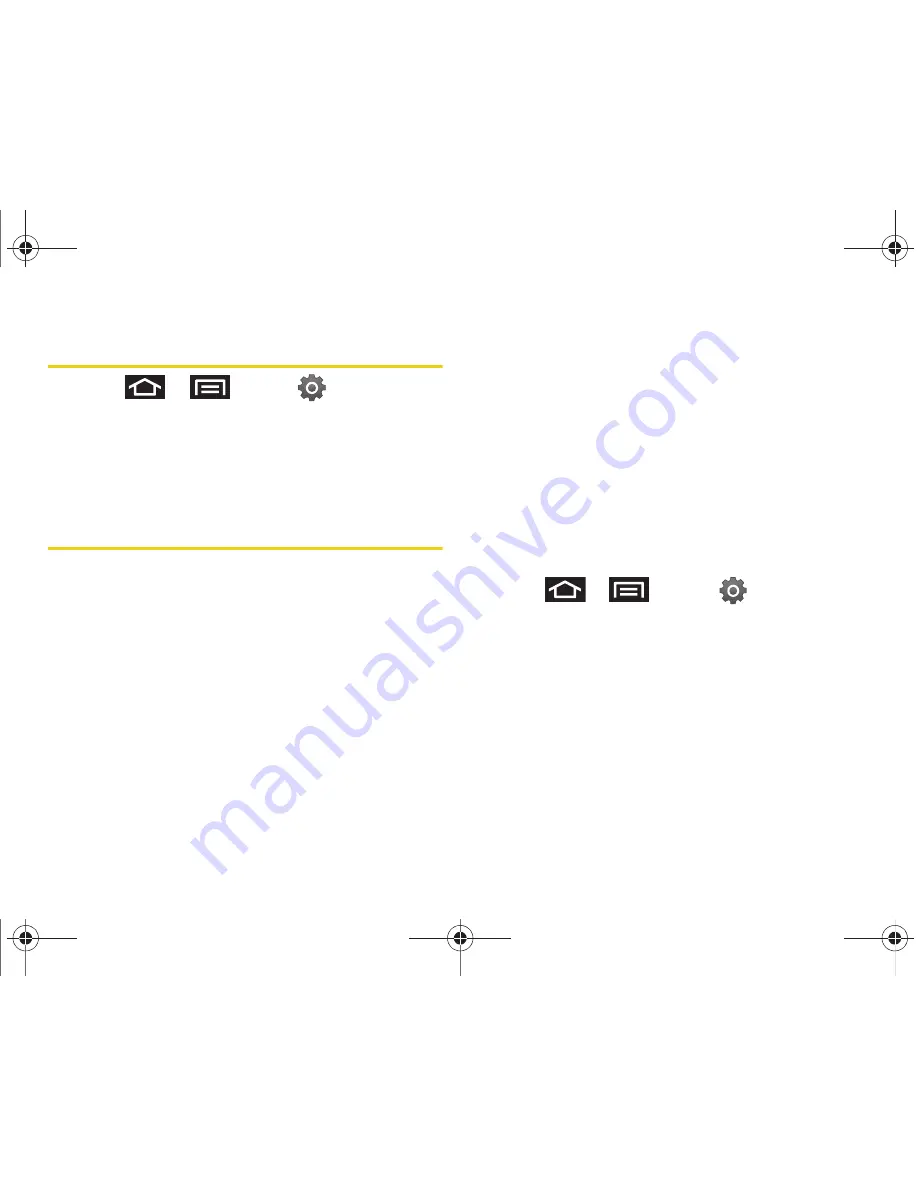
42
2A. Device Basics
Displaying Your Phone Number
䊳
Press
>
and tap
>
About phone > Status
. (Your phone number and
other information about your device and account is
displayed.)
Entering Text Using the Android
Keyboard
When you activate a field where you can enter text,
numbers, symbols, etc., you can either use the
onscreen keyboard or QWERTY keyboard.
There are two versions of the onscreen keyboard
available on your Epic 4G: the
Android keyboard
, which
emulates a standard QWERTY keyboard, and
Swype
(default input method), which uses a unique gliding
method to let you enter whole words quickly. This
section primarily covers the Android keyboard method.
Onscreen keyboard entry can be done in either Portrait
or Landscape orientations. The Landscape orientation
provides more space and results in slightly bigger
onscreen keys. If you find that you prefer to enter text
via the onscreen keyboard, and need bigger keys, use
this orientation.
(To use the onscreen keyboard in landscape mode,
you will need to set your device to automatically
change orientation when rotated. See “Changing the
Screen Orientation” on page 70.)
Choosing Android Keyboard or Swype
1.
Press
>
and tap
> Language &
keyboard > Select Input Method
.
2.
Tap either
Swype
or
Android keyboard
.
– or –
1.
From a screen where you can enter text, tap the
input field to reveal an onscreen keyboard, and
then touch and hold the text input field to display
the onscreen context menu.
2.
Select
Input method
and then touch
Swype
or
Android keyboard
.
SPH-D700.book Page 42 Friday, October 8, 2010 12:03 PM
Summary of Contents for Epic 4G
Page 15: ...Section 1 Getting Started SPH D700 book Page 1 Friday October 8 2010 12 03 PM ...
Page 23: ...Section 2 Your Device SPH D700 book Page 9 Friday October 8 2010 12 03 PM ...
Page 163: ...Section 3 Sprint Service SPH D700 book Page 149 Friday October 8 2010 12 03 PM ...
Page 268: ...SPH D700 book Page 254 Friday October 8 2010 12 03 PM ...






























