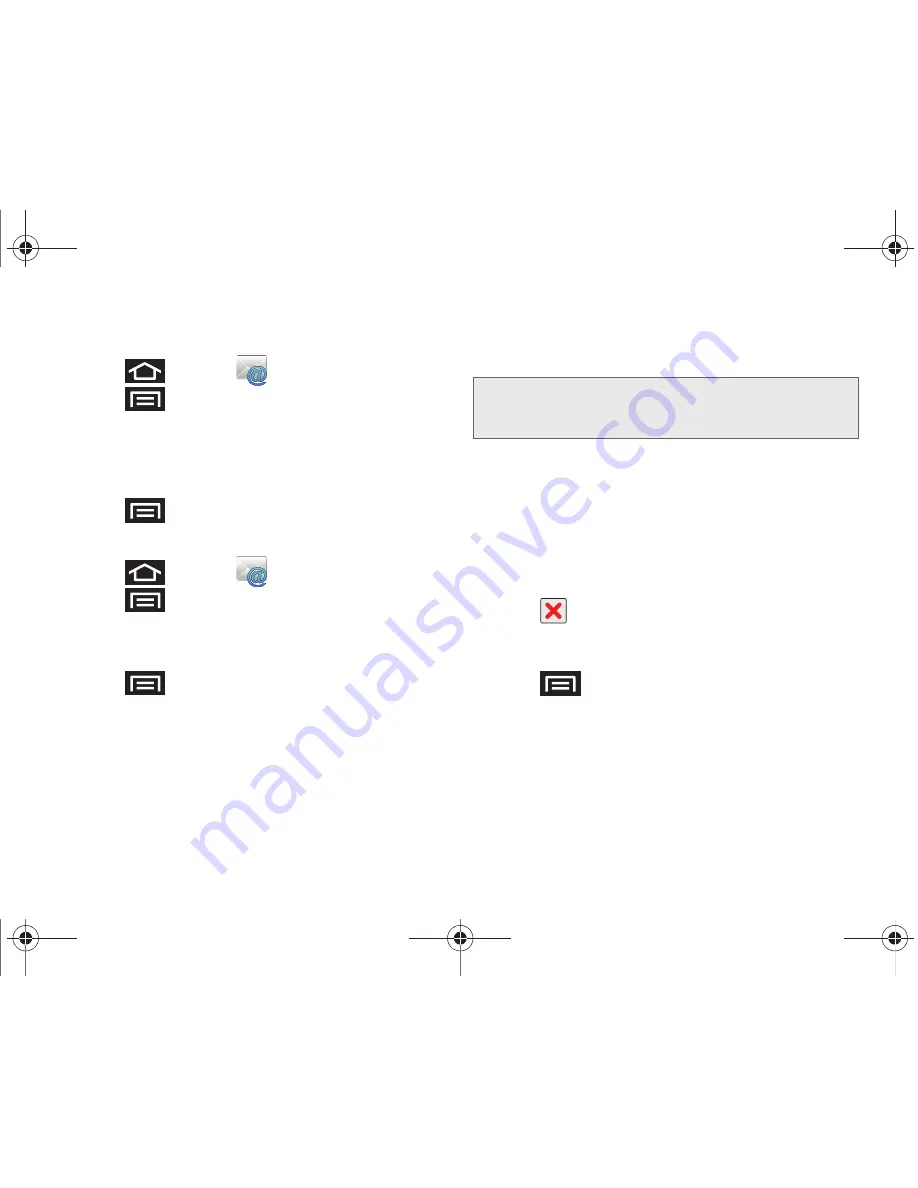
188
3B. Web and Data Services
Opening Email
1.
Press
and tap
(
)
.
2.
Press
and tap
Accounts
.
3.
Select an email account.
4.
Tap an existing email message.
To refresh your Email messages:
䊳
Press
and tap
Refresh
.
Create and Send Email
1.
Press
and tap
.
2.
Press
and tap
Accounts
.
3.
Select an email account.
4.
Tap
Inbox
to open the contents of your inbox.
5.
Press
and tap
Compose
.
6.
Enter the message recipient’s email address in the
To
field.
䡲
If you are sending the email to several recipients,
separate the email addresses with a comma.
䡲
You can add as many message recipients as you
want.
7.
Tap the
Subject
field and enter the email subject.
8.
Tap the
Compose Mail
field and compose your
email.
䡲
To add a picture attachment, tap
Attach
(from the
bottom of the screen).
䡲
Select the picture you want to attach (indicated by
a green checkmark) and tap
OK
.
䡲
Tap
to delete a selected attachment from
your current email.
9.
Once complete, tap
Send
.
䡲
Tap
> Save as draft
to save the current
email as a draft. To later view your draft email
messages, from the Inbox, tap the
Drafts
folder.
䡲
To delete the current email message, tap
Discard
.
Note:
To send a carbon copy (Cc) or a blind carbon copy
(Bcc) of the current email to other recipients, tap the
Cc/Bcc
fields.
SPH-D700.book Page 188 Friday, October 8, 2010 12:03 PM
Summary of Contents for Epic 4G
Page 15: ...Section 1 Getting Started SPH D700 book Page 1 Friday October 8 2010 12 03 PM ...
Page 23: ...Section 2 Your Device SPH D700 book Page 9 Friday October 8 2010 12 03 PM ...
Page 163: ...Section 3 Sprint Service SPH D700 book Page 149 Friday October 8 2010 12 03 PM ...
Page 268: ...SPH D700 book Page 254 Friday October 8 2010 12 03 PM ...






























