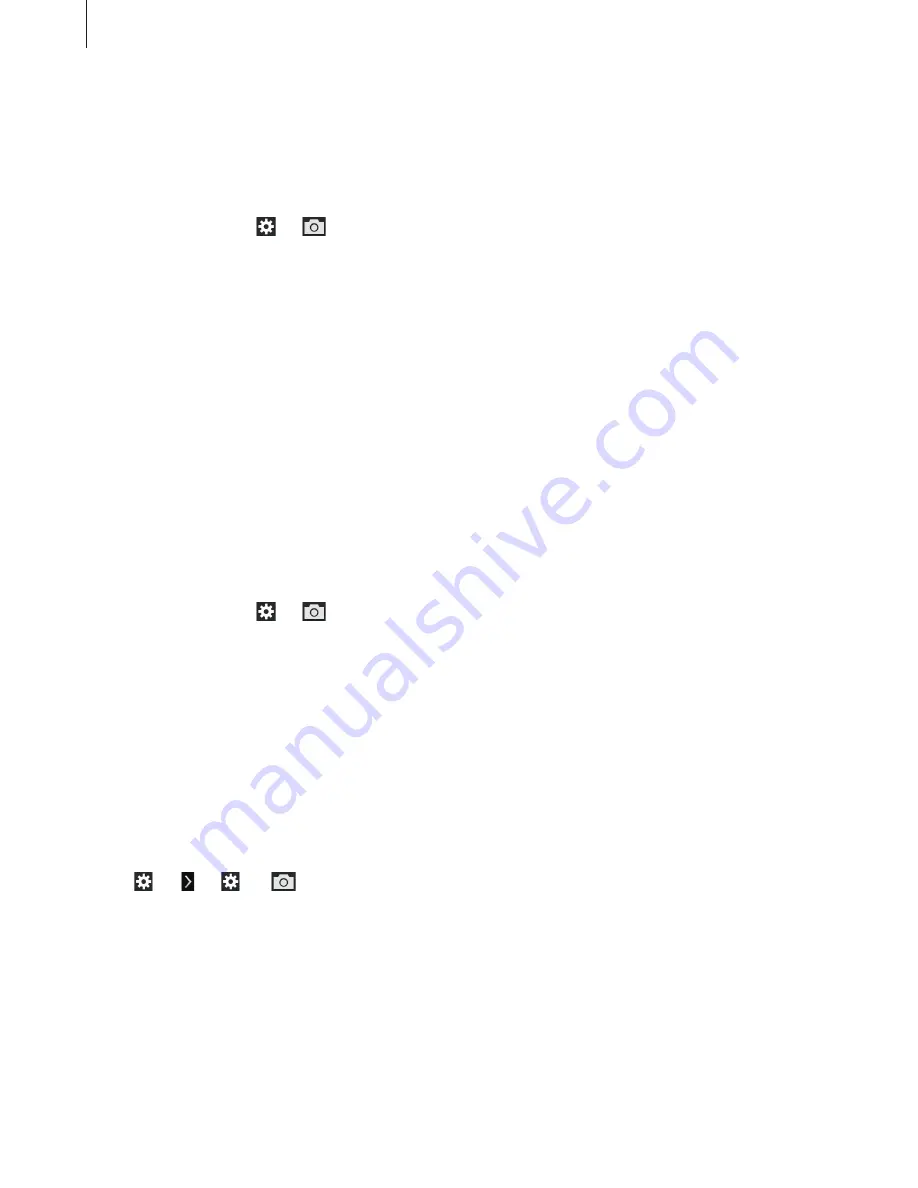
Camera: Shooting options and settings
84
Focus
Use this option to select a focus mode appropriate to the subject.
Tap
MODE
→
Expert
→
P
,
A
,
S
, or
M
to access one of the expert modes.
In expert mode, tap
→
→
Focus
, and select an option.
•
Auto focus
: Use this to capture a still subject. When you half-press the Shutter button, the
focus fixes in the focus area. The area turns green when the focus is achieved.
•
Macro
: Use this to capture very close objects.
AF area
Use this option to change the positions of the focus area.
Generally, cameras focus on the nearest subject. When there are a lot of subjects, however,
unwanted subjects can be in focus. To prevent unwanted subjects from being in focus,
change the focus area so that a desired subject is in focus. You can get a clearer and sharper
photo by selecting an appropriate focus area.
Tap
MODE
→
Expert
→
P
,
A
,
S
, or
M
to access one of the expert modes.
In expert mode, tap
→
→
AF area
, and select an option.
•
Centre AF
: Use this to focus on the centre of the frame.
•
Multi AF
: Use this to focus on multiple areas. The photo is divided into two or more areas,
and the camera obtains focus points of each area and displays a green rectangle in places
where focus is set correctly. It is recommended for scenery photos.
One touch shot
Use this option to take a photo with the touch of your finger.
Tap (or
→
)
→
→
One touch shot
, and select an option.
As you tap on the subject, the camera focuses on the subject and takes a photo automatically.
Summary of Contents for EK-GC200
Page 1: ...www samsung com User Manual EK GC200 ...
Page 172: ...Getting started Device layout 6 ...
Page 173: ...Flap 7 ...
Page 385: ...AD68 08384A ...
Page 386: ...EK GC200 ENG www samsung com ...






























