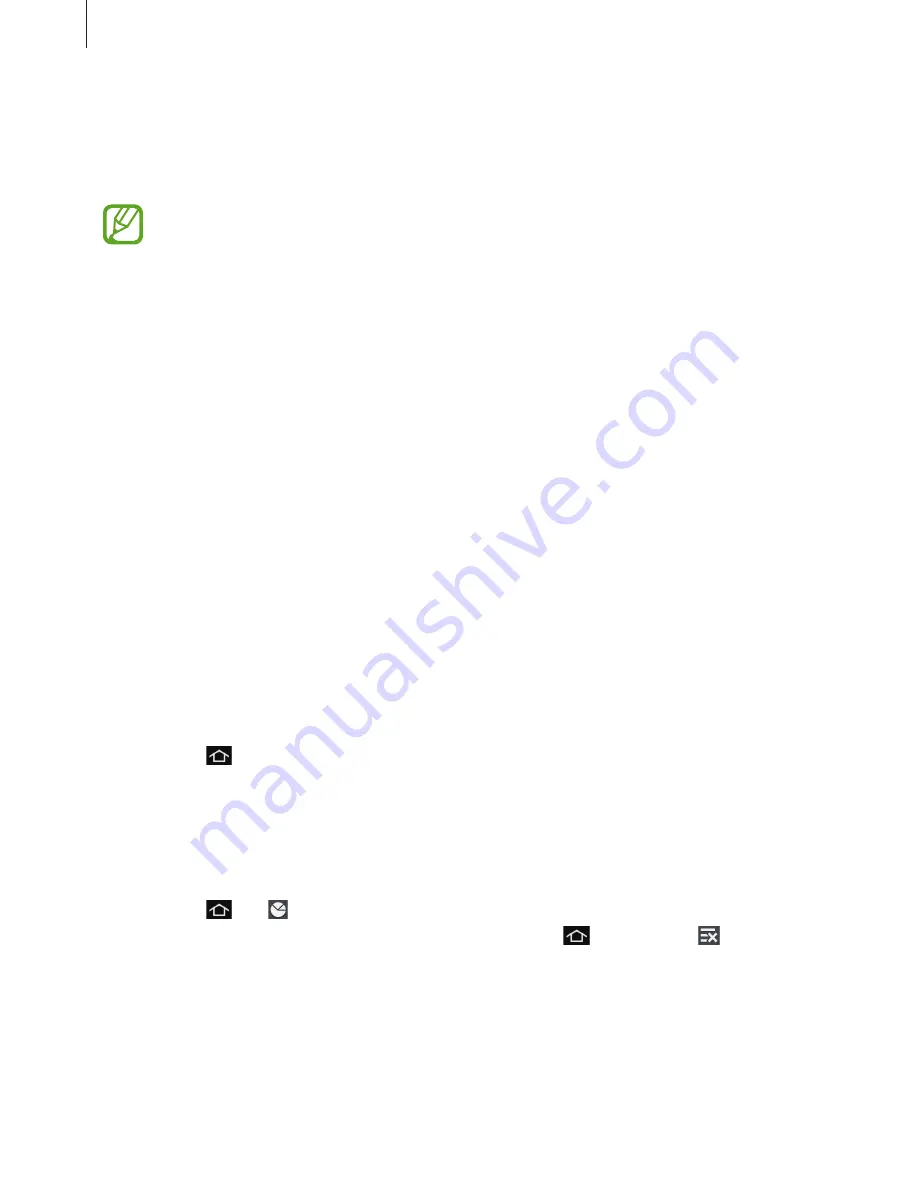
Basics
40
Using widgets
Widgets are small applications that provide convenient functions and information on your
Home screen. To use them, add widgets from the widgets panel to the Home screen.
The widgets available may vary depending on the region.
Adding widgets to the Home screen
On the Home screen, tap
Apps
→
Widgets
. Scroll left or right on the widgets panel, and then
tap and hold a widget to add it to the Home screen. Put it on a location you want, resize it by
dragging the frame if necessary, and then tap anywhere on the screen to save the location of
the widget.
Using applications
This device can run many different types of applications, ranging from media to Internet
applications.
Opening an application
On the Home screen or the Applications screen, select an application icon to open it.
Opening from recently-used applications
Tap and hold
to open the list of recently-used applications. Select an application icon to
open.
Closing an application
Close applications not in use to save battery power and maintain device performance.
Tap and hold
, tap , and then tap
End
next to an application to close it. To close all
running applications, tap
End all
. Alternatively, tap and hold
, and then tap .
Summary of Contents for EK-GC200
Page 1: ...www samsung com User Manual EK GC200 ...
Page 172: ...Getting started Device layout 6 ...
Page 173: ...Flap 7 ...
Page 385: ...AD68 08384A ...
Page 386: ...EK GC200 ENG www samsung com ...






























