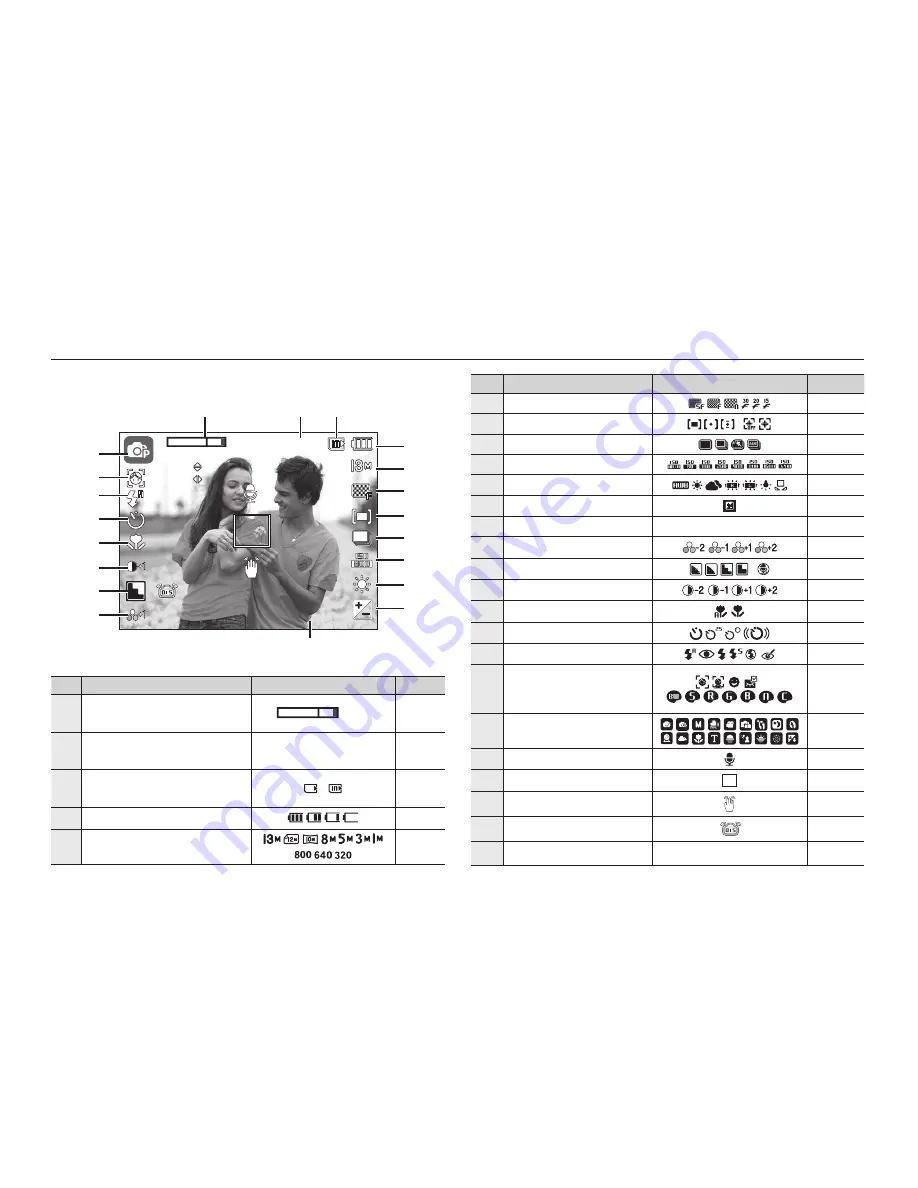
019
LCD monitor indicator
The LCD monitor displays information about the shooting functions
and selections.
<Image & Full Status>
No.
Description
Icons
Page
1
Optical/Digital Zoom bar/
Digital Zoom rate
x 5.0
p.28~29
2
Number of available shots
remaining/Remaining time
00005/00:00:00
p.17
3
Memory card icon/
Internal memory icon
/
-
4
Battery
p.15
5
Image Size
p.37
No.
Description
Icons
Page
6
Image Quality/Frame Rate
p.38
7
Metering/Stabiliser
/
p.38/p.42
8
Drive mode
p.39
9
ISO
p.39
10
White Balance
p.40
11
Exposure compensation
p.41
12
Date/Time
2008/08/01 01:00 PM
p.75
13
Saturation
p.44
14
Sharpness/Mic. off
/
p.44/p.25
15
Contrast
p.44
16
Macro
p.30~31
17
Self-timer
p.34~35
18
Flash
p.32~33
19
Face Detection · Self
Portrait · Smile Shot ·
Blink Detection /Colour
/
p.46~47/
p.43
20
Recording mode
p.11
21
Voice Memo
p.49
22
Auto Focus Frame
p.48
23
Camera shake Warning
p.21
24
OIS (Optical Image Stabilization)
p.45
25
Aperture Value/Shutter Speed
F 2.8 1/20
p.41
00005
00005
01:00 PM
01:00 PM
2008/08/01
2008/08/01
6
!
a
b
c
X5.0
X5.0
#
$
1
(
2
3
5
7
8
9
0
4
@
^
%
&
*
)
d
e
F 2.8
F 2.8
1/20
1/20
Summary of Contents for EC-SL310BBA
Page 1: ......
Page 88: ...087 Setting up the application software 4 Install the software by instructions on the monitor ...
Page 108: ......
















































