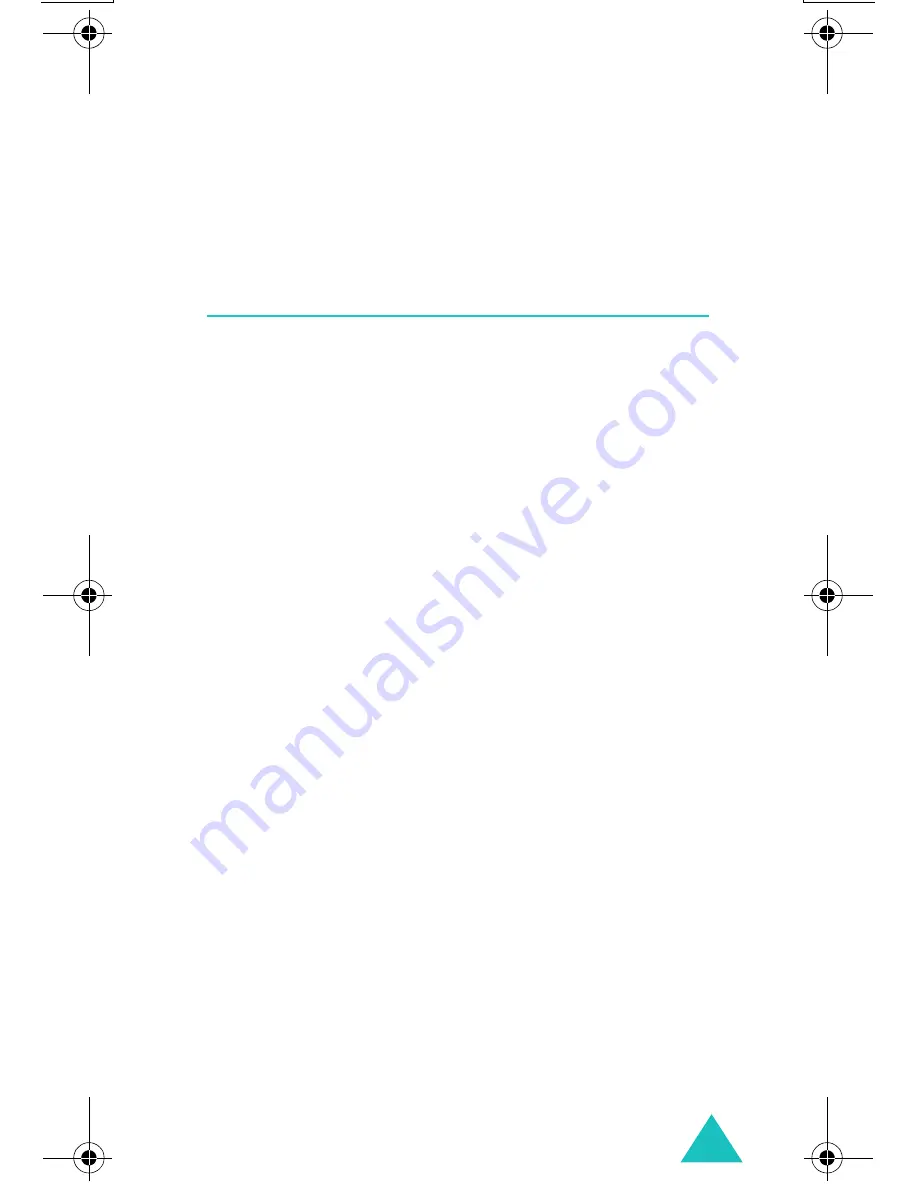
Text Messages
69
Select
Objects
: allows you to save media items,
such as sounds or images, from the message into
your phone. You can then use these items when
writing a message. For details, see page 71.
Write New
(Menu 1.3)
In this menu, you can write and send text
messages.
Notes
:
• In Idle mode, you can quickly access this menu by
pressing and holding the Left soft key.
• When you add media items to the message, the
number of characters you are allowed to enter
decreases.
Creating a Simple Text Message
1. Create your message.
Note
: For further details about entering
characters, see page 44.
2. When you finish entering the message, press
the
Options
soft key. The following options are
available:
•
Send
Only
: allows you to send the message.
The message is then deleted after sending.
•
Save
and
Send
: allows you to first save a
copy of the message and then sends the
message. You can read the message in your
Outbox.
•
Save
Only
: allows you to save the message to
be sent at a later time. You can read the
message in your Outbox.
E600.book Page 69 Tuesday, March 30, 2004 9:20 AM






























