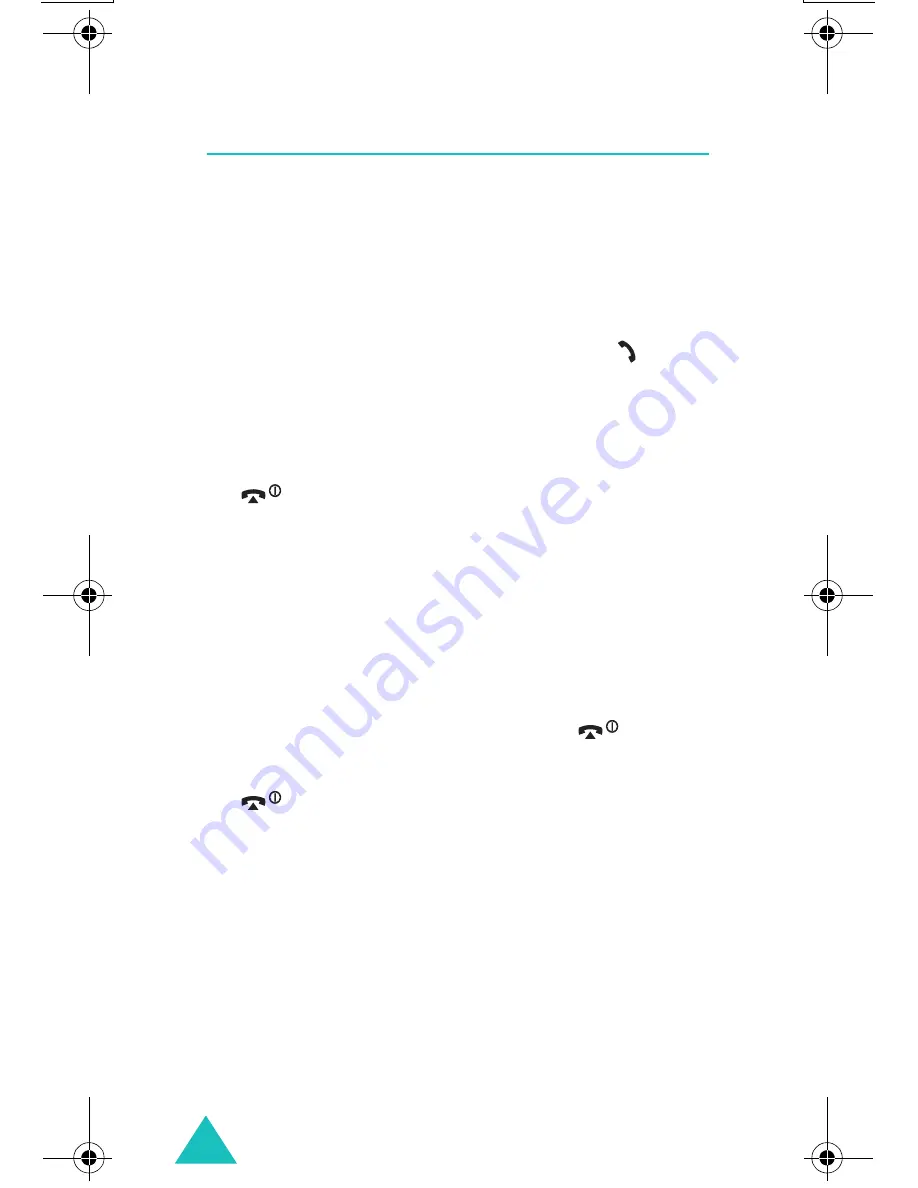
Call Functions
26
Answering a Call
When somebody calls you, the phone rings and
displays the incoming call image.
When the caller can be identified, the caller’s phone
number or name, if stored in your Phone Book,
displays.
1. If necessary, open the folder. Press the key or
the
Accept
soft key to answer the incoming call.
When the
Anykey
Answer
option in the
Extra
Settings
menu (
Menu 6.7
) is activated, you
can press any key to answer a call except for the
key and the
Reject
soft key. See
page 120.
When the
Active
Folder
option in the
Extra
Settings
menu (
Menu 6.7
) is activated, you
can answer the call simply by opening the folder.
See page 120.
Note
: To reject the call, press and hold one of the
Volume keys before opening the folder, or
press the
Reject
soft key or
key.
2. End the call by closing the folder or pressing the
key.
Note
: You can answer a call while using Phone Book
or menu features. After ending the call, the
display returns to the function screen you were
using.
E600.book Page 26 Tuesday, March 30, 2004 9:20 AM






























