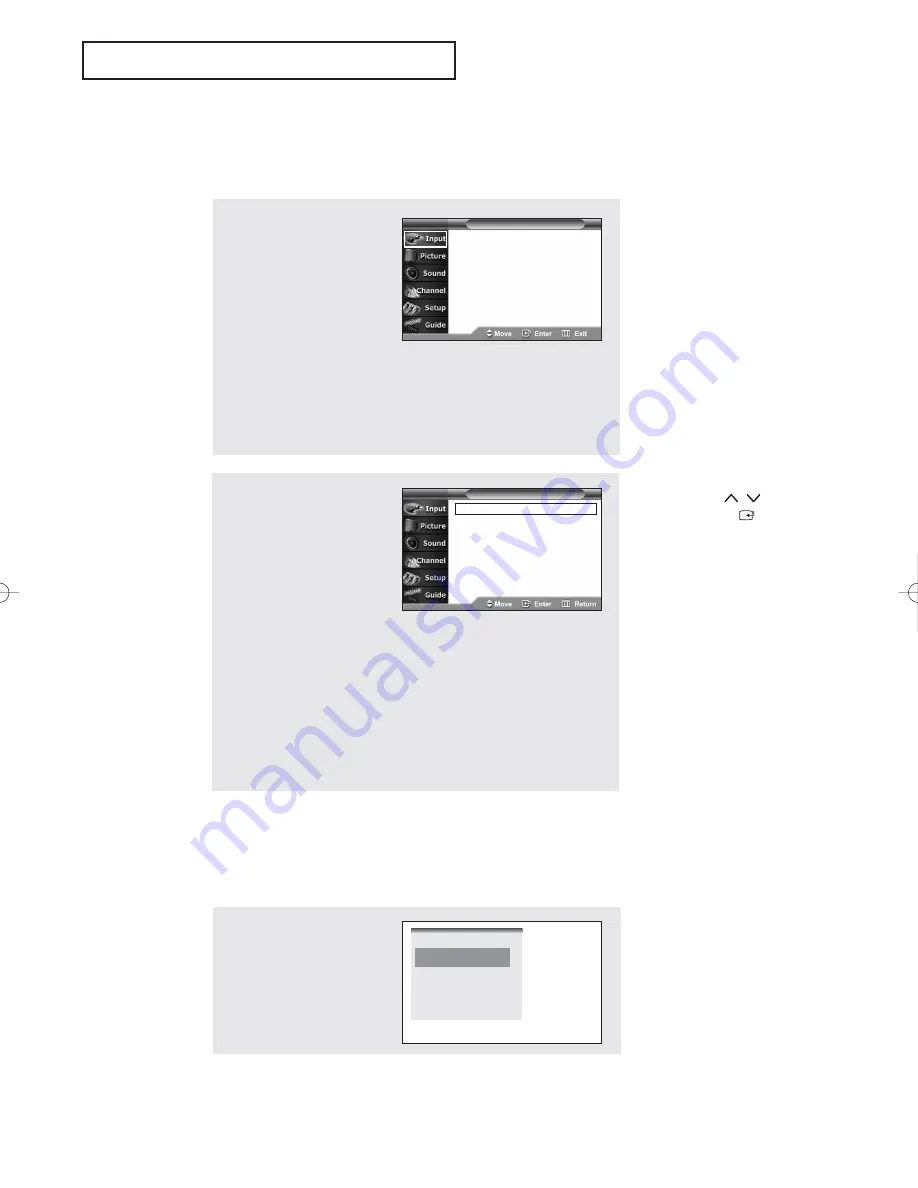
English - 28
O
P E R AT I O N
Viewing the Menus and On-Screen Displays
Viewing the Menus
1
With the power on, press
the
MENU
button.
The “Input” menu appears
on the screen.
Its left side has six icons:
Input, Picture, Sound,
Channel, Setup and Guide.
Press the
œ
or
√
button to
select one of six icons.
Then press the
ENTER
button to access the icon’s
sub-menu.
2
Press the
▲
or
▼
button
to move to items in the
menu (The icon is
selected.).
Press the
ENTER
or
√
button to enter items in
the menu. Press the
…
/
†
/
œ
/
√
button to
change the selected
items. Press the
MENU
or
œ
button to return to the
previous menu.
3
Press the
EXIT
button to
exit.
œ
You can also use the
MENU
,
CH
/
,
VOL+
/
-
, and
(
ENTER
)
buttons on the
control panel of the TV
to make selections.
Viewing the Display
The display identifies the current channel and the status of certain audio-video settings.
Press the
INFO
button on
the remote control.
The TV displays the
current channel, the status
of certain picture and
sound settings and the
current time.
Source List
√
Edit Name
√
T V
Input
Source List
√
Edit Name
√
T V
Input
TV11
Mono
Picture Mode : Dynamic
Sound Mode
: Custom
MTS : Mono
12 : 00 am
AA68-03263C-00_eng_Chapter3 3/11/05 4:36 PM Page 28
















































