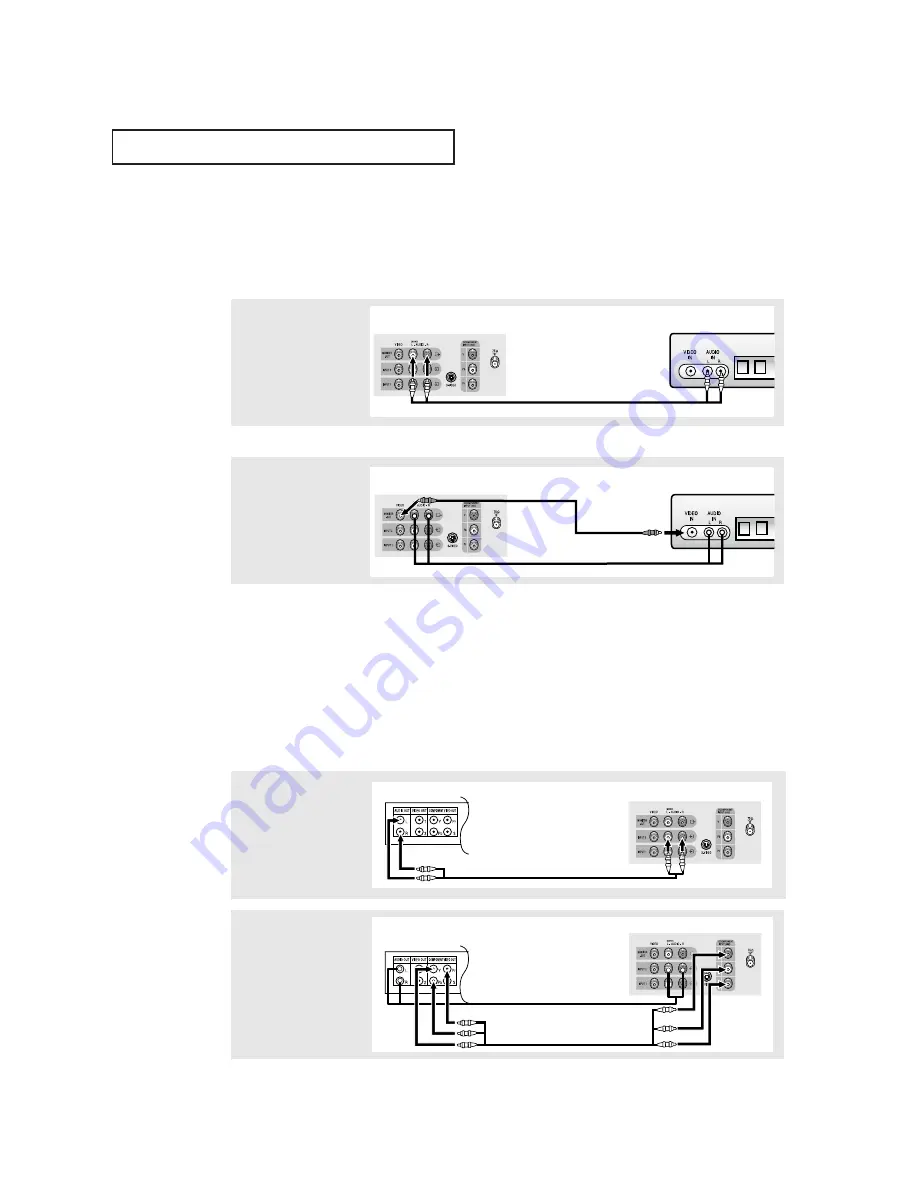
15
I
N S TA L L AT I O N
Connecting a DVD Player
The rear panel jacks on your TV make it easy to connect a DVD player to your TV.
Note: Only 480i formats are supported.
Note: For an explanation of Component video, see your DVD player's owner's manual.
1
Connect a set of audio
cables between the
AUDIO INPUT 2 jacks on
the TV and the AUDIO
OUT jacks on the DVD
player.
2
Connect a video cable
between the COMPO-
NENT INPUT (Y, Pb, Pr)
jacks on the TV and the
DVD-OUT (Y, Pb, Pr) jacks
on the DVD player.
Connecting a Second VCR to Record from the TV
(Depends on the model)
Your TV can send out signals of its picture and sound to be recorded by a second VCR.
To do this, connect your second VCR as follows:
1
Connect a set of audio
cables between the
AUDIO OUT jacks on the
TV and the AUDIO IN
jacks on the VCR.
2
Connect a video cable
between the VIDEO OUT
jack on the TV and the
VIDEO IN jack on the VCR.
Refer to your VCR’s instructions for more information about how to record using this kind
of connection.
Note: This figure shows the Standard connector-jack panel. The actual configuration for your TV
may be different.
(The VCR input jacks might be either on the front or on back of the VCR.)
VCR Input Panel
TV Rear Panel
Audio Cable
VCR Input Panel
TV Rear Panel
Video Cable
DVD Player Rear Panel
TV Rear Panel
Video Cable
DVD Player Rear Panel
TV Rear Panel
Audio Cable
Summary of Contents for DynaFlat TX R1635
Page 1: ...Owner s Instructions COLOR TELEVISION TX R2028 TX R2035 TX R1635 ...
Page 46: ...MEMO ...
Page 47: ...MEMO ...
















































