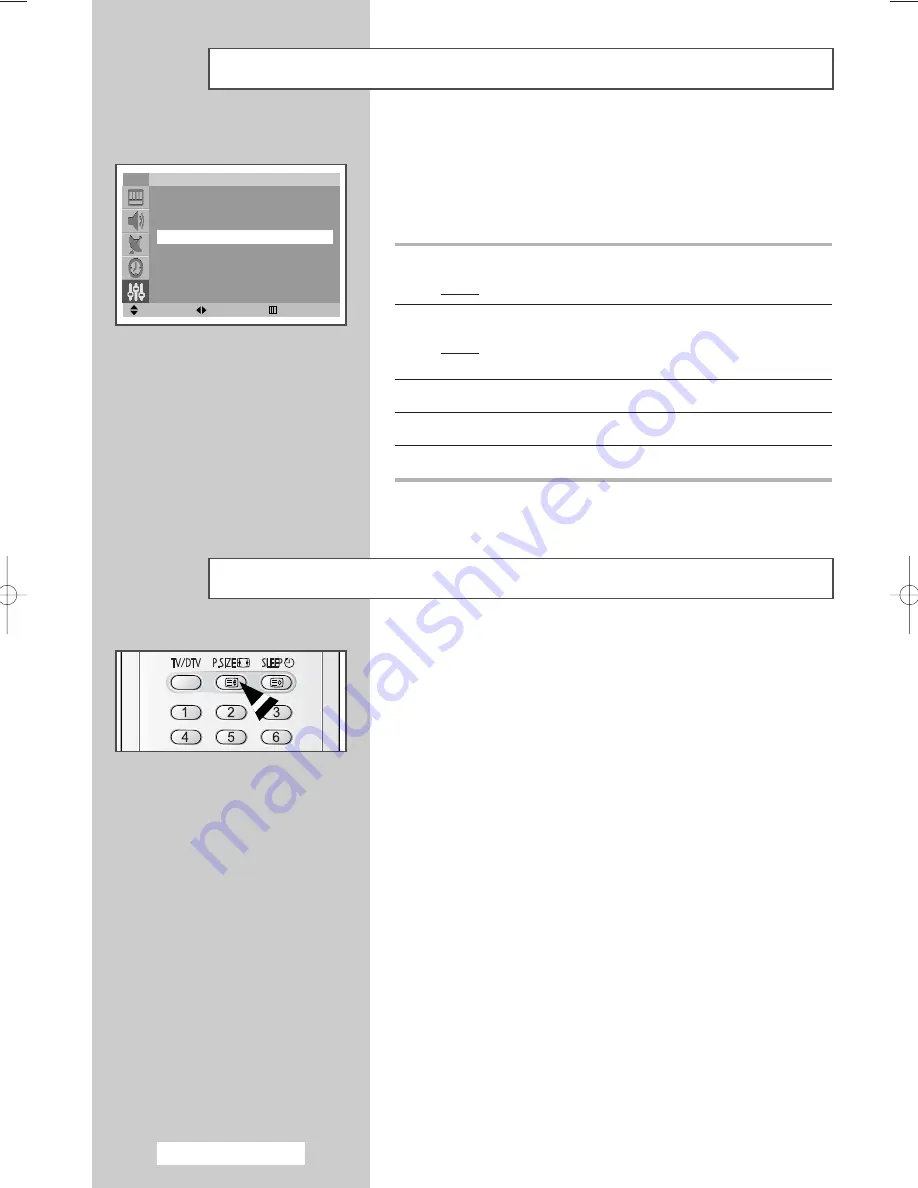
English - 38
You can select the picture size which best corresponds to your
viewing requirements simply by pressing the “P.SIZE” button.
The following picture sizes are available:
◆
TV/AV Mode
Auto Wide
,
16:9
,
Panorama
,
Zoom1
,
Zoom2
,
4:3
➢
The
4:3
mode results in gray border area along the sides.
◆
DTV Mode
Auto Wide
,
16:9
,
Panorama
,
14:9
,
Zoom
,
4:3
➢
The
14:9
and
4:3
modes result in gray border area along
the sides.
Selecting the Picture Size
If no signal is being received or the signal is very weak, a blue
screen automatically replaces the noisy picture background.
If you wish to continue viewing the poor picture, you must set the
“Blue screen” mode to “Off”.
1
Press the
MENU
button.
Result:
The main menu is displayed.
2
Press the
▲
or
▼
button to select
Setup
.
Result:
The options available in the
Setup
group are
displayed.
3
Press the
ENTER
button.
4
Press the
▲
or
▼
button to select
Blue screen
.
5
To activate this feature, select
On
by pressing the
œ
or
√
button.
Setting the Blue Screen
Move
Adjust
Return
Setup
Plug & Play
√
√
Language
√
√
Blue screen
: On
Demonstration
√
√
TV
AA68-03476A-00Eng_AUS 6/20/04 1:59 PM Page 38






























