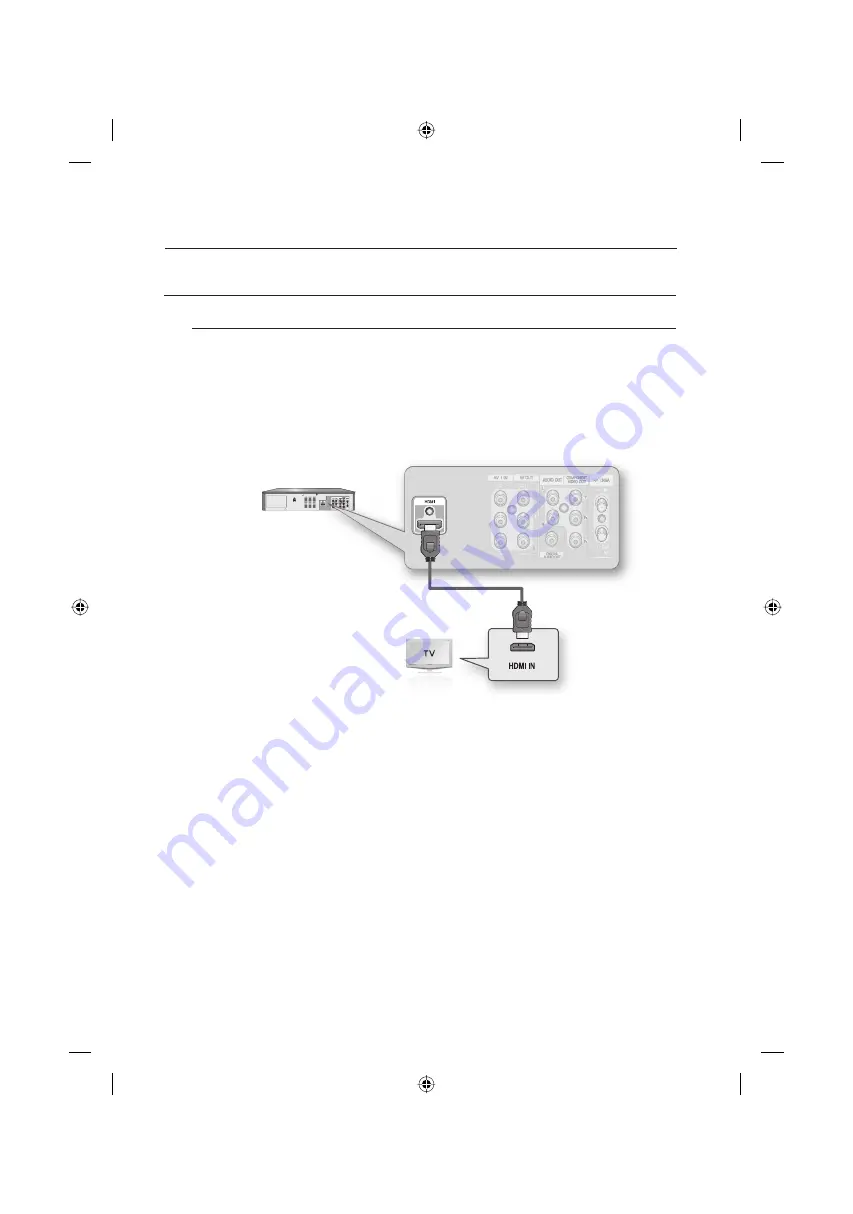
22_
connecting & setting up
connecting & setting up
CONNECTING HDMI/DVI TO A TV
Connecting to a TV with an HDMI Jack
HDMI (High Defi nition Multimedia Interface)
HDMI enables you to make a digital video and audio connection with a single cable. Using HDMI, the DVD
player transmits a digital video and audio signal and displays a vivid picture on a TV having an HDMI input
jack.
Using an HDMI- HDMI cable(not included) connect the HDMI OUT jack on the rear of the DVD Recorder &
VCR to the HDMI IN jack of your TV.
Press the input selector on your TV remote control until the HDMI signal from the DVD Recorder & VCR
appears on your TV screen.
To hear audio on your TV when using HDMI, set the digital audio output to PCM (2 channel). (See page 37)
Depending on the HDMI device (TV/HDMI Receiver) you use, audio may not be supported.
If your TV does not support Dolby digital/DTS, Audio output is not available when you set the Digital output as
Bitstream or select DTS On in the Audio setup menu. In this case, set the digital audio output to PCM or DTS Off.
If you use an HDMI cable to connect a Samsung TV to the DVD recorder & VCR, you can operate the recorder using
the TV remote control. (This is only available with SAMSUNG TVs that support (HDMI CEC).)
(See page 40~41)
HDMI (High Defi nition Multimedia Interface)
HDMI enables you to make a digital video and audio connection with a single cable.
Using HDMI, the DVD and VCR player transmits a digitial video and audio signal and displays a vivid picture on a TV
having an HDMI input jack.
Please check the
n
logo (If your TV has an
n
logo, then it supports function.)
During DVD recording, you cannot watch VCR playback by pressing VCR, as the HDMI OUT jacks will output DVD
video signals only.
Connect the HDMI cable to the DVD Recorder & VCR when it is in stop mode.
J
375 eng 19-28 1.indd 22
375 eng 19-28 1.indd 22
2008-2-18 02:29:39
2008-2-18 02:29:39
















































