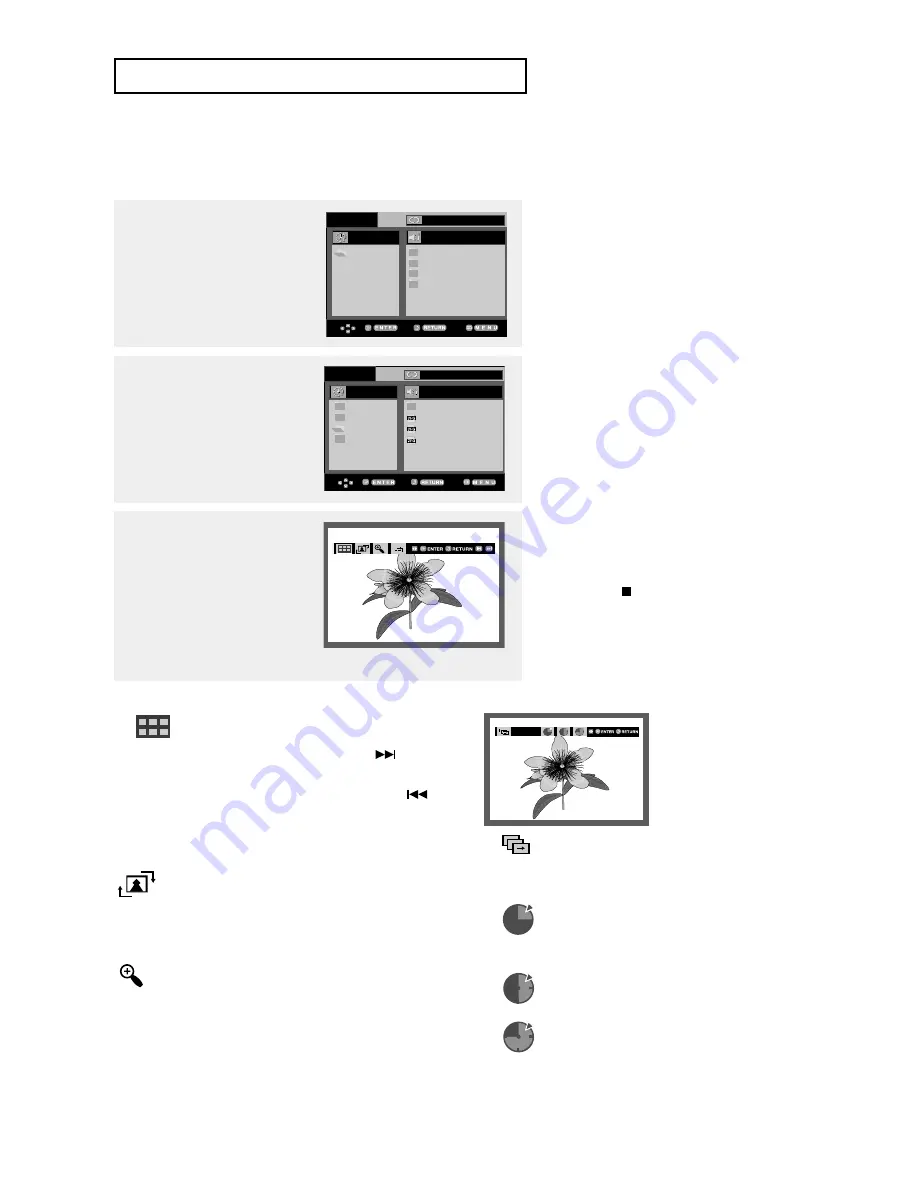
ENG-52
D V D O
P E R AT I O N S
1
Select the desired folder,
then press the ENTER
button.
Notes
- If no buttons on the remote control are
pressed for 10 seconds, the menu will
disappear.
- Press the
(Stop) button to return to the
clips menu.
- When playing a Kodak Picture CD, the
unit displays the Photo directly, not the
clips menu.
2
Press the
…
/
†
buttons to
select a Picture file in the
clips menu, then press the
ENTER button.
3
Press the INFO. button to
display the menu.
Press the
œ
/
√
buttons to
select the menu you want to
view, then press the ENTER
button.
Album Screen
-
: Returns to the Album Screen.
- To see the next six pictures, press the
(Skip)
button.
- To see the previous six pictures, press the
(Skip) button.
Rotation
: Each time the ENTER button is pressed,
the picture rotates 90 degrees clockwise.
Zoom
: Press the
…
…
/
†
†
or
œ
/
√
buttons to select the
part of the screen you want to zoom in on.
Press the ENTER button. Each time the
ENTER button is pressed, the picture is
enlarged up to 4X. (2X
➝
4X
➝
2X
➝
Normal)
Slide Show
-
: The unit enters slide show mode.
- Before beginning the Slide Show, the picture
interval must be set.
-
: When this icon is selected and ENTER is
pressed, the pictures change automatically
with about a 6 second interval.
-
: The pictures change automatically with
about a 12 second interval.
-
: The pictures change automatically with
about a 18 second interval.
TIMER:
Notes
-
Depending on a file size, the amount of time between each
picture may be different from the set interval time.
-
If you don’t press a button, the slide show will start
automatically in about 10 seconds by default.
O f f
R O O T
W M A
J P E G
M P 3
R O O T
O f f
. .
1
2
3
R O O T
W M A
J P E G
M P 3
Picture CD Playback
Summary of Contents for DVD-V9500
Page 1: ...Instruction Manual DVD V9500 www samsung com ...
Page 87: ...ENG 87 MEMO ...
















































