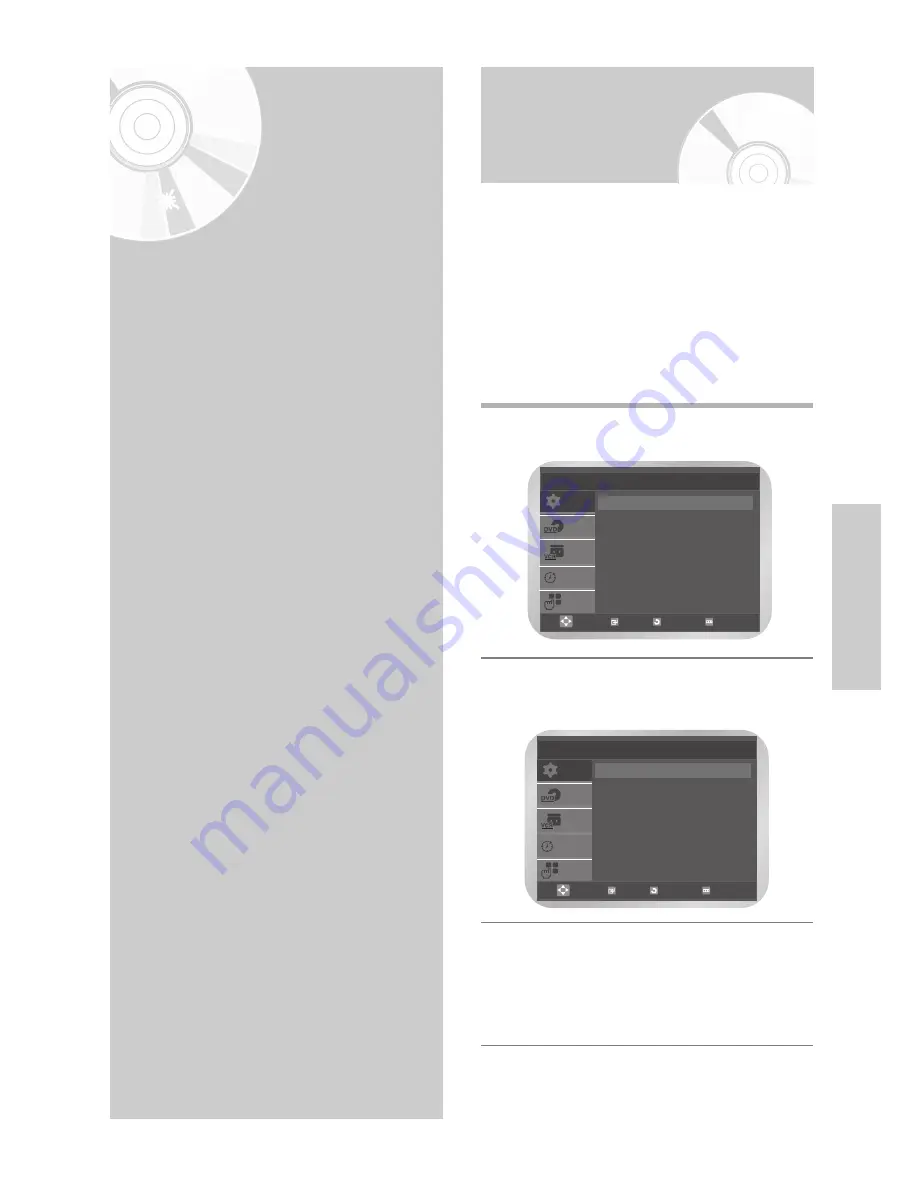
English
-
23
VCR F
unctions
Before recording or playing back a cassette, you can
select the required system standard.
Otherwise, the system automatically selects the
reception standard when you select AUTO.
• When playing back a cassette, the standard is
automatically selected by the DVD-VCR.
• When you playback an NTSC-recorded tape on this
DVD-VCR make a setting on the colour system
according to your TV. If your TV is a PAL system only
TV, set NTPB. If your TV is multi system TV (NTSC
4.43 compatible), set NT4.43 and you can record
NT4.43.
1
Press the
MENU
button, then press the
OK
or
√
button.
2
Press the
…
or
†
button to select
User Set
,
then press the
OK
or
√
button.
The
User Set
menu is displayed.
3
Press the
OK
or
√
button to select required colour
system.
Auto
➝
PAL
➝
MESECAM
➝
B/W
•
Auto
: When playing back a cassette, the
system standard is automatically selected
by the DVD-VCR.
•
B/W
: Black and White
SETUP
DVD
VCR
PROG
FUNC
User Set
Colour System
: Auto
√
√
NICAM
: On
√
√
IPC
: On
√
√
G-Code Extend
: Off
√
√
OK
RETURN
MENU
VCR
F
unctions
Selecting the Colour
Mode
• Selecting the Colour Mode . . . . . . . . . . . . . 23
• NICAM . . . . . . . . . . . . . . . . . . . . . . . . . . . . 24
• Intelligent Picture Control . . . . . . . . . . . . . . 24
• G-Code Extend . . . . . . . . . . . . . . . . . . . . . . 25
• Auto Power off . . . . . . . . . . . . . . . . . . . . . . 25
• Screen Messages . . . . . . . . . . . . . . . . . . . . . 26
• Selecting the Cassette Type . . . . . . . . . . . . . 26
• Repeat Play . . . . . . . . . . . . . . . . . . . . . . . . 27
• S-VHS Play . . . . . . . . . . . . . . . . . . . . . . . . . 27
• Selecting the Recording Speed . . . . . . . . . . 28
• Protecting a Recorded Cassette . . . . . . . . . . 28
• Recording a Programme Immediately . . . . . 29
• Recording a Programme with Automatic Stop . 29
• Recording from Another VCR or Camcorder . . . 30
• Using the Assemble Edit Function . . . . . . . . 30
• Using the G-Code Feature . . . . . . . . . . . . . . 31
• Modifying G-Code Programming . . . . . . . . . 32
• Using the Timer Programming Feature . . . . 33
• Checking a Preset Recording . . . . . . . . . . . . 35
• Cancelling a Preset Recording . . . . . . . . . . . 35
SETUP
DVD
VCR
PROG
FUNC
Setup
Language
: English
√
√
Clock
√
√
Install
√
√
User Set
√
√
Auto Power Off
: Off
√
√
Screen Messages : On
√
√
OK
RETURN
MENU
















































