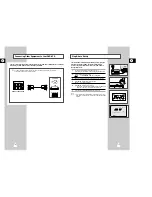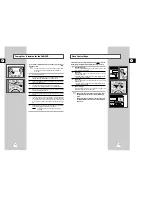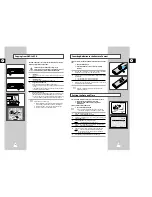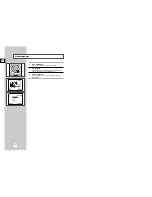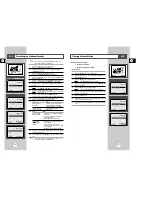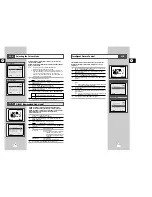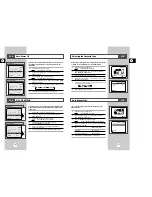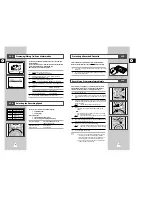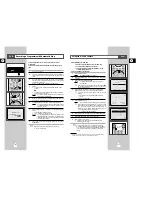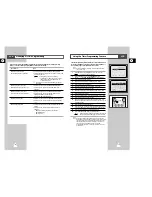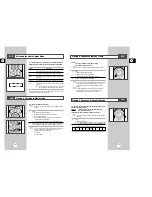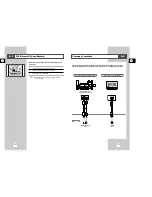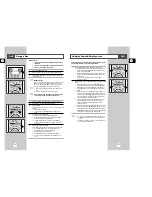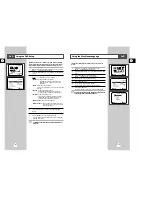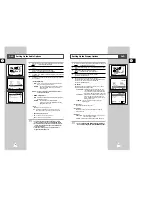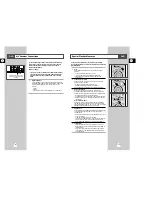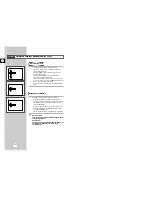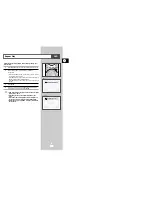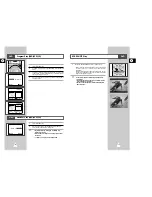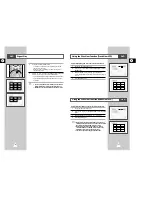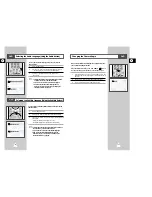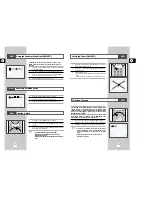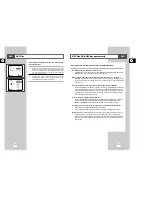39
GB
Using the Tape Counter
The tape counter:
◆
Indicates the elapsed time in the play and record modes
(hours, minutes and seconds)
◆
Is reset when a cassette is inserted in the DVD-VCR
◆
Allows you to find the beginning of a sequence easily
☛
If the remaining time is to be calculated correctly, you
must indicate the type of cassette being used.
1
Insert a cassette in your DVD-VCR.
2
To set the tape counter to zero at the beginning of a sequence:
◆
Press DISPLAY twice to display the counter
◆
Press CLEAR when you want to set the tape counter to zero
3
When you are ready,
◆
Start playback or Recording.
◆
Press the
■
button.
◆
To fast-forward or rewind to the sequence at which the
counter was set to zero, press
➛➛
or
❿❿
.
➢
Some DVD-VCR information, such as the counter, can be
displayed on the television screen (unless you have
deactivated the OSD mode; refer to page 28).
Press DISPLAY:
◆
Once to display the current function, programme
number, recording speed, date, time and counter
◆
Twice to display the counter only
◆
Three times to display the time remaining on the
cassette
◆
Four times to clear the display
2
2
0:00:00
38
GB
Picture Search, Fast Forward/Rewind
Searching for a Specific Sequence
Picture Search enables you to Fast Forward or Rewind and look for
a particular part of a tape.
1
Press PLAY, the VCR will enter normal play mode. While in play,
press and release the
❿❿
(or
➛➛
) button. The VCR will search at 5
times the normal playback speed.
2
To return to normal playback mode, press the
❿
II button.
3
If you press and HOLD down the
❿❿
(or
➛➛
) button the VCR will
search at 9 times the normal speed. Releasing the
❿❿
button will
return the VCR to search at 5 times the normal speed. To return to
normal playback mode, press the
❿
II button.
4
Whilst in Picture Search mode, if you press the
❿❿
button again,
the VCR will enter normal Fast Forward mode.
5
Likewise, whilst in Picture Search
➛➛
mode, if you press the
➛➛
button again, the VCR will enter normal Rewind mode.
6
If, when Rewinding (
➛➛
) or Fast Forwarding (
❿❿
), you press the
➛➛
(or
❿❿
) button, the VCR will enter the Picture Search mode.
Each time you record a cassette on this VCR, an “index” is
automatically marked on the tape when recording starts.
The Search function allows you to fast-forward or rewind to a
specific index and start playback from that point. Depending on the
direction selected, the indexes are numbered as follows:
➢
This VCR uses a standard indexing system (VISS). As a
result, it will recognize any indexes marked by other
VCRs using the same system and vice versa.
INTRO SCAN
1
To search for a specific index, press INDEX.
2
Press the
➛➛
or
❿❿
buttons depending on the direction
where your desired programme is located.
3
When an Index mark is found the VCR will playback the tape for 5
seconds, after which it will continue searching for the next Index mark.
4
If you want to watch the tape from a particular Index, simply press
❿
II.
Index Skip Search:
This feature will enable you to fast forward/rewind to a specific
point on a tape: E.g. if you have recorded 3 different programmes
on a tape and you have rewound the tape to the beginning, by
using this feature you can go directly to the start of programme 2
simply by pressing the INDEX button.
1
Press the INDEX to start the Index search.
2
Press the
➛➛
or
❿❿
buttons twice more. This will take
you directly to the start of the desired programme is located.
3
These Index searches can be made forwards: (press
❿❿
) or
backwards: (press
➛➛
).
4
To cancel an Index search simply press the
❿
II or
■
button.
➞
2
1
1
2
etc.
Prev
Seq.
Seq. being
played
Next
Seq.
etc.
VCR
VCR
VCR