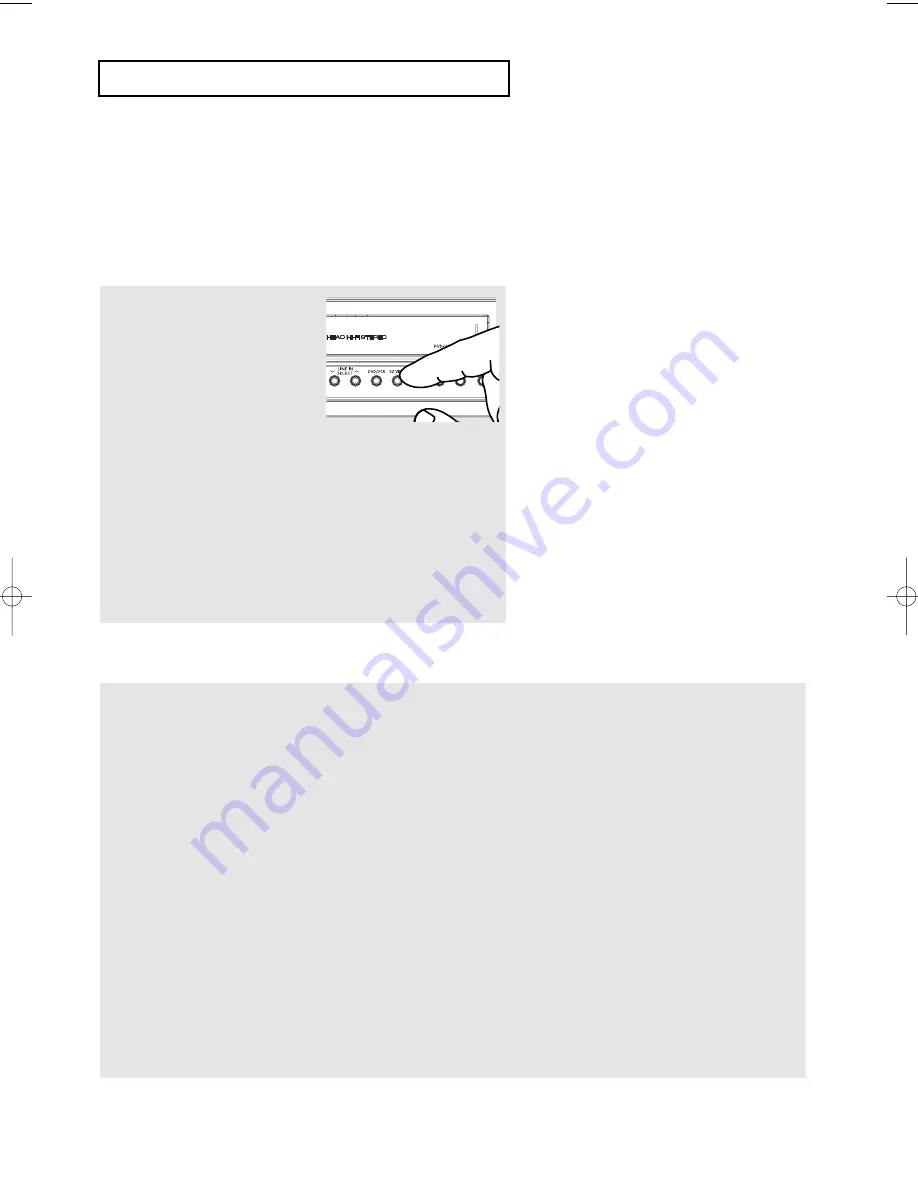
ENG-
35
D V D O
P E R AT I O N S
Adjusting the
Aspect Ratio (EZ View)
Set the aspect ratio (length x width) of your
TV display so the DVD-VCR will display movies at the appropriate
size for your television.
T
o Playback using Aspect Ratio (DVD)
Press the
EZ VIEW
button on
the front panel.
- The screen size changes
when the button is pressed
repeatedly.
- The screen zoom mode
operates differently
depending on the screen
setting in the Display Setup
menu.
- To ensure correct operation
of the
EZ VIEW
button, you
should set the correct
aspect ratio in the Display
Setup menu.
(See pages 54 to 55).
If you are using a 16:9 TV
For 16:9 aspect ratio discs
- WIDE SCREEN
Displays the content of the DVD title in 16:9
aspect ratio.
-
SCREEN FIT
The top and bottom portions of the screen are
cut off. When playing a 2.35:1 aspect ratio disc,
the black bars at the top and bottom of the
screen will disappear. The picture will look
vertically stretched. (Depending on a type of disc,
the black bars may not disappear completely.)
-
ZOOM FIT
The top, bottom, left and right of the screen are
cut off and the central portion of the screen is
enlarged.
For 4:3 aspect ratio discs
- NORMAL WIDE
Displays the content of the DVD title in 16:9
aspect ratio. The picture will look horizontally
stretched.
-
SCREEN FIT
The top and bottom portions of the screen are
cut off and the full screen appears. The picture
will look vertically stretched.
-
ZOOM FIT
The top, bottom, left and right portions of the
screen are cut off and the central portion of the
screen is enlarged.
-
VERTICAL FIT
When a 4:3 DVD is viewed on a 16:9
TV, black
bars will appear at the left and right of the screen
in order to prevent the picture from looking
horizontally stretched.
▼
The EZ V
iew feature is not available
when the A-B Repeat function is
activated.
01304B_V6700_XAA_Eng2_MJ 1/30/07 8:05 PM Page 35
Summary of Contents for DVD V6700 - DVD/VCR
Page 1: ...Instruction Manual DVD V6700 www samsung com...
Page 83: ...MEMO...
















































