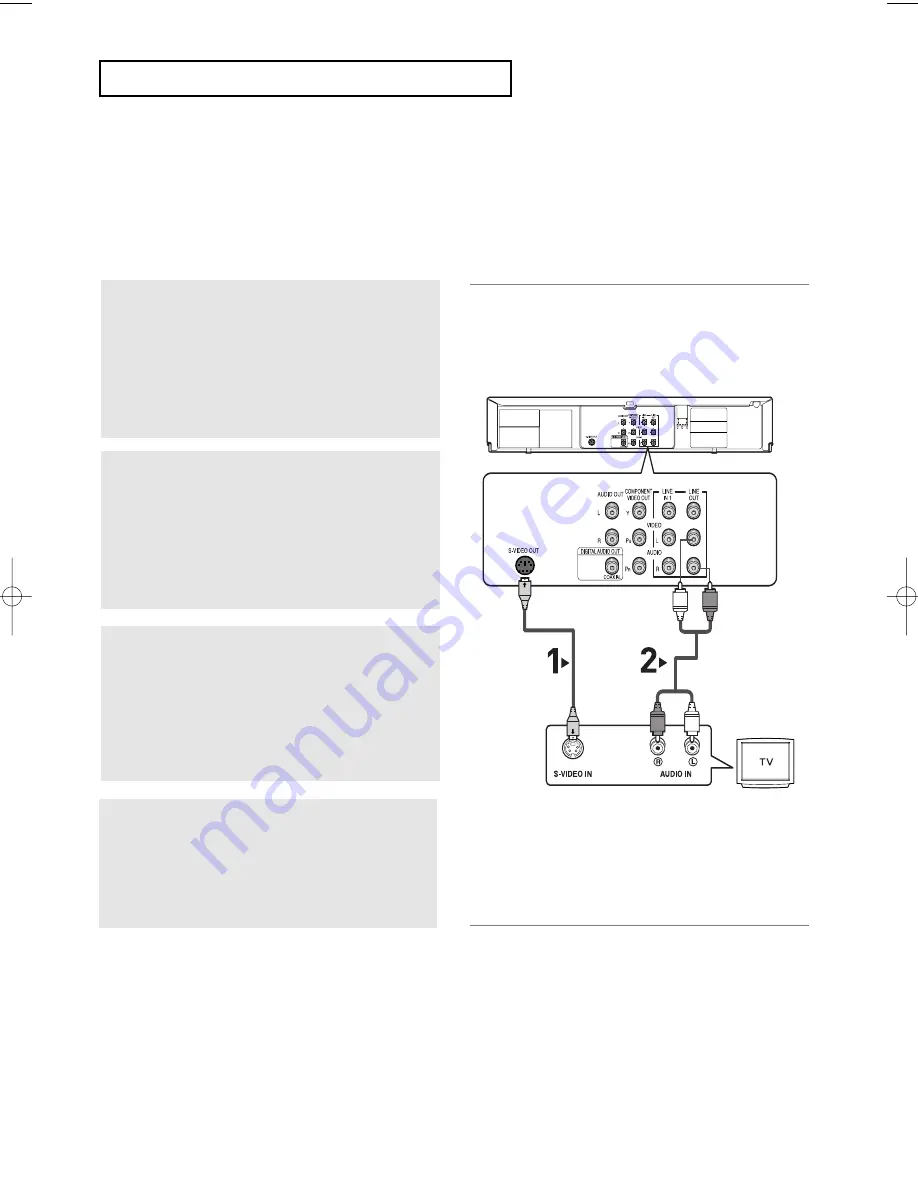
ENG-16
C
O N N E C T I O N S
Connecting to a TV (S-V
ideo)
-
Connecting to your TV using an S-Video cable.
- You will enjoy high quality images. S-Video separates the picture element into black and white(Y) and
color(C) signals to present clearer images than regular video input mode. (Audio signals are
delivered through audio out(red and white) or line out(red and white) jacks).
1
Using an S-V
ideo cable (not included), connect
the
S-VIDEO OUT
jack on the rear of the DVD-
VCR to the
S-VIDEO IN
jack of your
TV.
2
Using the audio cables, connect from the
AUDIO
OUT
or
LINE
OUT AUDIO (red and white)
jacks
on the rear of the DVD-VCR to the
AUDIO (red
and white) IN
jacks of your
TV.
Turn on the DVD-VCR and TV.
3
W
ith the unit in Stop mode, set the Alt video
output to
S-V
ideo
in the Display Setup menu (see
pages
55 ~ 56)
or press the
PROGRESSIVE
button on the remote control until S-V
ideo is
output.
Notes
-
If you want to connect to an Amplifier, please refer to the Amplifier connection page. (See pages 18 ~ 19)
- The number and position of the jacks may vary depending on the TV set.
Please refer to the user's manual of your TV.
- The S-Video jack only outputs video from the DVD player. To view video from the VCR, you must have the
Video Out (Yellow) jack connected.
- You can hear sound from the LINE OUT AUDIO (red and white) or AUDIO OUT (red and white) jacks for S-
Video connection. VCR audio only outputs through the Line Out Audio jacks (red and white).
- Please do not connect S-Video and Component Video (Y, Pb, Pr) outputs simultaneously, as they may
interfere and degrade both video output quality.
White
Audio Cable
S-Video Cable
(not included)
Red
Red
White
4
Press the input selector on your
TV remote
control until the S-Video signal from the DVD-
VCR appears on your TV screen.
01304B_V6700_XAA_Eng1_MJ 1/30/07 8:03 PM Page 16
Summary of Contents for DVD V6700 - DVD/VCR
Page 1: ...Instruction Manual DVD V6700 www samsung com...
Page 83: ...MEMO...






























