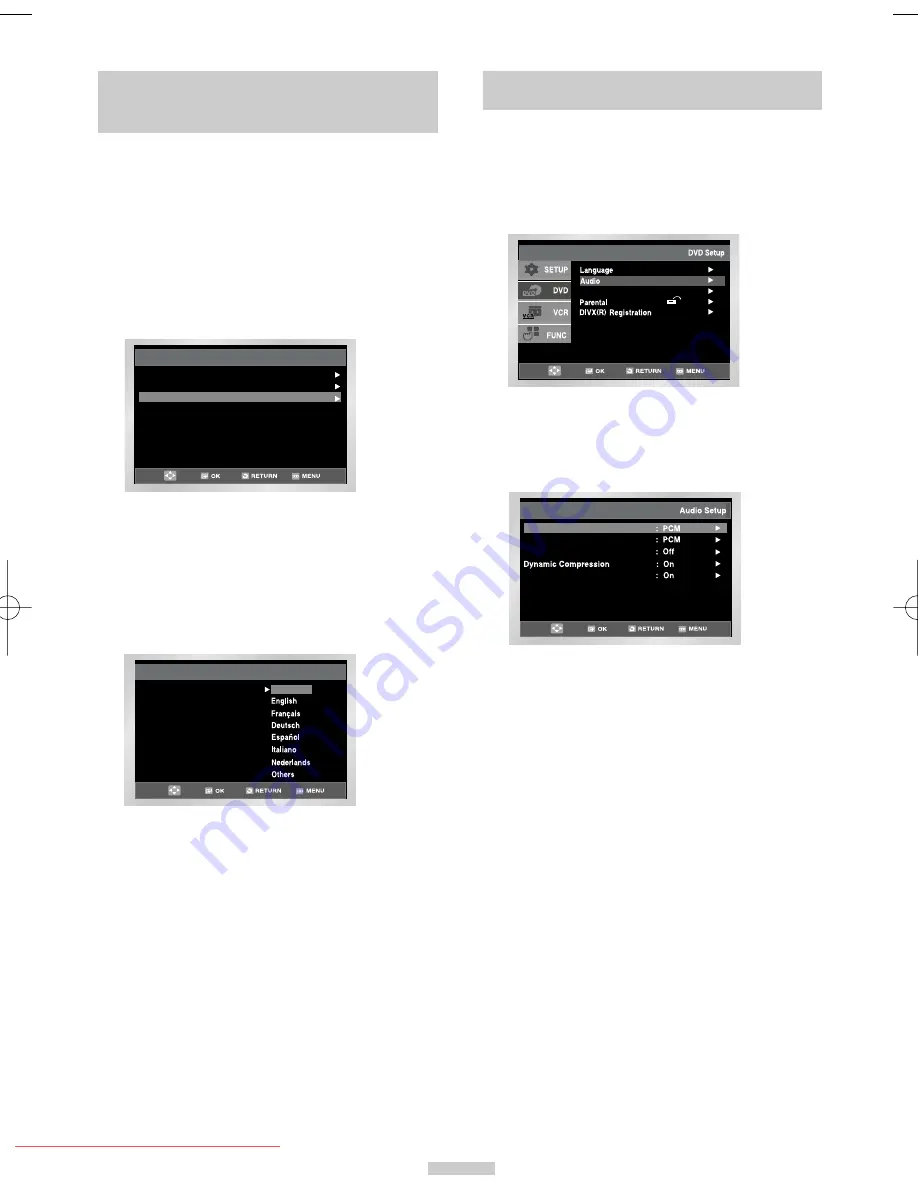
ENG-19
1
With the unit in Stop mode, press the MENU button.
2
Select DVD using
,
❷
buttons, then OK or
❿
button.
3
Select Language Setup using
,
❷
buttons, then
press the OK or
❿
button.
4
Select Subtitle using
,
❷
buttons, then press the
OK or
❿
button.
5
Use the
,
❷
buttons to select English.
- Select “Automatic” if you want the subtitle
language to be the same as the language
selected as the audio preference.
- Select “Others” if the language you want is not
listed. Some discs may not contain the language
you select as your initial language; in that case
the disc will use its original language setting.
6
Press the OK button.
- English is selected and the screen returns to
Language Setup menu.
Using the Subtitle Language
Language Setup
Disc Menu : English
Audio : English
Subtitle : Automatic
Subtitle
Subtitle Language
Automatic
1
With the unit in Stop mode, press the MENU button.
2
Select DVD using
,
❷
buttons, then OK or
❿
button.
3
Select Audio Setup using
,
❷
buttons, then
press the OK or
❿
button.
4
Use the
,
❷
buttons to select the desired item.
Then press the OK or
❿
button.
Dolby Digital Out
1. PCM :
Converts to PCM(2CH) audio.
Select PCM when using the Analog
Audio Outputs.
2. Bitstream : Converts to Dolby Digital Bitstream
(5.1CH). Select Bitstream when using
the Digital Audio Output.
➢
Be sure to select the correct Digital Output or no
audio will be heard.
MPEG-2 Digital Out
1. PCM :
Converts to PCM(2CH) audio.
Select PCM when using the Analog
Audio Outputs.
2. Bitstream :Converts to MPEG-2 Digital Bitstream
(5.1CH or 7.1CH).Select Bitstream
when using the Digital Audio Output.
DTS
1. Off :
Doesn’t output digital signal.
2. On :
Outputs DTS Bitstream via digital
output only. Select DTS when
connecting to a DTS Decoder.
DTS
Dolby Digital Out
MPEG-2 Digital Out
PCM Down Sampling
Setup
Setup
Setup :
Display Setup
Setting Up the Audio Options
Setting Up the Language
Features
00374Y DVD-V645K/XSG-ENG 5/6/04 11:36 AM Page 19
Downloaded from
www.Manualslib.com
manuals search engine
Downloaded From Disc-Player.com Samsung Manuals
















































