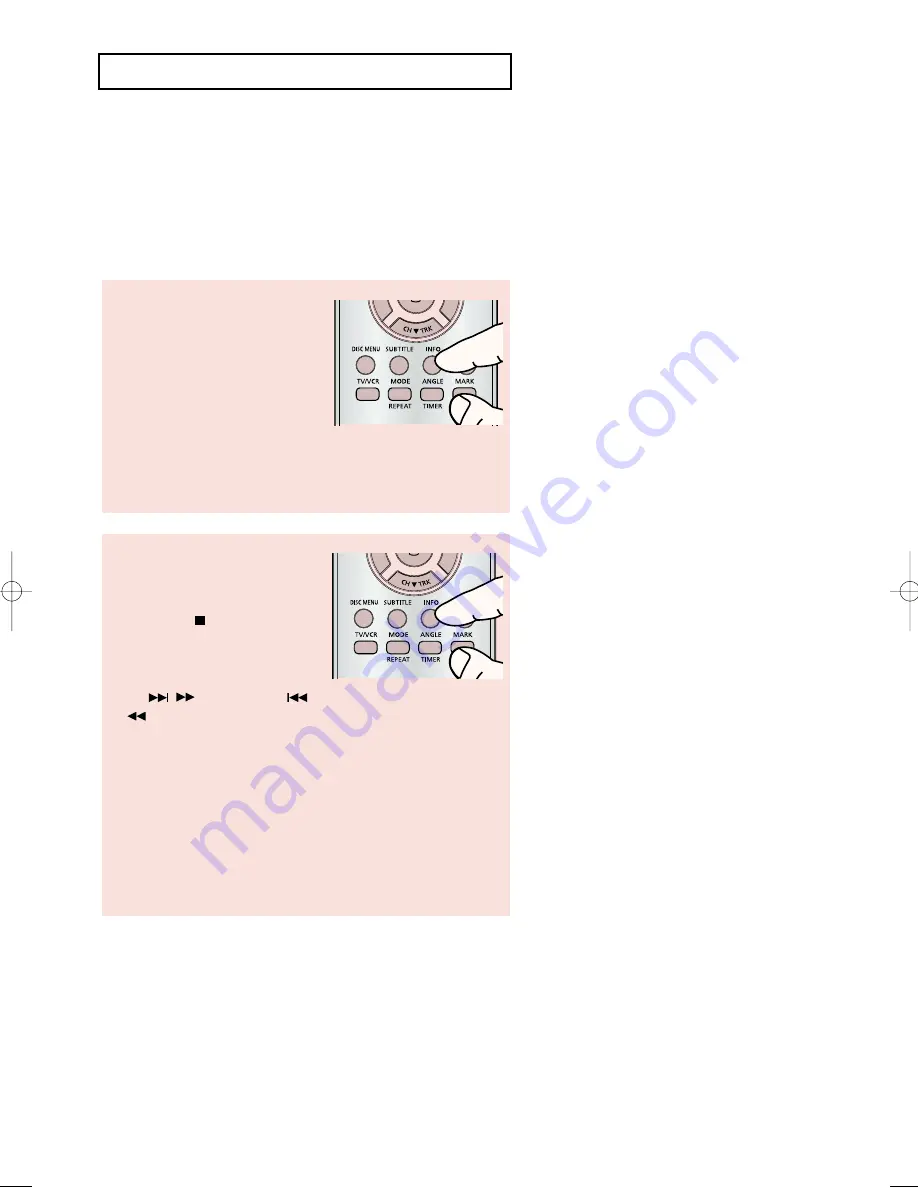
ENG-
73
V C R O
P E R AT I O N S
Using the T
ape Counter
The tape counter:
- Indicates the elapsed time in the play and record modes (hours, minutes and seconds).
- Is reset when a cassette is inserted in the DVD-VCR.
- Allows you to easily find the beginning of a sequence.
- If the remaining time is to be calculated correctly, you must indicate the type of cassette being used.
1
Insert a cassette in your DVD-
VCR. To set the tape counter
to zero at the beginning of a
sequence:
- Press the
INFO.
button twice
to display the counter
- Press the
CLEAR
button
when you want to set the
tape counter to zero.
2
When you are ready
,
- Start playback or recording.
- Press the
(Stop) button.
- To fast-forward or rewind to
the sequence at which the
counter was set to zero, press
the
/ (Forward) or
/
(Rewind) buttons on the
remote control.
- Some DVD-VCR information, such as the counter, can be
displayed on the television screen.
Press the
INFO.
button:
- Once to display the current function, recording speed and
counter.
- Twice to display the counter only.
- Three times to display the time remaining on the cassette.
- Four times to clear the display.
00956G V5650 XAC_Eng3* 01 14/3/06 10:10 Page 73
















































