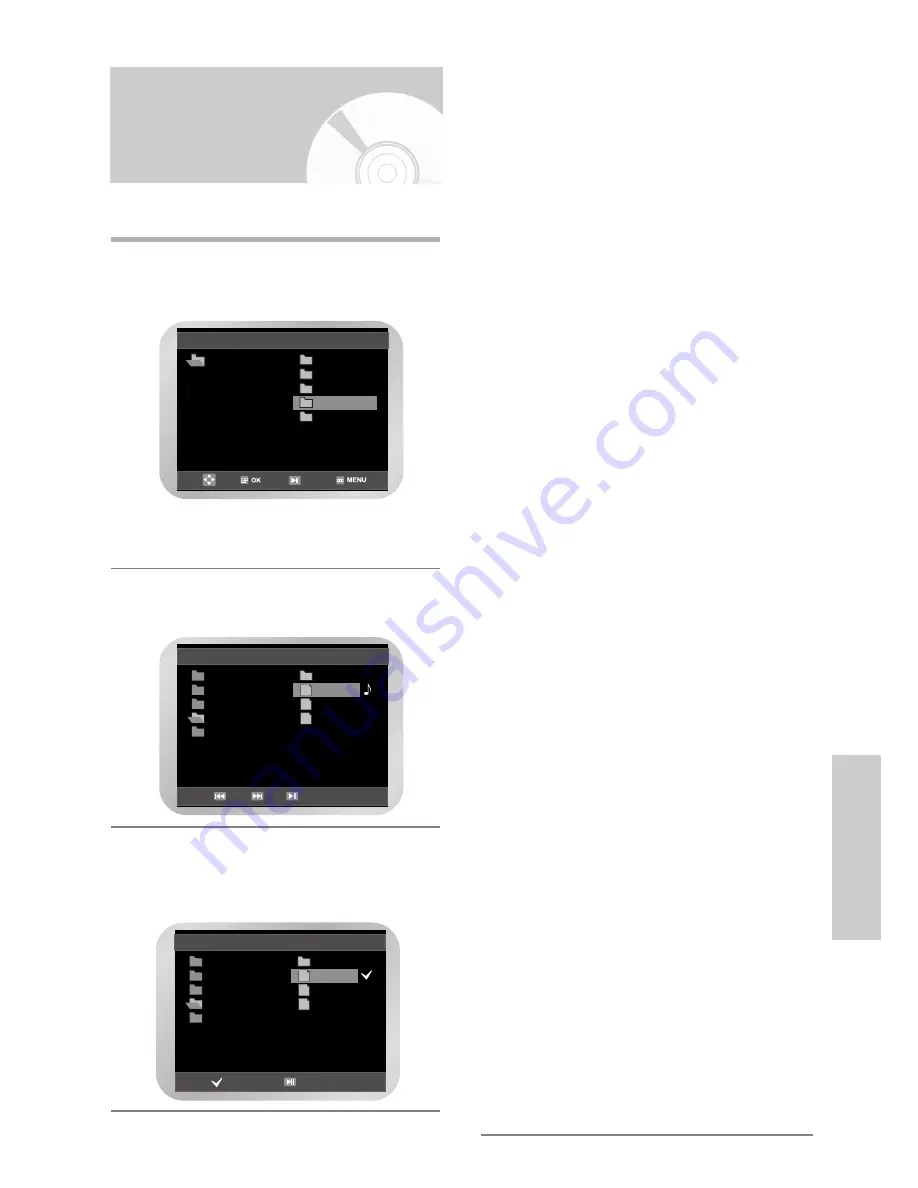
DVD F
unctions
❚
CD-R MP3/WMA discs
When playing CD-R/MP3 or WMA discs, please
follow all the recommendations for CD-R above,
plus the comments below:
Your MP3 or WMA files should be ISO 9660 or
JOLIET format.
ISO 9660 format and Joliet MP3 or WMA files are
compatible with Microsoft's DOS and Windows,
and with Apple's Mac. These two formats are the
most widely used.
When naming your MP3 or WMA files do not
exceed 8 characters, and place ".mp3, .wma"
as the file extension.
General name format of: Title.mp3. or Title.wma.
When composing your title, make sure that you
use 8 characters or less, have no spaces in the
name, and avoid the use of special characters
including: (.,/,\,=,+).
Use a decompression transfer rate of at least
128Kbps when recording MP3 files.
Sound quality with MP3 files basically depends
on the rate of compression/decompression you
choose. Getting audio CD quality sound requires
an analog/digital sampling rate, that is conversion
to MP3 format, of at least 128Kbps and up to
160Kbps. However, choosing higher rates, like
192Kbps or more, only rarely give better sound
quality. Conversely, files with decompression
rates below 128Kbps will not be played properly.
Use a decompression transfer rate of at least
64Kbps when recording WMA files.
Sound quality with WMA files basically depends
on the rate of compression/decompression you
choose. Getting audio CD quality sound requires
an analog/digital sampling rate, that is conversion
to WMA format, of at least 64Kbps and up to
192Kbps. Conversely, files with decompression
rates below 64Kbps or over 192Kbps will not be
played properly.
Do not try recording copyright protected MP3
files.
Certain "securized" files are encrypted and code
protected to prevent illegal copying. These files
are of the following types: Windows MediaTM
(registered trade mark of Microsoft Inc) and
SDMITM (registered trade mark of The SDMI
Foundation). You cannot copy such files.
Important :
The above recommendations cannot be taken as
a guarantee that the DVD-VCR will play MP3
recordings, or as an assurance of sound quality.
You should note that certain technologies and
methods for MP3 file recording on CD-Rs prevent
optimal playback of these files on your DVD
player (degraded sound quality and in some
cases, inability of the player to read the files).
MP3/WMA Play
If you insert an MP3/WMA Disc into the DVD-VCR, you
can see the folder directory.
❚
MP3/WMA Play Function
1
Press the
…
or
†
button to select the desired
music folder, then press the
OK
button.
• Up to 8 music folders can be displayed at a time.
If you have more than 8 folders on a disc, press
the
†
button to display them.
2
Press the
…
or
†
button again to select a music
file. Press the
OK
button to begin playback of a
music file.
❚
Repeat
1
Press the
REPEAT
button in play mode to hear
only music continuously and press it once again to
release.
Total : 1/3
ROOT
AVI
JPEG
MP3
WMA
..
A
B
C
MP3
MP3
MP3
Total : 3/4
ROOT
ROOT
AVI
JPEG
MP3
WMA
Total : 1/3
ROOT
AVI
JPEG
MP3
WMA
Repeat file
..
A
B
C
MP3
MP3
MP3


























