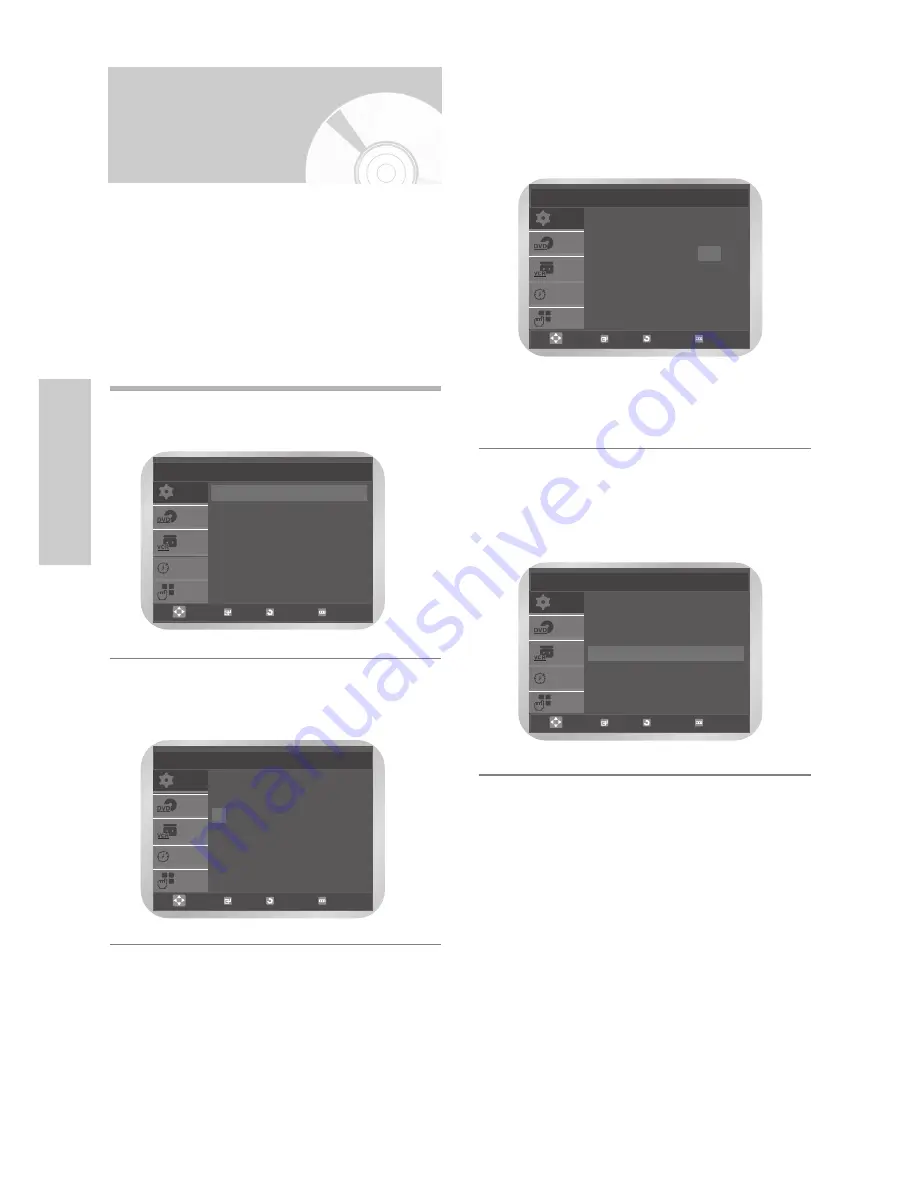
18
-
English
S
ettings
3
Press the
œ
or
√
button to select the hour,
minutes, day, month, and year.
The selected option is highlighted.
Press the
…
or
†
button to set them.
The day of the week is displayed automatically.
Press the
OK
button.
• You can hold the
…
or
†
button to scroll
more quickly through the values.
• Press the
MENU
button to exit the menu.
❚
Setting the Clock Automatically
4
Press the
œ
or
√
button to select
Auto Clock
.
Press the
…
or
†
button to select
On
.
SETUP
DVD
VCR
PROG
FUNC
Clock Set
Time Date
Year
12 : 00
01 / JAN
/ 2005 SAT
Auto Clock
: On
OK RETURN MENU
SETUP
DVD
VCR
PROG
FUNC
Clock Set
OK RETURN MENU
Time Date
Year
12 : 00
01 / JAN
/ 2005 SAT
Auto Clock
: On
Setting the Date and
Time
Your DVD-VCR contains a 24-hour clock and
calendar used to:
• Automatically stop programme recording
• Preset your DVD-VCR to record a programme
automatically
You must set the date and time when:
• You purchase the DVD-VCR.
• Do not forget to reset the time when you change
clocks from winter to summer time and vice versa.
1
Press the
MENU
button, then press the
OK
or
√
button.
2
Press the
…
or
†
button to select
Clock
, then
press the
OK
or
√
button.
The
Clock Set
menu is displayed.
SETUP
DVD
VCR
PROG
FUNC
Setup
Language
: English
√
√
Clock
√
√
Install
√
√
User Set
√
√
Auto Power Off
: Off
√
√
Screen Messages : On
√
√
OK RETURN MENU
SETUP
DVD
VCR
PROG
FUNC
Clock Set
Time Date
Year
12 : 00
01 / JAN
/ 2005 SAT
Auto Clock
: On
OK RETURN MENU
















































