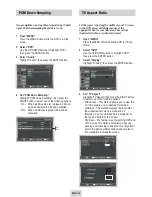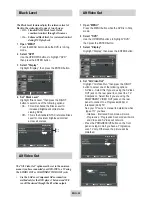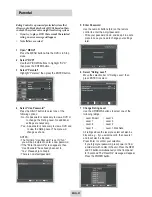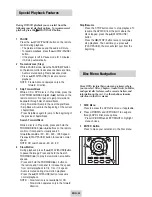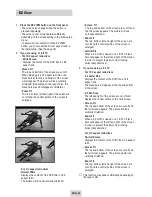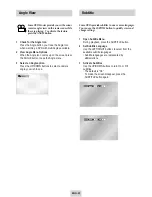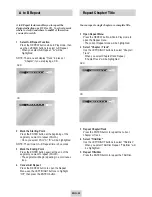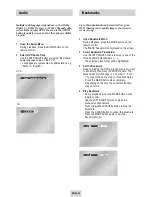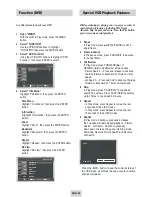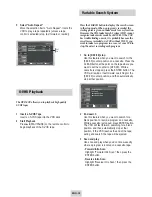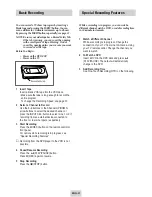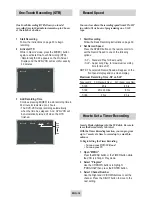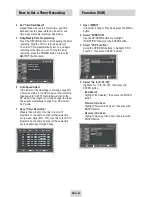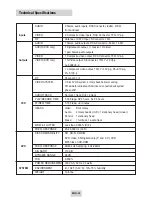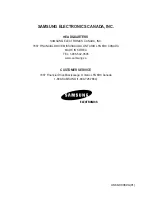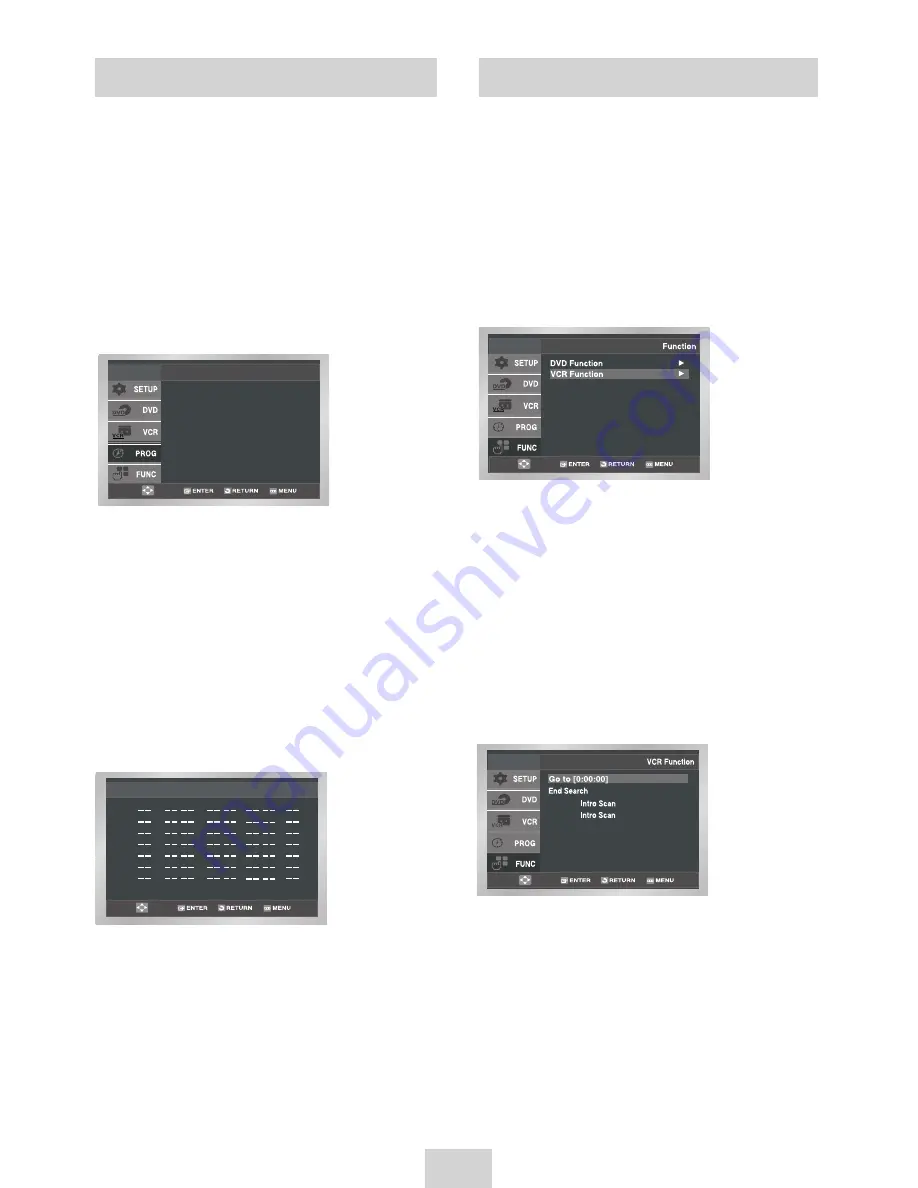
ENG-33
Function (VCR)
1
Open “MENU”
In the DVD in Stop or Play mode, press the MENU
button.
2
Select “FUNCTION”
Use the UP/DOWN buttons to highlight
“FUNCTION” then press the ENTER button.
3
Select “VCR Function”
Using the UP/DOWN buttons to highlight “VCR
Function” then press ENTER to select.
4
Select “Go to [0: 00: 00]”
Highlight “Go to [0: 00: 00]”, then press the
ENTER button.
-
End Search
Highlight “End Search”, then press the ENTER
button.
-
Forward Intro Scan
Highlight “Forward Intro Scan”, then press the
ENTER button.
-
Reverse Intro Scan
Highlight “Reverse Intro Scan”, then press the
ENTER button.
Forward
Reverse
4
Set “Time/Date/Speed”
Repeat Step 3 above to set start time, end time,
date and record speed. Date can be set for one
time, daily or weekly recording. See below.
5
Daily/Weekly Date Programming
Press the RETURN button to finish setting the timer
recording. Stop the VCR or turn the power off.
Then the VCR will automatically turn on and begin
recording at the time you set. To stop the timer
recording, press the POWER button or press the
(STOP) button twice.
6
Auto Speed Select
If the length of the videotape is not long enough for
a timer recording in the SP mode, set the recording
tape speed to “AUTO”. Recording will start in the
SP mode. If the length is not long enough, the tape
speed will automatically change from SP mode to
SLP mode.
7
Save “Timer Recording”
Weekly [Sun’s~Sat’s]: Use this to record TV
programs on the same channel at the same time
every week. Daily [MO - FR] : Use this to record TV
programs on the same channel at the same time
every day Monday through Friday.
If you want to set
the timer program,
press the ENTER key
Timer Program
No Ch Start End Date Speed
:
:
:
:
:
:
:
:
:
:
:
:
:
:
/
/
/
/
/
/
/
1
2
3
4
5
6
7
How to Set a Timer Recording