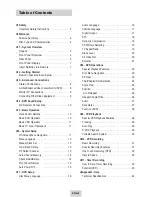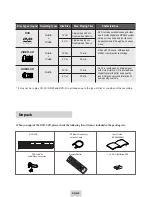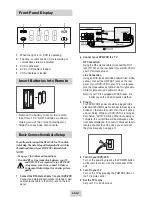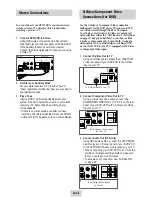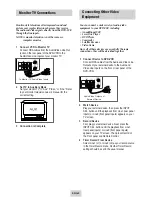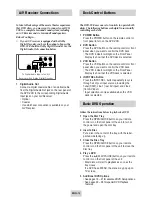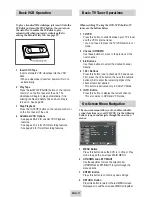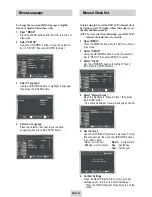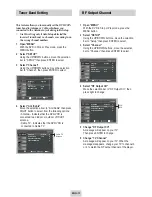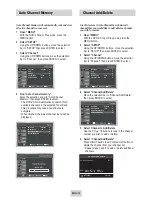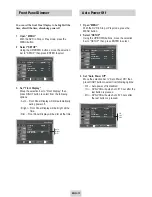Reviews:
No comments
Related manuals for DVD-V4700

20MDRF20
Brand: Magnavox Pages: 48

13MC3206 - Tv/dvd Combination
Brand: Magnavox Pages: 64

13MC3206 - Tv/dvd Combination
Brand: Magnavox Pages: 2

55423-3645
Brand: Insignia Pages: 78

VV-1301
Brand: Quasar Pages: 40

DVR4400
Brand: Go-Video Pages: 2

DC778
Brand: LG Pages: 36

20MC4304 - Tv/dvd/vcr Combination
Brand: Magnavox Pages: 4

PVDF2035 - DVD/VCR TV COMBO
Brand: Panasonic Pages: 64

PV 20D53
Brand: Panasonic Pages: 64

PV DF2004
Brand: Panasonic Pages: 84

KTD 51002
Brand: SOUNDMASTER Pages: 36

F313CB
Brand: FUNAI Pages: 32

F13TRE1
Brand: FUNAI Pages: 33

F19TRB1C
Brand: FUNAI Pages: 36

F313CA
Brand: FUNAI Pages: 48