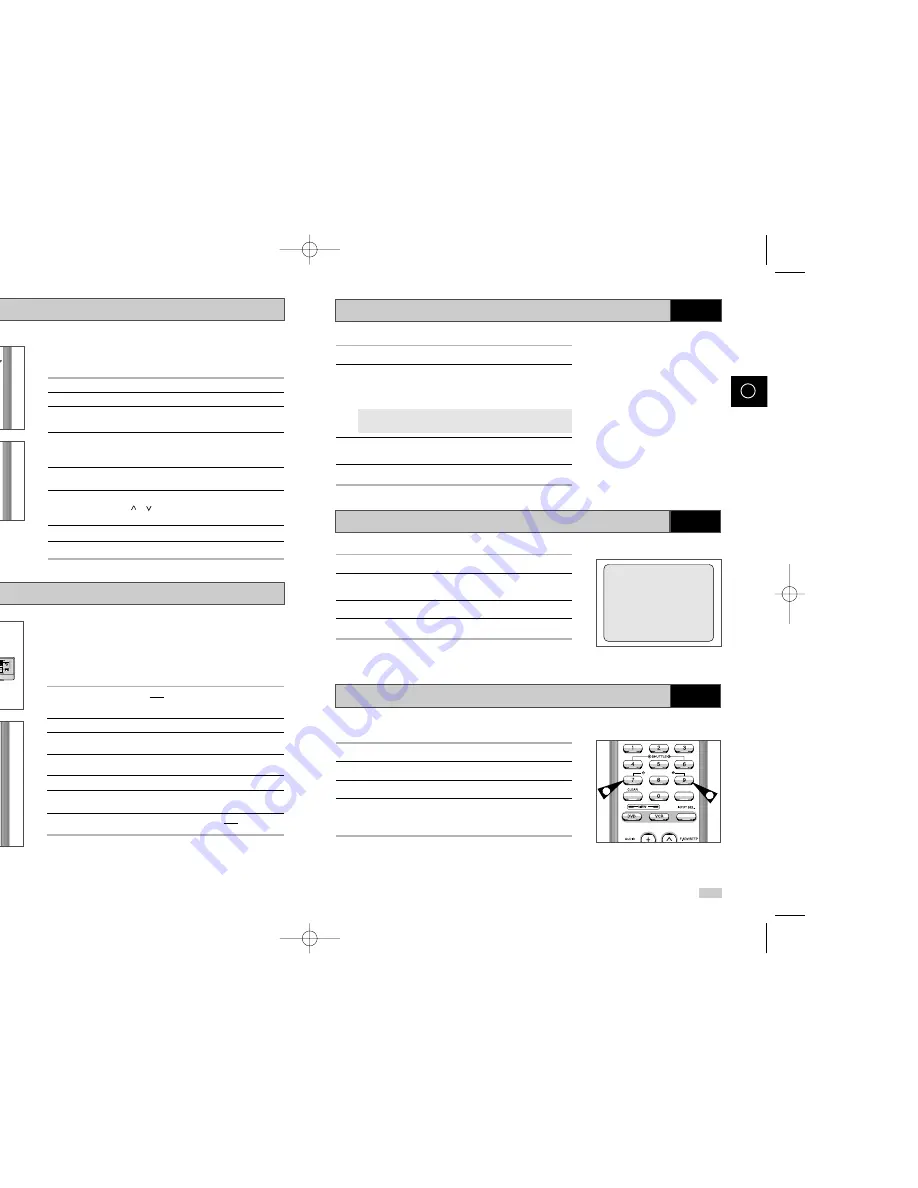
PROG
/
TRK
KARAOKE SEARCH
KARAOKE
VOLUME
1
Press the STANDBY/ON button and insert KARAOKE tape.
2
Connect Mic into MIC1 or MIC2 jack.
Then the KARAOKE mode is transferred “ON” mode.
◆
Disconnect the Mic makes the KARAOKE mode transfer to
“OFF” mode automatically.
◆
Press the KARAOKE button on the remote control.
Press the
➛
or
❿
button to select KARAOKE mode “ON”.
3
To adjust the Mic volume and ECHO level, press the VOLUME
and ECHO
or
❷
keys front pannel.
4
To sing with accompaniment.
1
Press the KARAOKE button on the remote control.
2
Press the corresponding
or
❷
buttons to select the SCORE
mode.
3
Press the
➛
or
❿
buttons to select the SCORE mode “ON”.
4
Score will pop up whenever a song is completed.
1
Press the STANDBY/ON button and insert KARAOKE tape.
2
Press the KARAOKE button to turn the KARAOKE mode ON.
3
Press
❿
ll to start playing the cassette.
4
When you want the next song during playing a song, press the
KARAOKE SEARCH
❿❿
or KARAOKE SEARCH
➛➛
buttons on the
remote control.
4
4
KARAOKE :ON
➛❿
❿
SCORE :ON
➛❿
Using the KARAOKE Function
VCR
SCORE Function
VCR
KARAOKE SEARCH Function
VCR
42
43
GB
GB
STANDBY/ON
MIC 1
VOLUME
STOP
REW
PLAY
FF
PROG
SELECT EZ VIEW
ECHO
MIC 2
Using the Assemble Edit Function
Recoding from Another VCR or Camcorder
This function allows you to start a new recording at a specific
position on the cassette while maintaining a very smooth scene
change.
1
Insert the cassette to be edited in your DVD-VCR.
2
Press the
❿
ll button to start playback.
3
When you reach the position from which you wish to start the new
recording, press the
❿
ll button.
4
Press the F.ADV/STEP button again as often as
necessary to advance frame by frame, until the exact recording
position is located.
5
While the DVD-VCR is in still mode, hold the REC button (
●
)
down for a while to activate the Assemble Edit function.
6
Select the source from which you wish to record by pressing:
◆
The PROG ( or ) buttons for television channels
◆
The INPUT SEL. button for the LINE input sources
7
Press the
❿
ll button to start recording.
8
When you have finished recording, press
■
.
OK
PROG
/
TRK
VOLUME
2
5
4
You can copy a cassette to your DVD-VCR from another video
source, such as another VCR or a camcorder.
☛
It is an infringement of copyright laws to copy prerecorded
cassettes or to re-record them in any form without the
permission of the owners of the corresponding copyright.
1
Connect the DVD-VCR, from which the cassette is to be copied, to
the appropriate RCA audio and video input connectors on the
rear of your DVD-VCR, as indicated on page 12.
2
Insert a blank cassette in your DVD-VCR.
3
Insert the pre-recorded cassette in the other video source (VCR or
camcorder).
4
Press the INPUT SEL. button to select the appropriate input on
your DVD-VCR: LINE IN for the RCA input.
5
Start playing back the cassette to be copied.
6
Hold REC (
●
) down for a while to start recording on your
DVD-VCR.
7
When you have finished recording, press
■
on both VCR and
DVD-VCR.
➢
If you wish to view the cassette being copied:
◆
Your DVD-VCR must be connected as usual to the
television (see page 11 for further details)
OK
7
6
2
VCR
VCR
00208G DVD-V19000K/HAC0-GB2 2003.6.14 3:55 PM Page 42






























