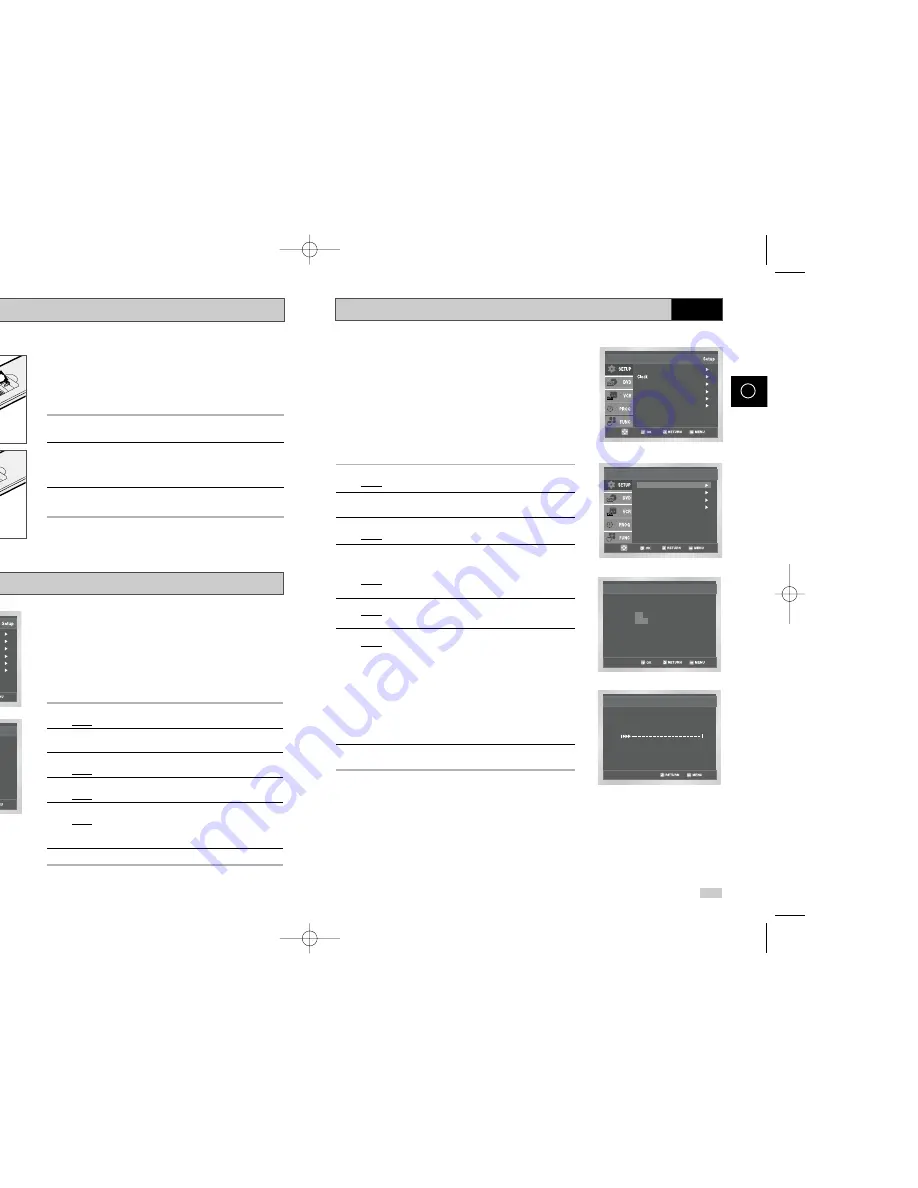
18
19
GB
GB
Presetting the Stations Automatically
☛
You do not need to preset the stations if you have already
set them automatically (see Plug & Auto Set Up on page 13).
Your DVD-VCR contains a built-in tuner used to receive television
broadcasts.
You must preset the stations received through the tuner. This can be
done:
◆
Plug & Auto Set up (see page 13)
◆
Automatically
◆
Manually (see page 20)
You can store up to 50 stations.
1
After pressing the MENU, press the OK or
❿
.
Result:
The Setup menu is displayed.
2
Press the corresponding
,
❷
buttons to select the
Install
option.
3
Press the OK or
❿
to select this option.
Result:
The
Install
menu is displayed.
4
Press the corresponding
or
❷
buttons, until the
Auto Setup
is selected.
And then press the OK or
❿
to select this option.
Result:
A message appears, indicating that any channels
already preset on your DVD-VCR will be deleted.
5
Press OK button.
Result:
A message appears, indicating that any channels
already preset on your VCR will be deleted.
6
Press OK to start the auto scanning.
Result:
◆
The
Please Wait
indication highlight on the
television screen.
◆
The first frequency band is scanned and the first
station found is displayed and stored.
◆
The DVD-VCR then searches for the second station
and so on.
◆
When the automatic scanning procedure has
finished, the DVD-VCR switches automatically to
programme 1.
➢
The number of stations automatically stored by the DVD-
VCR depends on the number of stations that it has found.
7
If you wish to cancel the auto scanning before the end, press the
MENU button to exit the menu.
➢
◆
Once the auto scanning procedure has finished, some
stations may have been stored more than once; select
the stations with the best reception and delete the ones
no longer required (see page 21).
Auto Setup
Your data will be lost
Press OK to continue
Menu to exit
Auto Setup
Manual Setup
TV System : G
VCR Output CH : CH 36
Install
Language : English
User Set
Auto Power Off : Off
Screen Messages : On
Install
Auto Setup
Please Wait
15%
VCR
Inserting Batteries in the Remote Control
Setting the Date and Time
You must insert or replace the batteries in the remote control when
you:
◆
Purchase the DVD-VCR
◆
Find that the remote control is no longer working
correctly
1
Push the tab in the direction of the arrow to release the battery
compartment cover on the rear of the remote control.
2
Insert two AAA, RO3 or equivalent batteries, taking care to respect
the polarities:
◆
+ on the battery with + on the remote control
◆
– on the battery with – on the remote control
3
Replace the cover by aligning it with the base of the remote
control and pushing it back into place.
➢
Do not mix different battery types (manganese and
alkaline for example).
Your DVD-VCR contains a 24-hour clock and calendar used to:
◆
Automatically stop programme recording
◆
Preset your DVD-VCR to record a programme
automatically
You must set the date and time when:
◆
You purchase the DVD-VCR
☛
◆
Do not forget to reset the time when you change
clocks from winter to summer time and vice versa.
1
After pressing the MENU, press the OK or
❿
.
Result:
The Setup menu is displayed.
2
Press the corresponding
,
❷
buttons to select the
Clock
option.
3
Press the OK or
❿
to select this option.
Result:
The
Clock Set
menu is displayed.
4
Press
➛
or
❿
to select the hour, minutes, day, month and year.
Result:
The option selected highlight.
5
Press the
or
❷
buttons to increase or decrease the value.
Result:
The day of the week is displayed automatically.
➢
You can hold the
or
❷
buttons down to scroll more
quickly through the values.
6
On completion, press RETURN to exit the menu.
Time Date Year
Clock Set
12 : 00 1 / JAN / 2003 WED
1
Language : English
User Set
Auto Power Off : Off
Screen Messages : On
Install
00208G DVD-V19000K/HAC0-GB1 2003.6.14 3:51 PM Page 18

























