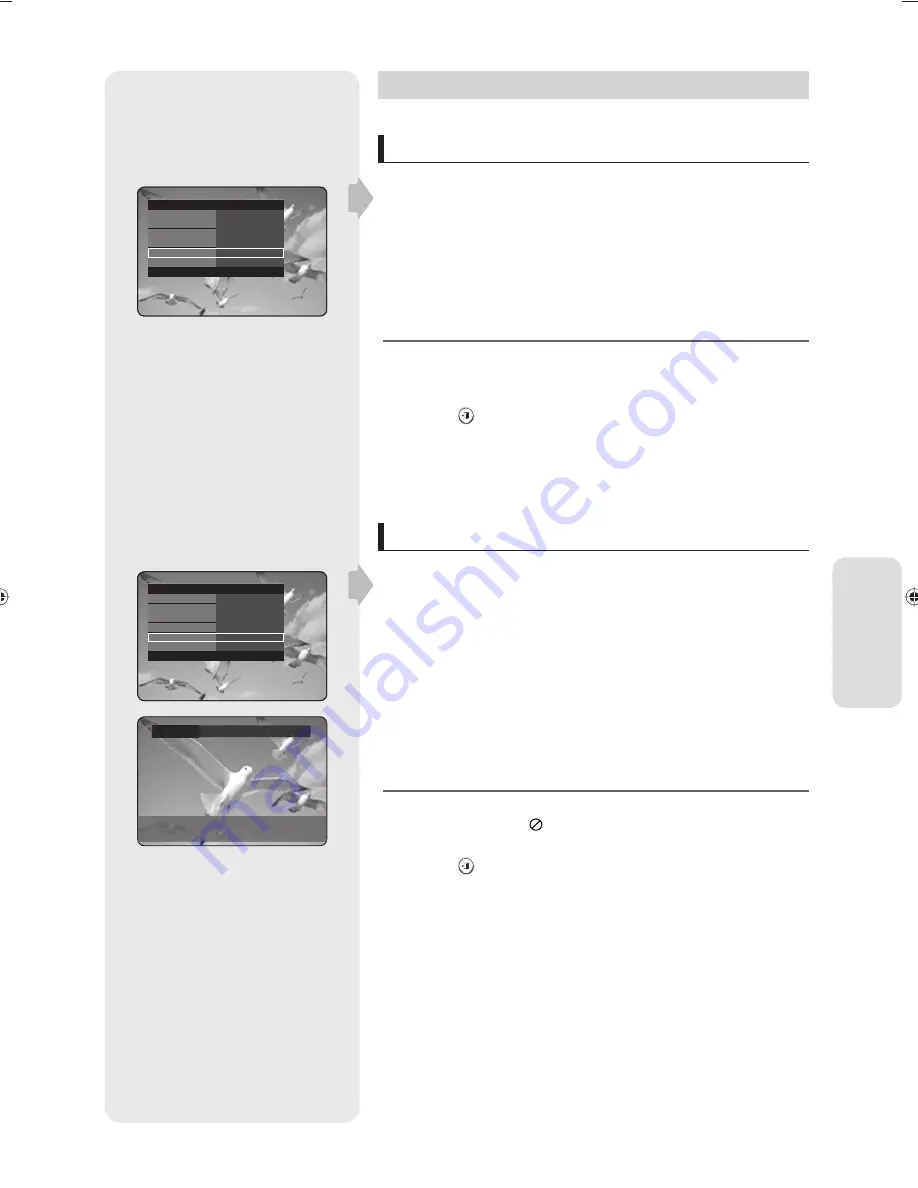
P
la
yback
English - 47
Repeat Play
Playing Repeatedly (Repeat Playback)
ZXCVKLD
Press the
INFO
button during playback.
Press the
▲▼
buttons to select the
Repeat
.
Press the
◄►
buttons to select
Off ,
A-B
or
Title
or
Chapter
you want
to play repeatedly, then press the
OK
button.
DVD-RAM/-RW(VR mode), unfi nalised DVD±R and unfi nalised DVD-
RW (V mode) discs will do not repeat a chapter.
You can also activate Normal Playback by pressing the
EXIT
(
) button.
Repeat A-B
ZXCVKL
Press the
INFO
button during playback.
Press the
▲▼
buttons to select
Repeat
.
Press the
◄►
buttons to select
Repeat A-B
, then press the
OK
button.
Press the
OK
button at the point where you want the repeat play to
start (A) and press it again at the point where you want the repeat play
to stop (B). Repeat playback of the A-B section starts.
If you set point (B) before fi ve seconds of playback has lapsed, the
prohibition mark ( ) will appear.
You can also activate Normal Playback by pressing the
EXIT
(
) button.
Audio CDs(CD-DA), MP3 discs and DivX discs do not support the
Repeat A-B function.
1.
2.
3.
M
1.
2.
3.
4.
M
>
CHANGE
s
SELECT
A-B
>
Repeat
DVD-VIDEO
Info
t
O
Q
z
P
v
Search
Subtitle
Audio
Angle
Repeat
Zoom
Off
ENG Dolby Digital 5.1 CH
1/1
Off
Off
|
|
>
MOVE
<
CHANGE
DVD-VIDEO
Info
t
O
Q
z
P
v
Search
Subtitle
Audio
Angle
Repeat
Zoom
Off
ENG Dolby Digital 5.1 CH
1/1
Off
Off
|
|
>
MOVE
<
CHANGE
01452A-SR150M-XEU-ENG-23~59.indd47 47
01452A-SR150M-XEU-ENG-23~59.indd47 47
2007-07-05 오전 9:09:07
2007-07-05 오전 9:09:07
















































