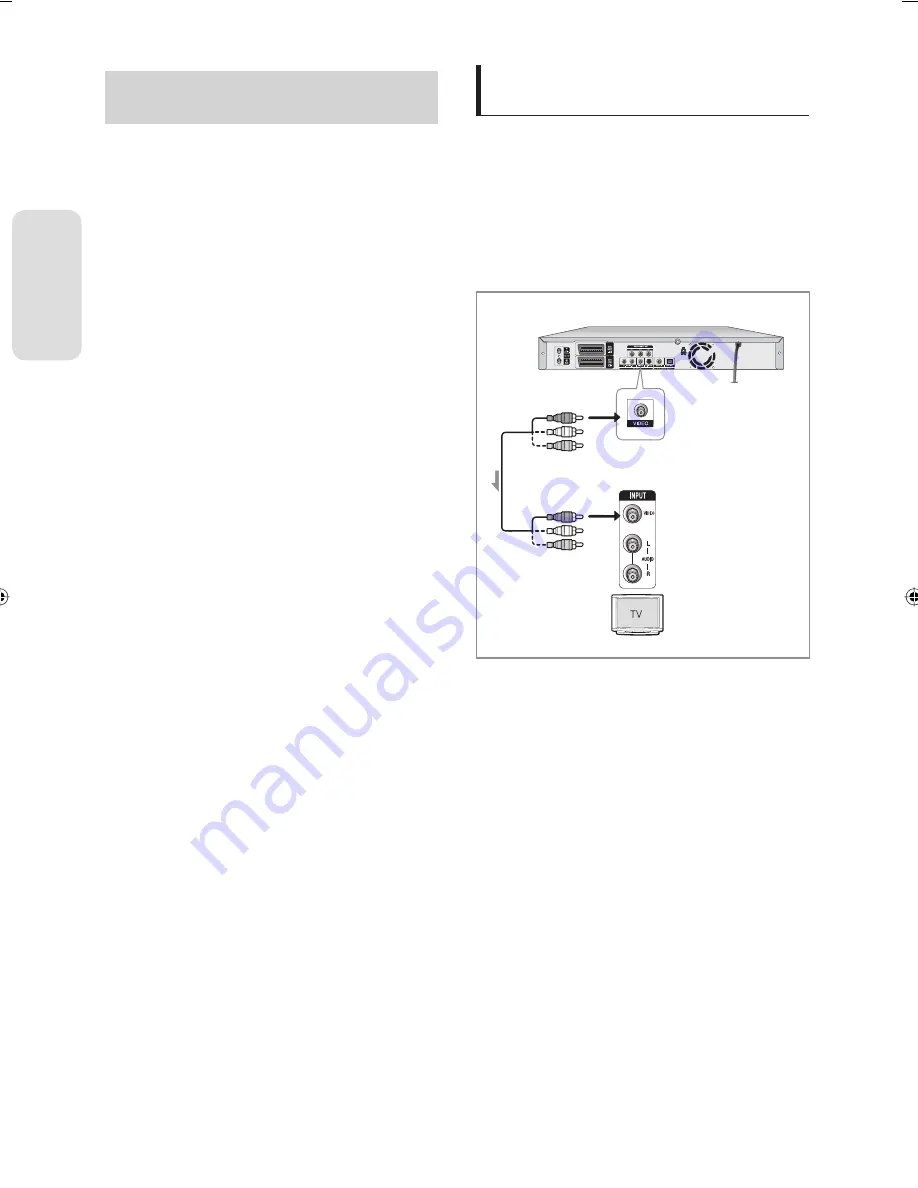
English - 18
C
onnec
ting & S
etting Up
Other type of connecting the Video
output cable
There are several ways to output video signal not using
scart cables. Select one of the following video
connecting that best suits you below.
Case 1
: Connecting to a Video (Composite) output jack
Case 2
: Connecting to an S-Video output jack
Case 3
: Component Video output jacks
S-Video, Component video and Progressive Output
Modes
S-Video and Component video output are available
only if your TV supports S-Video input or Component
video input, respectively. If S-Video or Component
video output does not work, check the TV connections
and the TV input selection settings.
Compared to standard interlaced video, progressive
scan doubles the amount of video lines fed to your TV,
resulting in a more stable, fl icker-free, clear image than
interlaced video. This is only available with TVs that
support progressive scan.
Progressive Scan Output (576P)
Consumers should note that not all high defi nition
television sets are fully compatible with this product
and may cause artifacts to be displayed in the picture,
in case of 576 progressive scan picture problems, It is
recommended that the user switch the connection to
the ‘standard defi nition’ output. If there are questions
regarding our TV set compatibility with this model
576P DVD Recorder, please contact our customer
service centre.
•
•
•
•
•
•
Case 1 : Connecting to a Video
(Composite) output jack
Connect a video (Yellow) cable between the VIDEO
(yellow) OUT jack on DVD Recorder and VIDEO
(yellow) INPUT jack on your TV (or AV amplifi er).
You will enjoy regular quality images.
2. Connect audio cables (white and red) between the
AUDIO OUT jacks on the DVD Recorder and AUDIO IN
jacks on TV (or AV amplifi er).
(See pages 20~21)
1.
•
Yellow
Yellow
V
ideo/A
udio C
able
01452A-SR150M-XEU-ENG-1~22.indd 18
01452A-SR150M-XEU-ENG-1~22.indd 18
2007-06-25 오후 1:42:56
2007-06-25 오후 1:42:56
















































