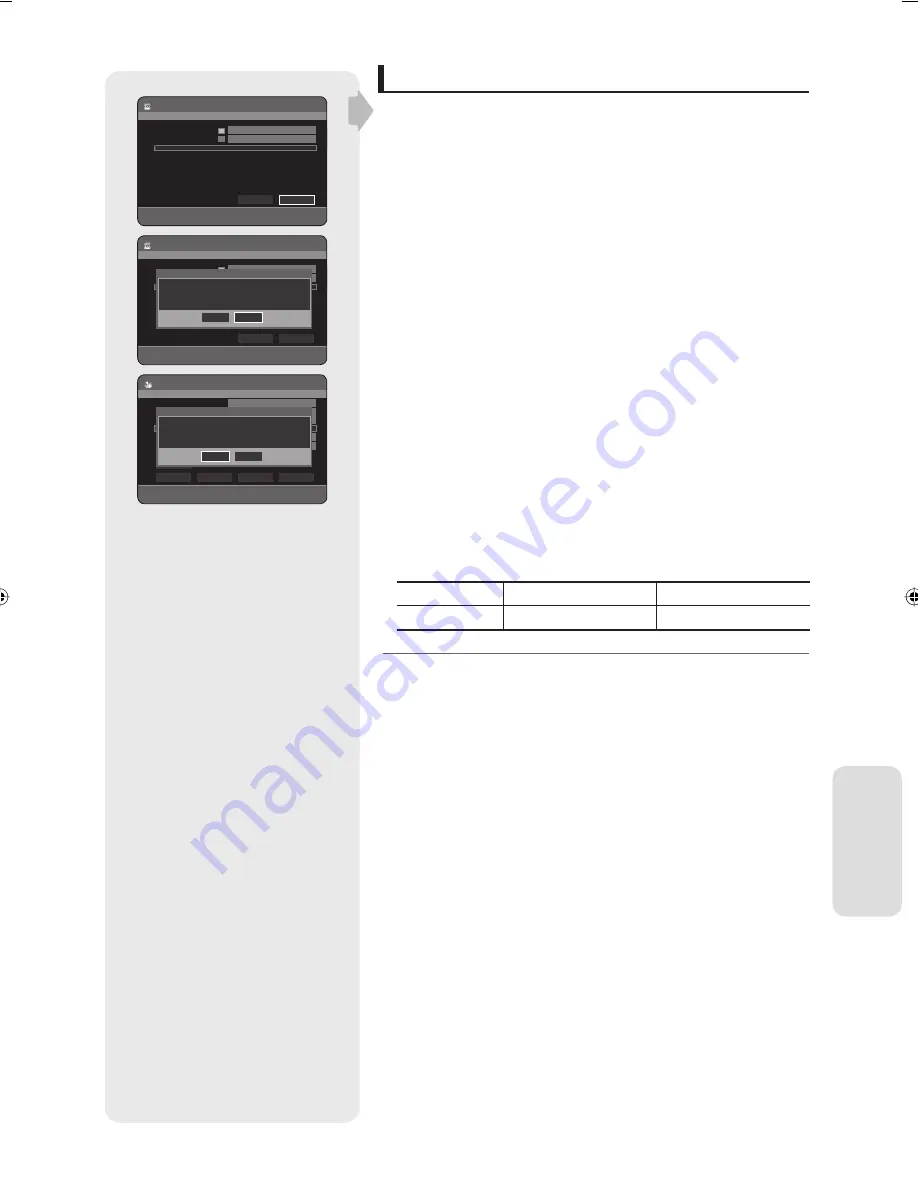
English - 101
E
diting
Formatting a Disc
SXC
Use these instructions to format a disc.
The disc protect should also be cleared.
With the unit in Stop mode, press the
MENU
button.
Press the
▲▼
buttons to select
Disc Manager
, then press the
OK
or
►
button.
Press the
◄►
buttons to select
Format
, then press the
OK
button.
HDD/ DVD-RAM
You will be prompted with the confi rmation message “Current media
:
✳✳✳
Do you want to format?”.
If you select
Yes
, you will be prompted with the confi rmation
message “All data will be deleted. Do you want to continue?”.
DVD-RW
You will be prompted with the confi rmation message “Choose the
recording format for DVD-RW.”
If you select the desired format type, you will be prompted with the
confi rmation message “All data will be deleted. Do you want to
continue?”.
4.
Press the
◄►
buttons to select
Yes
, then press the
OK
button. The disc
is formatted.
DVD-VR and DVD-V are defi ned according to their recording format.
DVD-VR
DVD-V
DISC
DVD-RAM/-RW
DVD-RW/DVD-R
After formatting the HDD, HDD capacity will be changed into
approximately 145 GB.
1.
2.
3.
•
•
•
•
M
DVD-RW(VR)
Disc Manager
<
MOVE
s
SELECT
r
RETURN
e
EXIT
Disc Name
Used Space
00:17
( 0.52 GB)
Available Space
01:54 SP ( 3.85 GB)
Disc Protection Info
Not Protected
Current Rec. Mode
VR-Mode
Protection
Delete All
Finalise
Format
Rename
Choose the recording format for DVD-RW.
DVD-V
DVD-VR
HDD
Disc Manager
<
MOVE
s
SELECT
r
RETURN
e
EXIT
Delete
Format
Used Space
000:39
( 1.68 GB)
Available Space
065:19 XP ( 231.01 GB)
HDD
Disc Manager
<
MOVE
s
SELECT
r
RETURN
e
EXIT
Delete
Format
Used Space
000:39
( 1.68 GB)
Available Space
065:19 XP ( 231.01 GB)
Current media: HDD
Do you want to format?
No
Yes
01364A-SH853M-XEU-ENG-64~110.ind101 101
01364A-SH853M-XEU-ENG-64~110.ind101 101
2007-06-25 오후 1:57:37
2007-06-25 오후 1:57:37
























