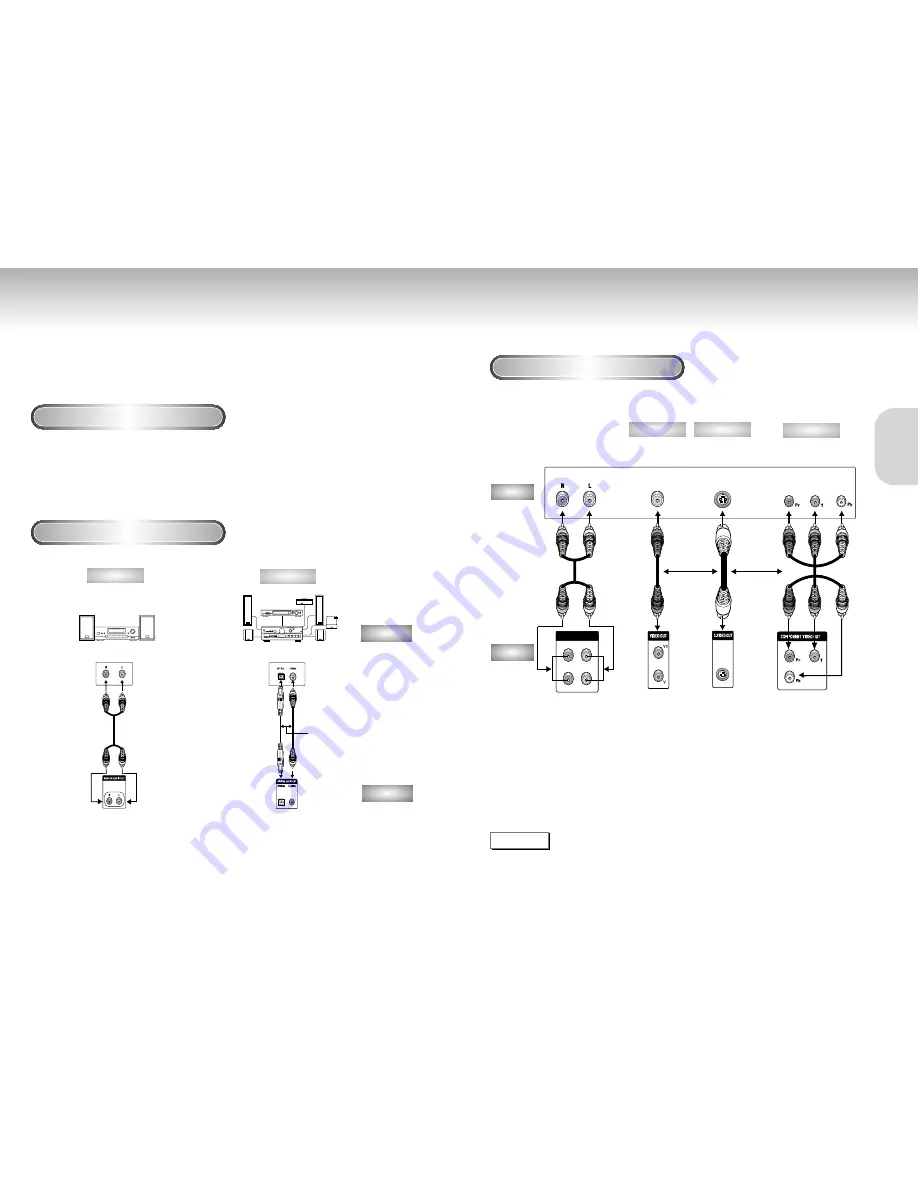
Choosing a Connection
Choosing a Connection
The following show examples of connections commonly used to connect the DVD player with a
TV and other components.
Before Connecting the DVD Player
Connection to an Audio System
• Always turn off the DVD player, TV, and other components before you
connect or disconnect any cables.
• Refer to the owner’s manual of the additional components you are
connecting for more information on those particular components.
12
13
CONNECTIONS
CONNECTIONS
Connection to a TV (For Video)
TV (Normal, Widescreen, Projection, etc..)
Method 1
Method 2
Analog Audio Out
Digital Audio Out
2ch Amplifier
Audio Input Jacks
Dolby Digital Decoder
Digital Audio Input Jack
AUDIO
DVD
OR
Good picture
Basic Audio
Better picture
Best picture
Method 1
Method 2
NOTE
• If Y, Pb or Pr is selected, S-Video will not work.
• If S-Video is selected, Y, Pb or Pr will not work.
R1
R2
L1
L2
1
ANALOG AUDIO OUT
Audio Output Jacks
OR
OR
AV Cable
S-Video
Cable
Video Cables
Video Output Jack S-Video Jack
Component Video
Jacks
DVD
TV
• Method 1
DVD TV with Video Input Jack
• Method 2
DVD TV with S-Video Input Jack
• Method 3
DVD TV with Component Video Jacks
Method 3






















