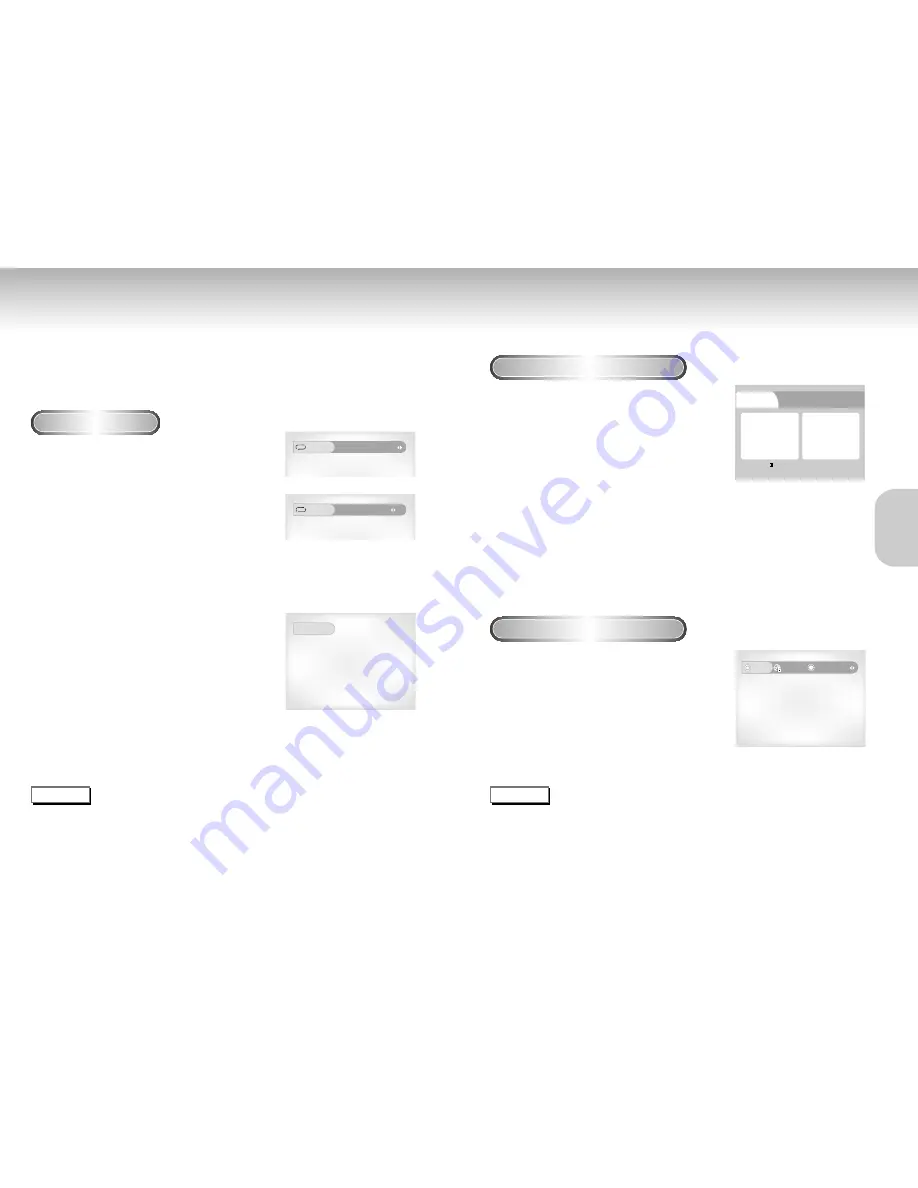
Repeat Play
Program Play & Random Play
Repeat the current track, chapter, title, a chosen section (A-B), or all of the disc.
When playing a DVD
1
1
Press the REPEAT button on the remote. Repeat
screen appears.
2
2
Select Title, Chapter or using the LEFT/RIGHT
buttons.
3
3
Press ENTER.
4
4
To return to normal play, press REPEAT again,
then press the LEFT/RIGHT buttons to select Off
and press ENTER.
* REPEAT A-B button
• Press the REPEAT (A-B) button to select the point where the
function starts. (A)
• Press the REPEAT (A-B) button to select the point where the
function ends. (B)
• To terminate the function, press the 'CLEAR' button or the
'REPEAT (A-B)' button again. Then press play to resume
normal playback.
• A-B REPEAT does not allow you to set point (B) until at least 5
seconds has elapsed after point (A) has been set.
Repeat
Off
Title
Chapter
Repeat
Off Track Disc
Mode
Program
Ramdom On
?
M
1
Repeat A-B
NOTE
• DVD repeats play by chapter or title, CD and VCD repeat play by disc or track.
See page 27 to MP3 disc repeat Play.
• Depending on the disc, the Repeat function may not work.
• If the title or track is completed before marking the end (B), the end of title or track becomes B automatically.
• When in VCD 2.0 mode (MENU ON mode), this function does not work.
NOTE
• Depending on the disc, the Program and Random Play function may not work.
• When in VCD 2.0 mode (MENU ON mode), these functions do not work.
• To resume normal play, press the CLEAR button.
DVD
VCD/CD
Program Play (DVD/VCD/CD)
Random Play (DVD/VCD/CD)
1
1
Press the MODE button.
2
2
Use the LEFT/RIGHT buttons to select PROGRAM.
Press the ENTER button.
3
3
Use the UP/DOWN/LEFT/RIGHT buttons to select
the first chapter (or track) to add to the program.
Press the ENTER button. The selection numbers
appear in the Program Order box.
4
4
Press the PLAY/PAUSE button. The disc will be
played in programmed order.
1
1
Press the MODE button.
2
2
Use the LEFT/RIGHT buttons to select RANDOM.
Press the ENTER button.
The disc will be played in random order.
PROGRAM
Chapters of Title 01
Program order
01 02 03 04
05 06 07 08
09 10 11 12
13 14 15 16
17
-- -- -- --
-- -- -- --
-- -- -- --
-- -- -- --
-- -- -- --
Clear last chapter
Clear all chapters
18
19
BASIC
BASIC
FUNCTIONS
FUNCTIONS

























