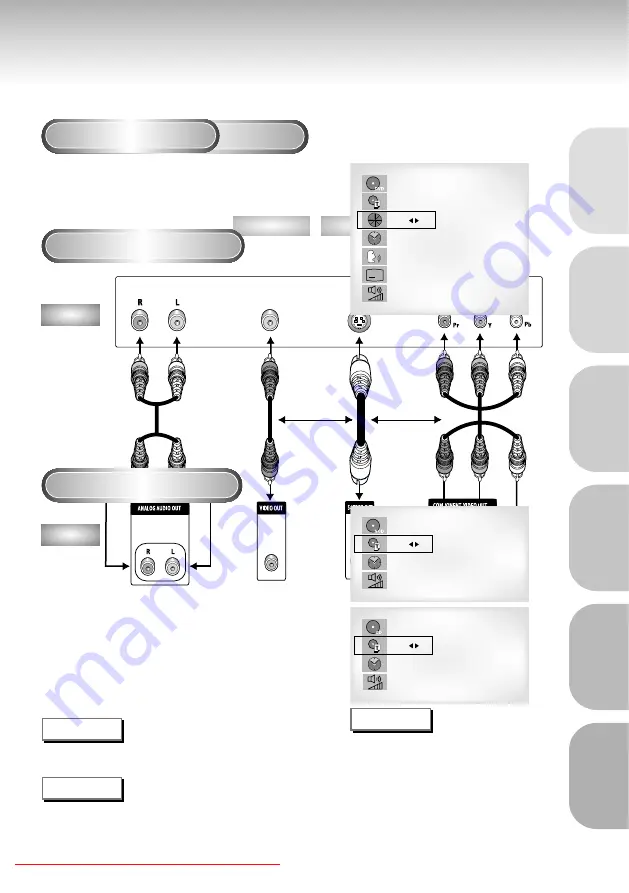
General Features ..............................................................................................8
Disc Type and Characteristics .......................................................................... 9
Description-Front Panel ..................................................................................10
Display Indicators ..........................................................................................12
Description-Rear Panel ..................................................................................13
Tour of the Remote Control..............................................................................14
Choosing a Connection ..................................................................................20
Playing a Disc................................................................................................22
Using the Search & Skip Functions ............................................................24
Using the Display Function..............................................................................25
Repeat Play ..................................................................................................26
Program Play & Random Play ........................................................................27
S.FIT Play ......................................................................................................28
Digest Play ....................................................................................................29
Using the Disc View Function ..........................................................................30
Slow Repeat play ..........................................................................................31
Selecting the Audio Language ........................................................................32
Selecting the Subtitle Language ......................................................................33
Changing the Camera Angle ..........................................................................34
Using the Instant Replay Function ....................................................................35
Using the Bookmark Function..........................................................................36
Using the Zoom & 3D Sound Functions ..........................................................................37
MP3 Play ......................................................................................................38
Using the Setup Menu ....................................................................................40
Setting Up the Language Features ..................................................................41
Setting Up the Parental Control ......................................................................43
Setting Up the Audio Options ........................................................................44
Setting Up the Display Options ......................................................................45
Controlling a TV with the Remote ..................................................................46
Troubleshooting..............................................................................................47
Specifications ................................................................................................48
Warranty ......................................................................................................49
7
SETUP
SETUP
CONNECTIONS
BASIC
FUNCTIONS
ADV
ANCED
FUNCTIONS
CHANGING
SETUP MENU
REFERENCE
Downloaded From Disc-Player.com Samsung Manuals
Choosing a Connection
Connection to a TV (For Video)
TV (Normal, Widescreen, Projection, etc..)
Good picture
Basic Audio
Better picture
Best picture
Method 1
Method 2
Method 3
Audio Output Jacks
OR
OR
AV Cable
S-Video
Cable
Video Cables
Video Output Jack S-Video Jack
Component Video
Jacks
DVD
TV
• Method 1
DVD TV with Video Input Jack
• Method 2
DVD TV with S-Video Input Jack
(If S-Video is selected in the VIDEO OUT SELECT.)
• Method 3
DVD TV with Component Video Jacks
(If Y, P
b
or Pr is selected in the VIDEO OUT SELECT.)
NOTE
• If Y, P
b
or P
r
is selected, S-Video will not work.
• If S-Video is selected, Y, P
b
or P
r
will not work.
21
CONNECTIONS
CONNECTIONS
Downloaded From Disc-Player.com Samsung Manuals
Using the Display Function
When Playing a DVD
When Playing a CD/VCD
1
1
During play, press the DISPLAY button
on the remote.
- Current title, chapter number, elapsed time,
audio, subtitle and volume control will be
displayed.
• Use the NUMBER buttons to enter a different
title, then press the ENTER button.
• Use the LEFT/RIGHT or NUMBER buttons enter a
chapter number, then press the ENTER button.
• To enter the time from which you want to start,
use the UP/DOWN buttons to select, then use
the NUMBER buttons to enter the time. Then
press the ENTER button.
• Use the LEFT/RIGHT buttons to change the
values of the current audio, subtitle and volume.
• To make the screen disappear, press the DISPLAY
button again.
1
1
During play, press the DISPLAY button
on the remote.
- Current track number, elapsed time and volume
control will be displayed.
• Use the UP/DOWN buttons to select a track.
Use the LEFT/RIGHT buttons or NUMBER
buttons to enter a different track number, then
press the ENTER button.
• To enter the time from which you want to start,
use the UP/DOWN buttons to select, then use
the NUMBER buttons to enter the time.
Press the ENTER button.
• To change the value of the volume, use the
LEFT/RIGHT buttons.
- To make the screen disappear, press the DISPLAY
button again.
*
In VCD 2.0 mode (MENU ON mode), only the
volume control will appear on screen.
A
DVD
T : 01
C : 02
0 : 01 : 09
ENG 5.1CH
ENG
64
VCD
T : 01
0 : 01 : 09
64
CD
T : 01
0 : 01 : 09
64
What is a Chapter
?
Each Title on a DVD is usually divided into
chapters (similar to tracks on an audio CD).
What is a Title
?
A DVD may contain several different titles.
For example, if a disc contains four different
movies, each might be considered a title.
NOTE
25
VCD
CD
BASIC
BASIC
FUNCTIONS
FUNCTIONS
Downloaded From Disc-Player.com Samsung Manuals
Slow Repeat play
When playing a DVD
During play, press the PLAY/PAUSE button.
Press the F/SEARCH button to choose the play speed between 1/8X, 1/4X, and
1/2X of normal.
Press the REPEAT (A-B) button to select the point where the function starts. (A)
Press the REPEAT (A-B) button to select the point where the function ends. (B)
31
NOTE
• The disc will play from A to B repeatedly at the speed you chose.
• To terminate the function, press the 'CLEAR' button or the 'REPEAT (A-B)' button again.
Then press play to resume normal playback.
• A-B REPEAT does not allow you to set point (B) until at least 5 seconds has elapsed after point (A) has been set.
This feature allows you slowly repeat scenes containing sports, dancing,
musical instruments being played etc. so you can study them more closely.






























