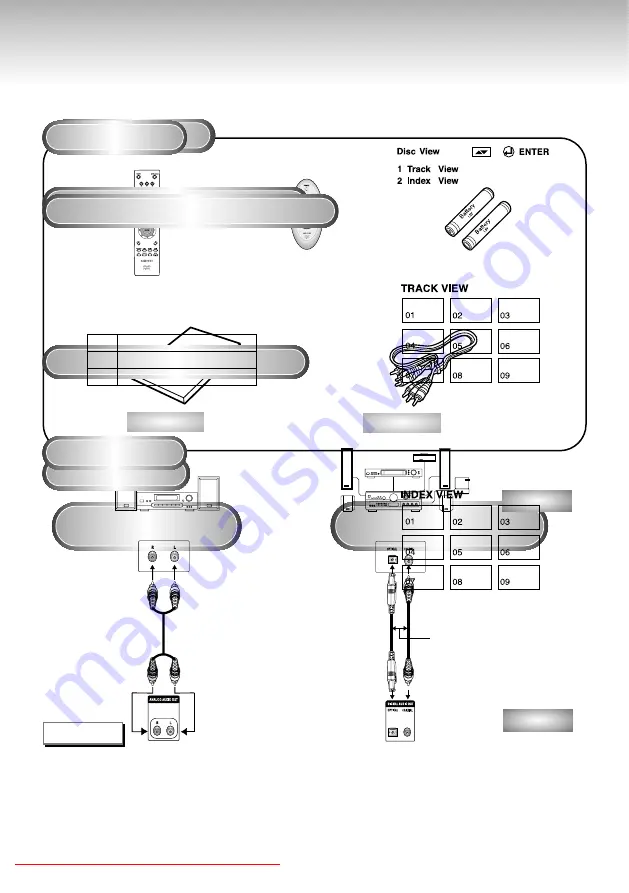
Before You Start
Accessories
Install Batteries in the
Remote
If remote doesn’t operate
properly:
Remote Control
User’s Manual
Batteries for
Remote Control (AA Size)
Easy Remote Control
(DVD-S320/DVD-S321 only)
Video/Audio Cable
Open the battery cover on the
back of the remote.
Insert two AA batteries. Make
sure that the polarities (+ and -)
are aligned correctly.
Replace the battery cover.
• Check the po - of the batteries
(Dry-Cell)
• Check if the batteries are drained.
• Check if remote sensor is blocked by
obstacles.
• Check if there is any fluorescent
lighting nearby.
Downloaded From Disc-Player.com Samsung Manuals
Choosing a Connection
The following show examples of connections commonly used to connect the DVD player with a
TV and other components.
Before Connecting the DVD Player
Connection to an Audio System
• Always turn off the DVD player, TV, and other components before you
connect or disconnect any cables.
• Refer to the owner’s manual of the additional components you are
connecting for more information on those particular components.
Method 1
Method 2
Analog Audio Out
Digital Audio Out
2ch Amplifier
Audio Input Jacks
Dolby Digital Decoder
Digital Audio Input Jack
AUDIO
DVD
OR
Downloaded From Disc-Player.com Samsung Manuals
Using the Search & Skip Functions
During play, you can search quickly through a chapter or track or use the skip
function to jump to the next selection.
Searching through a Chapter or Track
Skipping Tracks
During play, press the FWD or REV SEARCH button
on the remote.
• Press the REVERSE or FORWARD SEARCH button on the remote
and press again to search at a faster speed on the DVD, VCD, CD.
During play, press the NEXT SKIP or BACK SKIP button.
• When playing a DVD, if you press the NEXT SKIP button, it moves to the
next chapter. If you press the BACK SKIP button, it moves to the beginning
of the chapter.
One more press makes it move to the beginning of the previous chapter.
• When playing a VCD 2.0 in MENU OFF mode, a VCD 1.1 or a CD, if
you press the NEXT SKIP button, it moves to next track.
If you press the BACK SKIP button, it moves to the beginning of the track.
One more press makes it move to the beginning of the previous track.
• If a track exceeds 15 minutes when playing a VCD and you press the NEXT
SKIP button, it moves forward 5 minutes.
If you press the BACK SKIP button, it moves backward 5 minutes.
• When playing a VCD 2.0 in the MENU OFF or Track View function,
if you press the NEXT SKIP button, it moves to the next MENU or the next
Track View display.
If you press the BACK SKIP button, it moves to the previous
MENU or the previous Track View display. (See page 30.)
DVD
VCD
CD
2X, 4X, 8X, 16X, 32X, 128X
4X, 8X
2X, 4X, 8X
• Depending on the disc, audio may not be heard when a disc is in 2X play mode.
Downloaded From Disc-Player.com Samsung Manuals
Using the Disc View Function
Track View (VCD)
Index View (VCD)
Displays the beginning view of each track and the
track number.
During play, press the TOP MENU button.
Press the UP/DOWN buttons to select TRACK
VIEW. Press the ENTER button.
Select the desired view by pressing the
UP/DOWN or LEFT/RIGHT buttons.
Press the SKIP button for the next 9 tracks if
the movie has more than 9.
Press the ENTER button.
Displays the equally divided 9 views of the current
playing track.
During play, press the TOP MENU button.
Press UP/DOWN buttons to select INDEX
VIEW. Press the ENTER button.
Select the desired view by pressing
UP/DOWN or LEFT/RIGHT buttons.
Press the ENTER button.
•
When pressing the TOP MENU button with a DVD;
the disc’s TITLE MENU function comes up. A disc must
have at least two titles for the TITLE MENU function to work.
•
When pressing the TOP MENU button with a CD;
the unit enters the INTRO mode. INTRO lets you listen
to the beginning of each track for about 10 seconds.
• You can also operate it using the DIGEST button.
















































