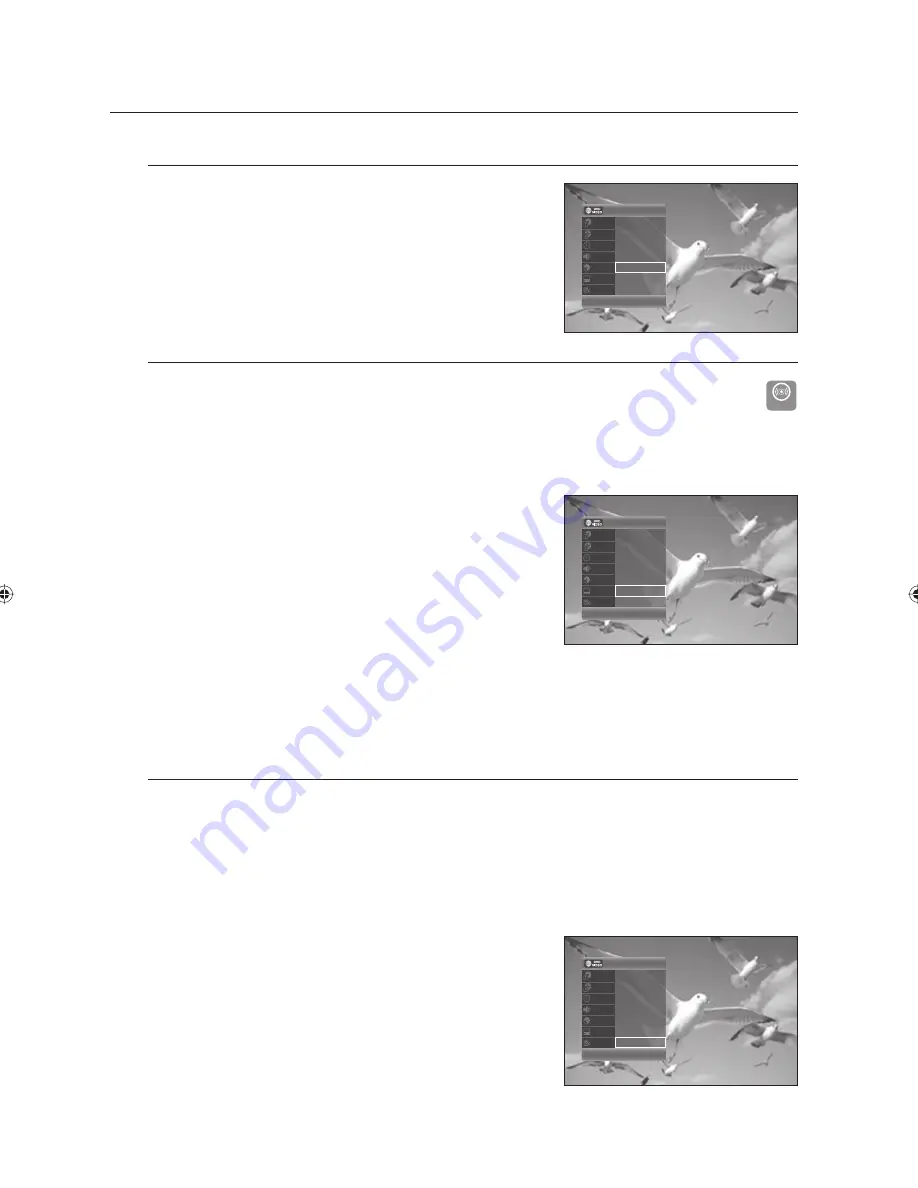
48_
playback
playback
Remain
You can check the remaining time of the current title.
Press the
ANYKEY
button during playback.
Selecting the Subtitle Language
Z
This enables you to select the available subtitle languages on a disc.
Subtitle languages may not work depending on the disc type. This is only available during playback.
You can also operate this function by pressing the
SUBTITLE
button on the remote control.
Press the
ANYKEY
button during playback.
Press the
▲▼
buttons to select
Subtitle
, then press the
◄►
buttons to select the desired subtitle language.
Press the
ENTER
button.
The subtitle display may be different depending on the disc type.
If the subtitles overlap, disable the caption function on your TV.
Some discs allow you to select the language for the disc menu only.
To make the sub-menu disappear,press the
ANYKEY
or
RETURN
button again.
Changing the Camera Angle
Z
If a DVD-VIDEO contains multiple angles of a particular scene, you can use the Angle function.
If the disc contains multiple angles, the
ANGLE
appears on the screen.
Press the
ANYKEY
button during playback.
Press the
▲▼
buttons to select
Angle
, then press the
◄►
buttons or number (0~9) buttons to select the desired angle
scene.
Press the
ENTER
button.
This function is disc-dependent, and may not work all DVDs.
This function does not work when a DVD has not been recorded with
a multi-camera angle system.
To make the sub-menu disappear, press the
ANYKEY
or
RETURN
button again.
1.
1.
2.
3.
M
1.
2.
3.
M
DivX
DivX
2/6
3/12
00:00:52
ENG Dolby D 2ch(1/1)
00:00:52
ENG
1/1
Title
Chapter
Time
Audio
Remain
Subtitle
Angle
<
Adjust
s
Enter
2/6
3/12
00:00:52
ENG Dolby D 2ch(1/1)
00:00:52
ENG
1/1
Title
Chapter
Time
Audio
Remain
Subtitle
Angle
<
Adjust
s
Enter
2/6
3/12
00:00:52
ENG Dolby D 2ch(1/1)
00:00:52
ENG
1/1
Title
Chapter
Time
Audio
Remain
Subtitle
Angle
>
Move
DVD-R175-ENG.indb 48
DVD-R175-ENG.indb 48
2008-06-18 오후 5:41:49
2008-06-18 오후 5:41:49






























