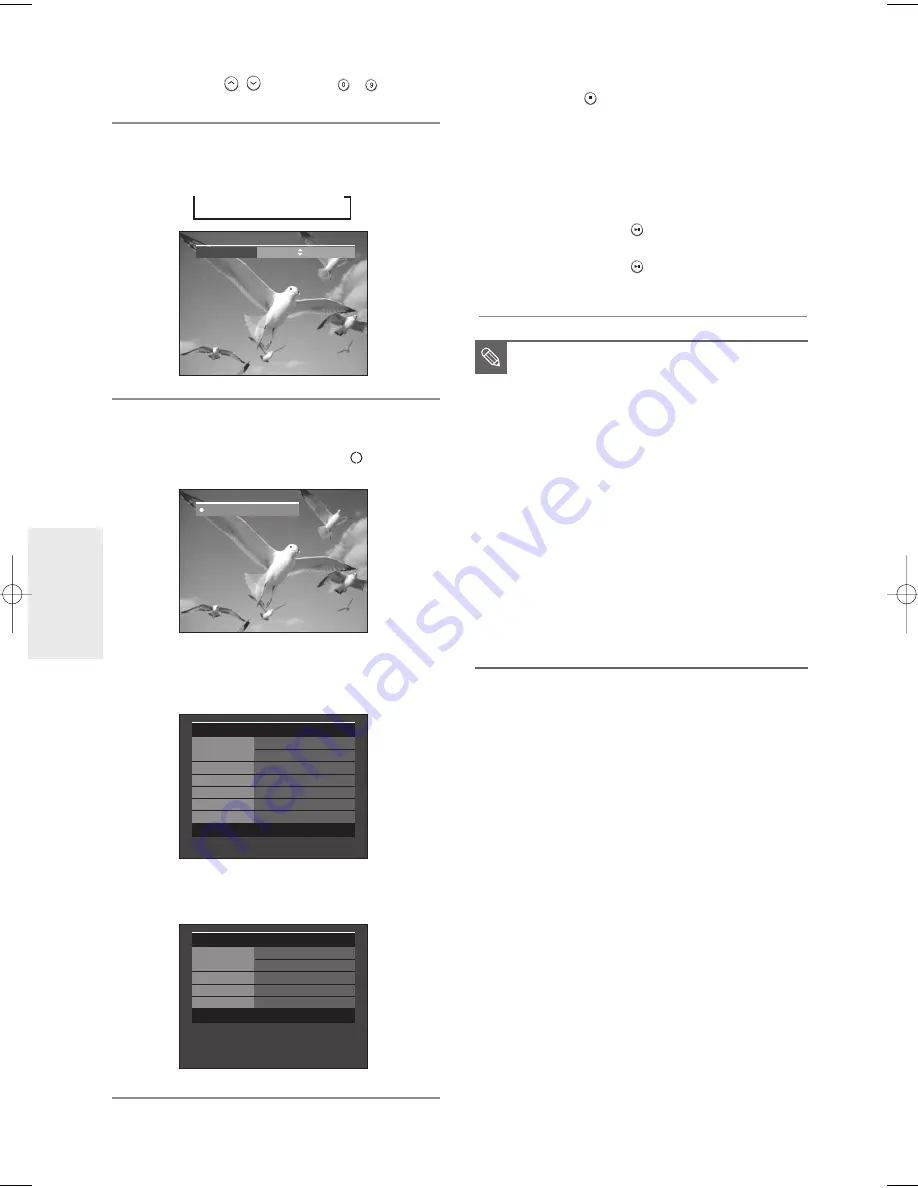
46
- English
R
ecording
3
Press the CH (
/
) or number (
~
) buttons
to select the current program you want to record.
4
Press the
REC MODE
button repeatedly, (or press the
REC MODE
button and then press the
…
…†
†
button) to
select the recording speed(quality).
➞
SP
➞
LP
➞
EP
➞
XP
5
Press the
REC
button.
Information concerning the channel is displayed on the
screen and then recording begins. Icon(
) is displayed
on the front panel.
To view the current status of the disc and progress of recording :
Press the
INFO
button, and the information about the disc will
appear.
Press the
INFO
button once again to view information about the
recording.
To stop recording
Press the
STOP (
)
button to stop or finish a
recording in progress.
• When using DVD-RW/DVD-R discs, the message
‘Updating the information of disc. Please wait for a
moment.’ is displayed.
To pause recording
Press the
PLAY/PAUSE (
)
button to pause
recording in progress.
Press the
PLAY/PAUSE (
)
button again to resume
recording.
■
You can not change the record mode and
the channel during recording.
■
Recording will stop automatically if there is
no free space left for recording.
■
Up to 99 titles can be recorded onto a
disc.
■
Recording will stop automatically if a copy
protected image is selected.
■
If you are using a Cable Box(no antenna),
you cannot watch a different cable TV
program from the one you're recording.
■
DVD-RW discs must be formatted before
starting to record. Most new discs are sold
unformatted.
■
Do not use DVD-R authoring discs with
this unit.
NOTE
Record Mode
XP (01:11)
Recording : CH10 [Mono]
DVD-RW(VR)
Disc Info
Disc Name
Disc
Total Title
7
Total Playlist
None
Recordable Time 01: 11 XP
Protection
Not Protected
Screen
Recording : CH 10 [Mono]
JAN 01 2006 SUN
12:00 AM
DVD-RW(VR)
Recording Info
Name
JAN/01/2006 12:00 AM
CH 10
Recording Title 7
Created Time
JAN/01/2006 12:00 AM
Recording Time 00:00:41
JAN 01 2006 SUN
12:00 AM
01002G-R130S-AFS-ENG-43-52 2006.2.24 4:32 PM Page 46
















































