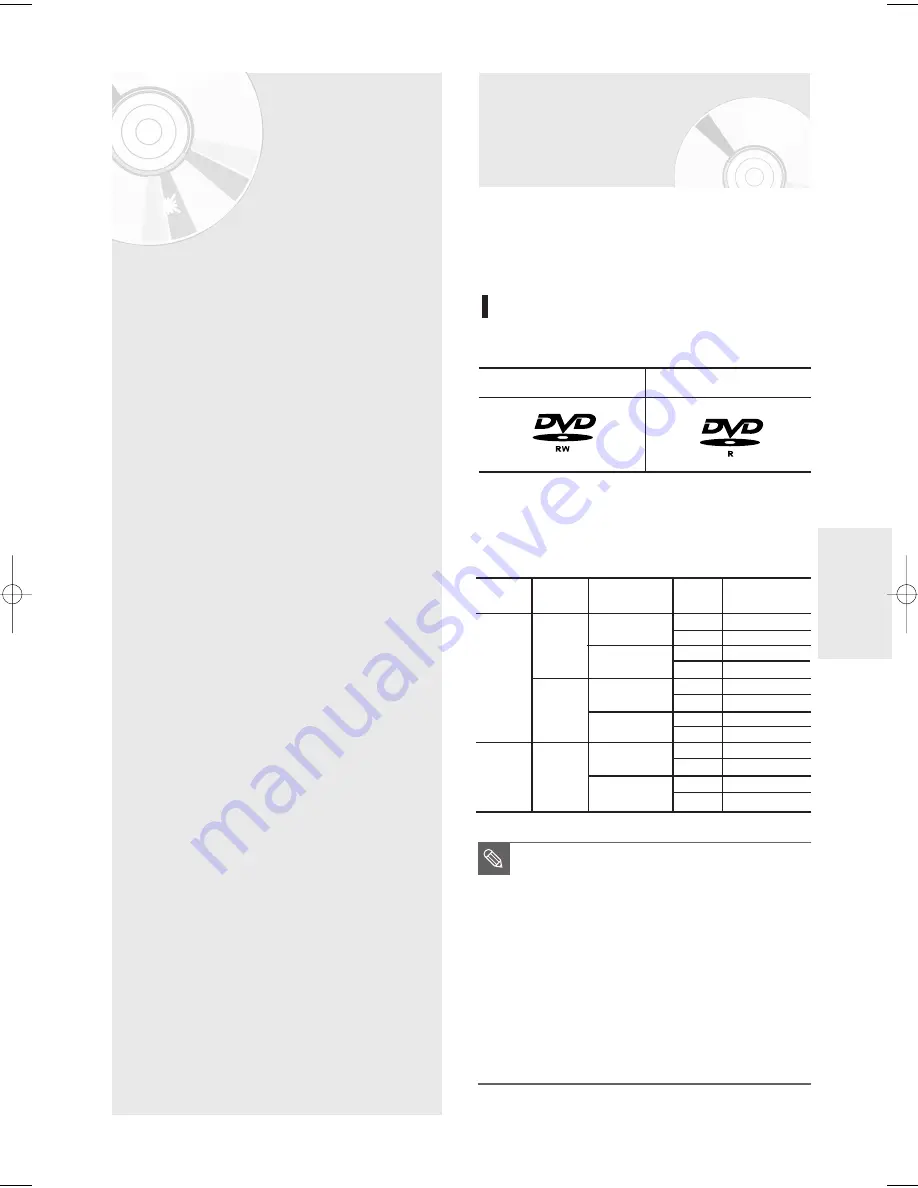
English -
43
R
ecording
R
ecording
This section shows various DVD recording
methods.
Before Recording
This unit can record on various types of discs. Before
recording, read the following instructions and select the
disc type according to your preference.
Recordable discs
This recorder can record on the following discs.
• DVD-RWs are rewritable.
• DVD-Rs are non-rewritable
Compatibility between Samsung and Other Companies'
Recorders
Disc Types Recording Recording Device Finalizing Additional Recording
format
in Samsung Recorder
VR Mode
V Mode
V Mode
Samsung
Other Company
Samsung
Other Company
Samsung
Other Company
finalized
not finalized
finalized
not finalized
finalized
not finalized
finalized
not finalized
finalized
not finalized
Not recordable
Recordable
Not recordable
Recordable
Not recordable
Not recordable
Not recordable
Recordable
Not recordable
Not recordable
Not recordable
Recordable
finalized
not finalized
DVD-RW
DVD-R
DVD-RWDVD-R
Before Recording . . . . . . . . . . . . . . . . . . . . . . . . .43
Recording the current TV program
you are watching . . . . . . . . . . . . . . . . . . . . . . . . . .45
Recording from External Equipment . . . . . . . . . . .47
Copying from a Camcorder . . . . . . . . . . . . . . . . . .48
Making a One Touch Recording (OTR) . . . . . . . . .49
Setting a Timer Recording . . . . . . . . . . . . . . . . . . .50
Flexible Recording (for Timer Recording only) . . .51
Editing the Scheduled Record List . . . . . . . . . . . .51
Deleting the Scheduled Record List . . . . . . . . . . .52
Recording the Scheduled Record List . . . . . . . . . .53
■
Finalize
- This closes the DVD-R/-RW and no
additional recording can be done.
■
Unfinalize
- This allows additional recording on a
DVD-RW disc originally recorded on the
DVD-R130S.
- A DVD-RW disc that has been recorded
by DAO(Disc At once) in a PC cannot be
unfinalized.
- A DVD-RW disc that has been recorded
in Video Mode of another manufacturer's
recorder cannot be unfinalized.
- A DVD-R disc cannot be unfinalized.
NOTE
01002G-R130S-AFS-ENG-43-52 2006.4.18 3:46 PM Page 43
















































