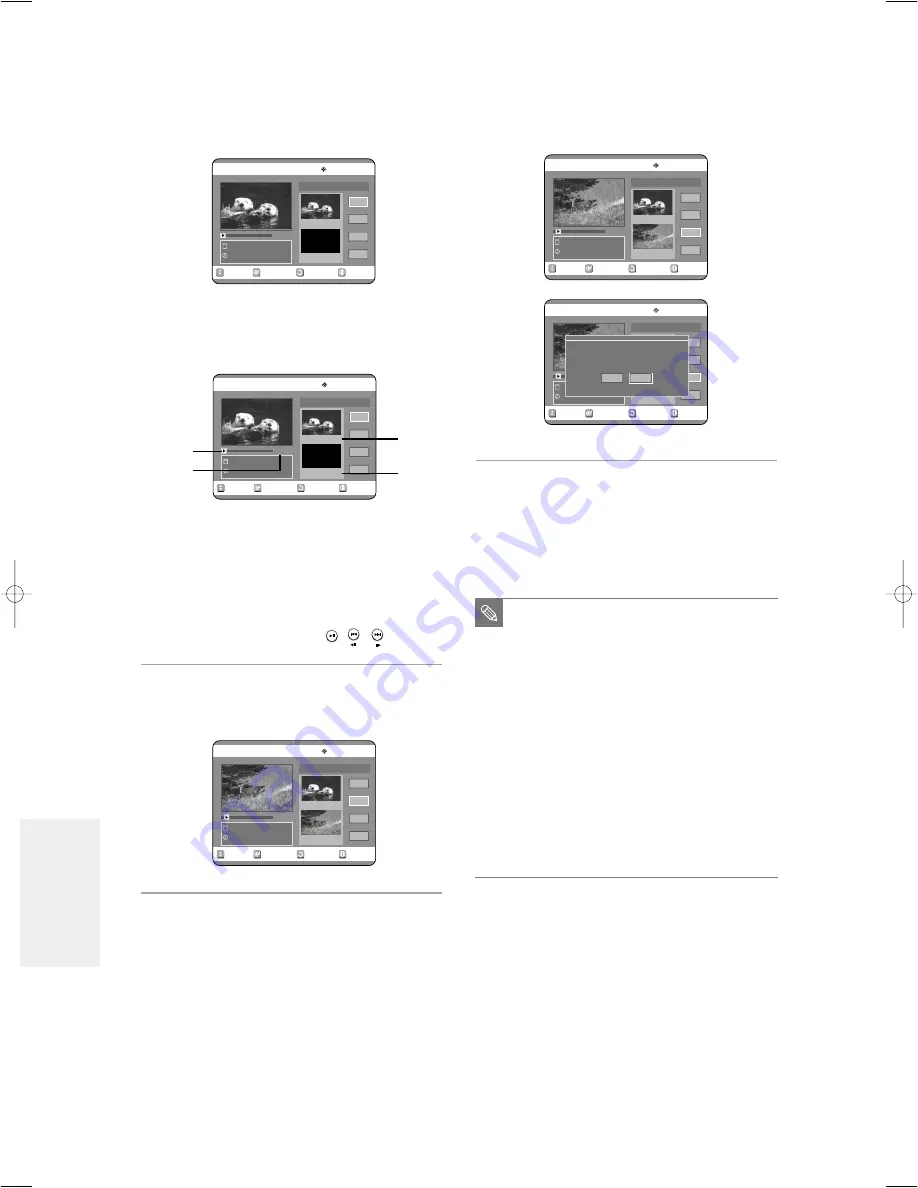
74
- English
E
diting
4
Press the OK button at the starting point.
The image and starting point time are displayed in the
section deletion starting point window.
Edit Title List Screen Elements
1. Playback bar
2. Playtime
3. Section deletion starting point window and time
4. Section deletion end point window and time
●
Select the start and end points of the section you
want to delete using the playback related buttons.
●
Playback related buttons: (
,
,
).
5
Press the OK button at the end point.
The image and end point time are displayed in the
Section deletion ending point window.
6
Press the OK button at the Delete.
7
Press
œ √
buttons to select Yes, then press
the OK button.
The selected section has been deleted.
To return to the Title List screen, press the
…†
buttons to select Return.
■
The length of the section to be deleted
must be at least 5 seconds long.
■
If the length of the section to be deleted is
less than 5 seconds, you will be prompted
with the message 'The range is too
short.'.
■
If the end time precedes the starting
point, you will be prompted with the
message ‘End point cannot be marked
earlier than start point’.
■
The section cannot be deleted when it
includes a still picture.
■
Press the MENU button after the
operation has finished. The Edit Title List
screen will disappear.
NOTE
RETURN
OK
MOVE
EXIT
Edit Title List
DVD-RAM(VR)
Sports(A1)
21/APR/2005 11:50
00:00:06
Start
End
Delete
Return
Title List No. 05
Start 00:00:06
End 00:00:00
RETURN
OK
MOVE
EXIT
Edit Title List
DVD-RAM(VR)
Sports(A1)
21/APR/2005 11:50
00:00:06
Start
End
Delete
Return
Title List No. 05
Start 00:00:06
End 00:00:00
1
2
3
4
RETURN
OK
MOVE
EXIT
Edit Title List
DVD-RAM(VR)
Sports(A1)
21/APR/2005 11:50
00:10:15
Start
End
Delete
Return
Title List No. 05
Start 00:00:06
End 00:10:15
RETURN
OK
MOVE
EXIT
Edit Title List
DVD-RAM(VR)
Sports(A1)
21/APR/2005 11:50
00:10:15
Start
End
Delete
Return
Title List No. 05
Start 00:00:06
End 00:10:15
RETURN
OK
MOVE
EXIT
Edit Title List
DVD-RAM(VR)
Sports(A1)
21/APR/2005 11:50
00:10:15
Start
End
Delete
Return
Title List No. 05
Start 00:00:06
End 00:10:10
Do you want to delete?
(Deleted part will not be restored.)
Yes
No
00698A-R120-EUR_71~87 4/20/05 1:53 PM Page 74






























