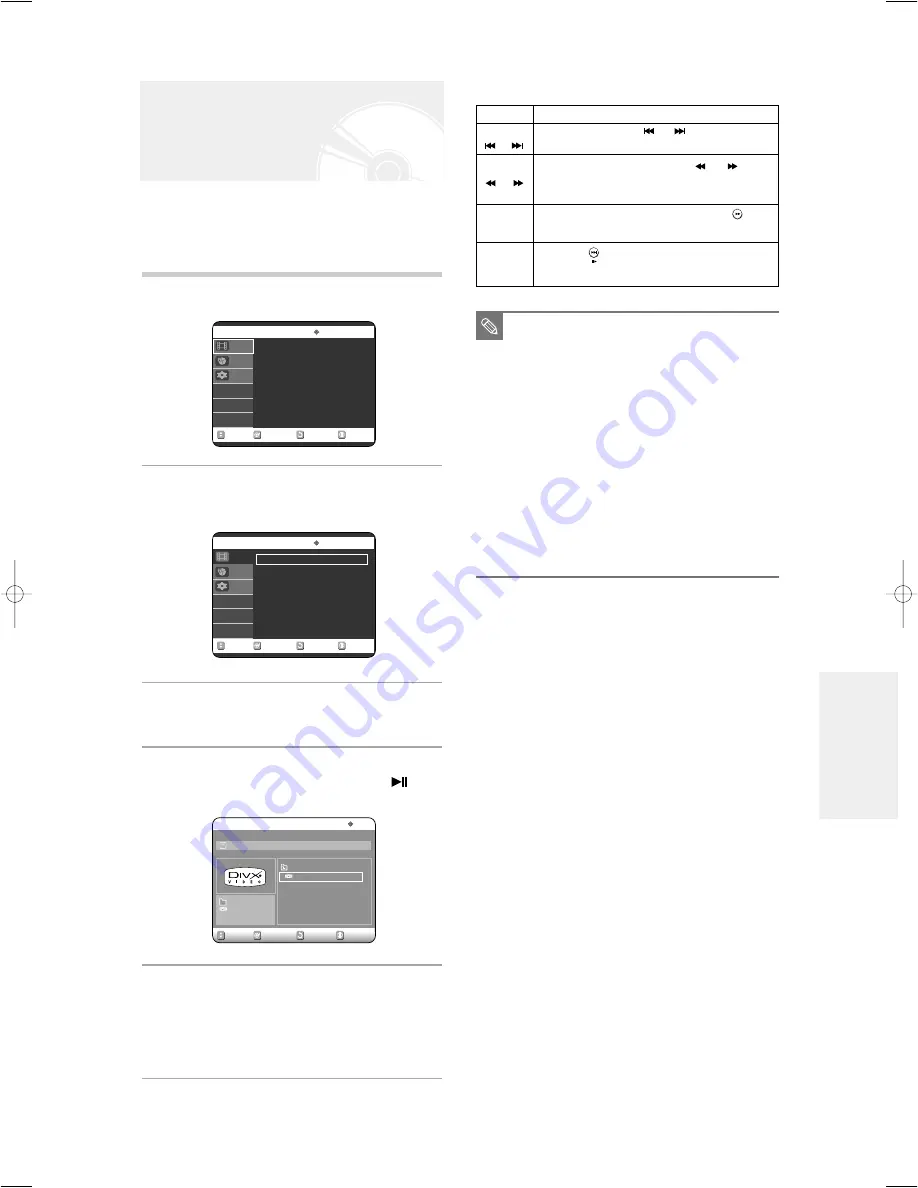
English -
67
P
layback
Playing a MPEG4
MPEG4 Function Description
MPEG4 File is used to contain the audio and video
data.
MPEG4 File with following extensions can be played.
- .AVI, .MPEG, .DIVX
1
Insert a MPEG4 Disc into the disc tray.
2
Press the
…†
buttons to select the Disc
Navigation, and then press the OK or
√
button.
3
Press the
…†
buttons to select the DivX, and
then press the OK or
√
button.
4
Press the
…†
buttons to select the avi file
(DivX/XviD), then press the OK,
√
or
button.
5
When MPEG4 file is played, you can use
following functions.
Pressing the STOP button once during playback will
display the file list, pressing the button again will exit the
menu screen.
Function
Description
Skip
( or )
Search
( or )
Slow Motion
Play
Step Motion
Play
During play, press the or button, it moves
forward or backward 5 minutes.
During play, press the SEARCH ( or ) button
and press again to search at a faster speed.
(2X, 4X, 8X)
In pause or step mode, press the SEARCH (
)
button on the remote control. (1/8X, 1/4X, 1/2X)
Press the
button on the remote control in the
still mode.
■
This unit can play the following video
compression formats,
- MPEG4 Codec format : DivX 3.11 DivX
4.x DivX 5.x DivX-Pro
(without QPEL and GMC)
- Audio format : .MP3, .MPEG, .WMA,
.LPCM, .A
C3
■
Supported subtitle file formats: .smi, .srt,
.sub,
.psb, .txt, .ass (The subtitle file should
have exactly the same name to
corresponding MPEG4 file name)
■
Some MPEG4 files created on a personal
computer may not be play back.
That is why Codec Type, Version and
Higher resolution over specification is not
supported.
NOTE
RETURN
OK
MOVE
EXIT
Disc Navigation
CD
DivX
√
√
Photo
√
√
Music
√
√
Disc Navigation
Programme
Setup
RETURN
OK
MOVE
EXIT
Disc Navigation
CD
DivX
√
√
Photo
√
√
Music
√
√
Disc Navigation
Programme
Setup
OK
RETURN
EXIT
MOVE
DivX
CD
MPEG4
[DivX].###.####.01.avi
[DivX].###.####.01.avi
MPEG4
00/01
00698A-R120-EUR_52~70 4/20/05 1:52 PM Page 67






























