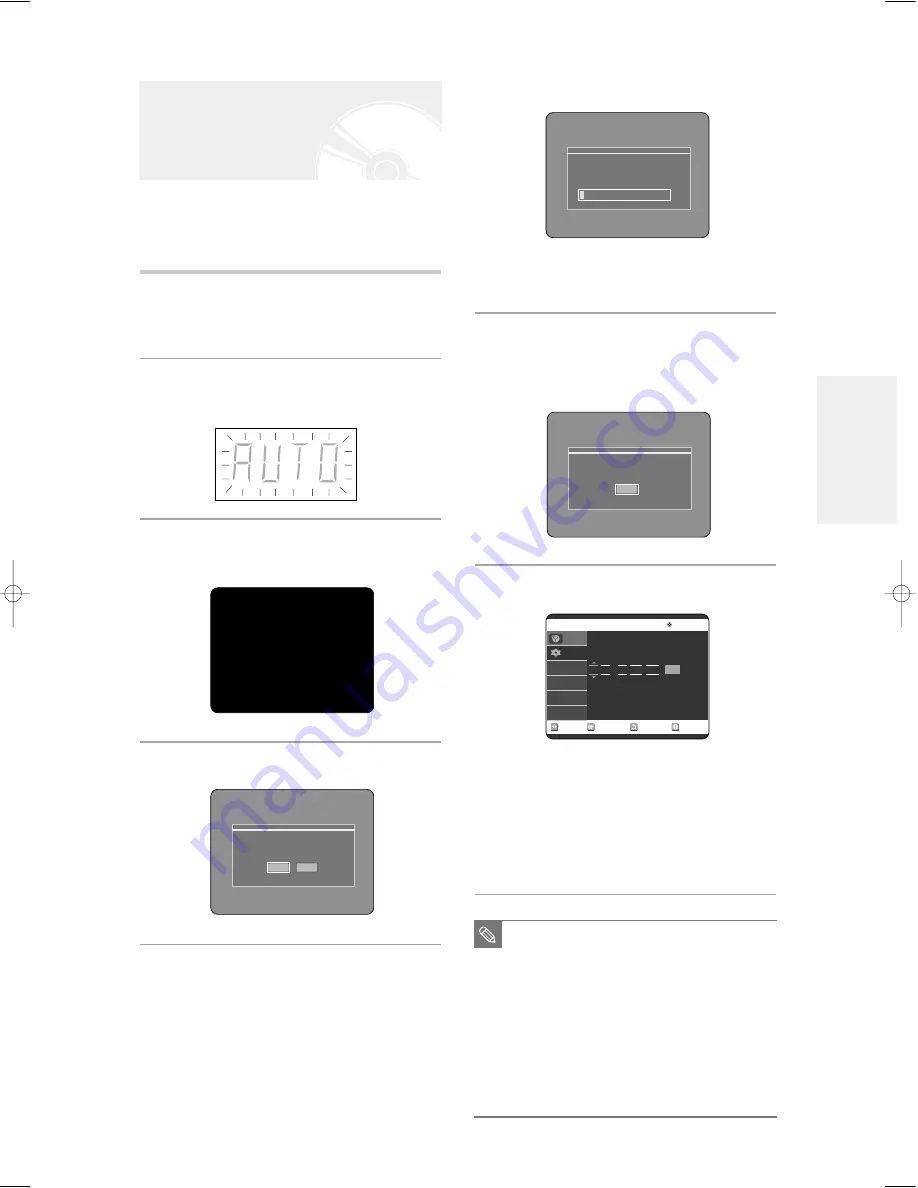
English -
23
Your DVD Recorder will automatically set itself up when
it is plugged in for the first time. TV stations and clock
will be stored in memory. The process takes a few
minutes. Your DVD Recorder will then be ready for use.
1
Connect the RF cable as indicated on page
17.
(Connecting Your DVD Recorder to the TV Using the RF
Cable and Video/Audio cable.)
2
Plug the DVD Recorder into the mains.
“AUTO” in the front panel display flickers.
3
Press a Number button to select the
Language.
4
Start the auto setup.
Plug & Auto Set up
Auto setup will be started.
Check antenna and TV cable connection.
OK
Cancel
5
Auto Channel scan will be started.
• The number of stations automatically stored by the DVD
Recorder depends on the number of stations that it has found.
6
Auto Channel Scan is completed.
In 3~4 seconds, you will see Clock Setting
Menu. If you want to start Clock Setting
immediately, Press OK button.
7
Check the date and time.
• if it is : Correct, press OK button then the date and time will
be saved. If you don't press the OK button, the date
and time will be saved automatically after 5 seconds.
• if it is : Incorrect, input correct Time, Date, Year using
†…œ
√
buttons or number buttons. Press OK button then
the date and time will be saved. When you need to
change clock setting, you can set up it manually.
(see page 24)
Channel scan
Now, Scanning.
5%
■
Now, DVD Recorder is ready for use.
Function for “Plug & Auto Setup” is fixed
already. So if you want to change this fixed
one, you can change it by Presetting the
Stations in OSD “Presetting Channels with
the Manual Setup function” menu.
(see page 25)
■
Auto Set up function can be performed by
pressing
é
(STOP) on the unit continuously
for 5 seconds or more during power off with
no disc inserted.
NOTE
RETURN
OK
MOVE
EXIT
Clock Set
No Disc
12 : 00
01 / JAN / 2005
SAT
Time
Date
Programme
Setup
Press 1 for English
Touche 2 pour Français
Drücken Sie 3 Für Deutsch
Pulsar 4 para Español
Premere 5 per Italiano
Druk op 6 voor Nederlands
Auto channel scan completed successfully.
OK
S
ystem Setup
00696A-R121-XST-Eng_17~37 5/2/05 8:31 PM Page 23
Summary of Contents for DVD-R121
Page 1: ...Instruction Manual DVD R121 AK68 00696A 00 ...
Page 88: ...AK68 00696A 00 ...






























