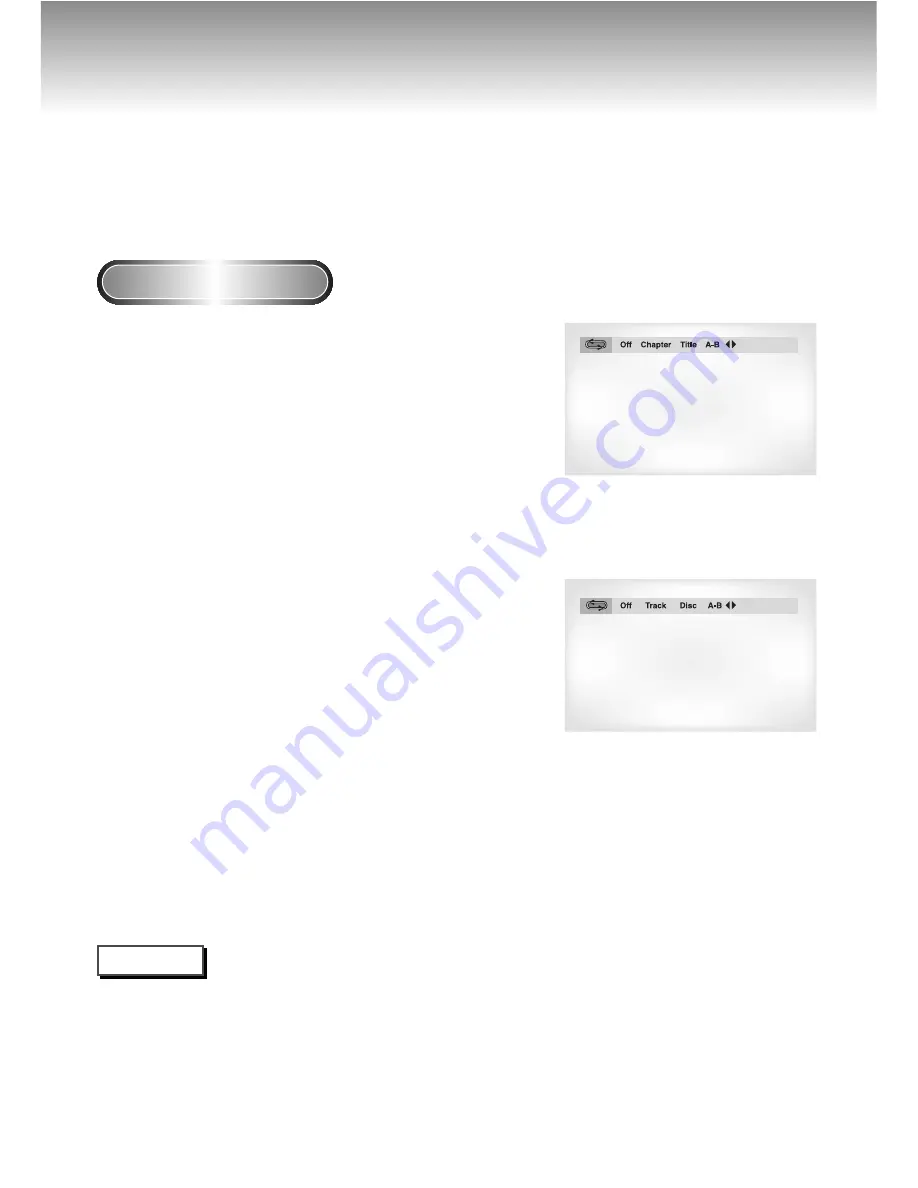
Repeat Play
Repeat the current track, chapter, title, a chosen section (A-B), or all of the disc.
When playing a DVD
1
1
Press the REPEAT button on the remote. Repeat
screen appears.
2
2
Select Chapter, Title or A-B using the
LEFT/RIGHT buttons.
- A-B Repeat
• Press the REPEAT button. Select A-B on screen with the
LEFT/RIGHT buttons or press the A-B button on the remote.
• Press ENTER at the point where you want the repeat play to
start (A). The B is automatically highlighted.
• Press ENTER at the point where you want the repeat play to
stop (B).
3
3
Press ENTER.
4
4
To return to normal play, press REPEAT again,
then press the LEFT/RIGHT buttons to select Off
and press ENTER.
NOTE
• DVD repeats play by chapter or title, CD and VCD repeat play by disc or track.
• Depending on the disc, the Repeat function may not work.
• If the title or track is completed before marking the end (B), the end of title or track becomes B automatically.
• When in VCD 2.0 mode (MENU ON mode), this function does not work.
DVD
VCD/CD
18
















































