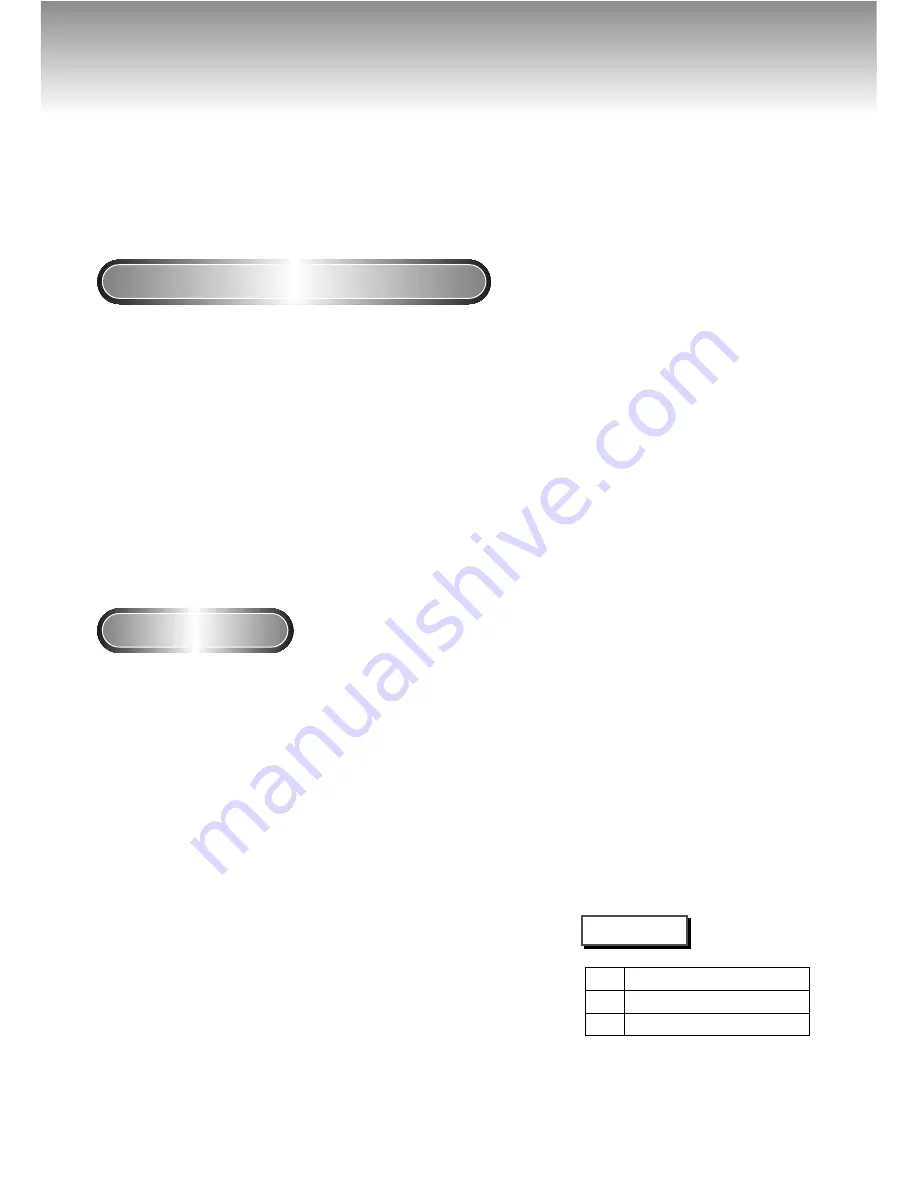
Using the Search & Skip Functions
During play, you can search quickly through a chapter or track or use the skip
function to jump to the next selection.
Searching through a Chapter or Track
Skipping Tracks
1
1
During play, press the FWD or REV SEARCH
button on the remote.
• Press the REVERSE or FORWARD SEARCH button on the
remote and press again to search at a faster
speed(2X/4X/8X/16X/32X/128X normal speed, in order)
on the DVD.
• Press the REVERSE or FORWARD SEARCH button on the
remote and press again to search at a faster
speed(2X/4X/8X/normal speed in order) on VCD and CD.
• To return to normal speed play, press the PLAY/ PAUSE
button.
2
2
During play, press the NEXT SKIP or BACK SKIP
button.
• When playing a DVD, if you press the NEXT SKIP button,
it moves to next chapter. If you press the BACK SKIP button, it
moves to the beginning of the chapter. One more press
makes it move to the beginning of the previous chapter.
• When playing a VCD 2.0 in MENU OFF mode, a VCD 1.1
or a CD, if you press the NEXT SKIP button, it moves to next
track. If you press the BACK SKIP button, it moves to the
beginning of the track. One more press makes it move to the
beginning of the previous track.
• If a track exceeds 15 minutes when playing a VCD and you
press the NEXT SKIP button, it moves forward 5 minutes. If you
press the BACK SKIP button, it moves backward 5 minutes.
• When playing a VCD 2.0 in the MENU MODE or Track View
function, if you press the NEXT SKIP button, it moves to the
next MENU or the next Track View display.
If you press the BACK SKIP button, it moves to the previous
MENU or the previous Track View display. (See page 23.)
16
NOTE
• Depending on the disc, audio may
not be heard when a disc is in 2X
play mode.
DVD
VCD
CD
2X, 4X, 8X, 16X, 32X, 128X
4X, 8X
2X, 4X, 8X
















































