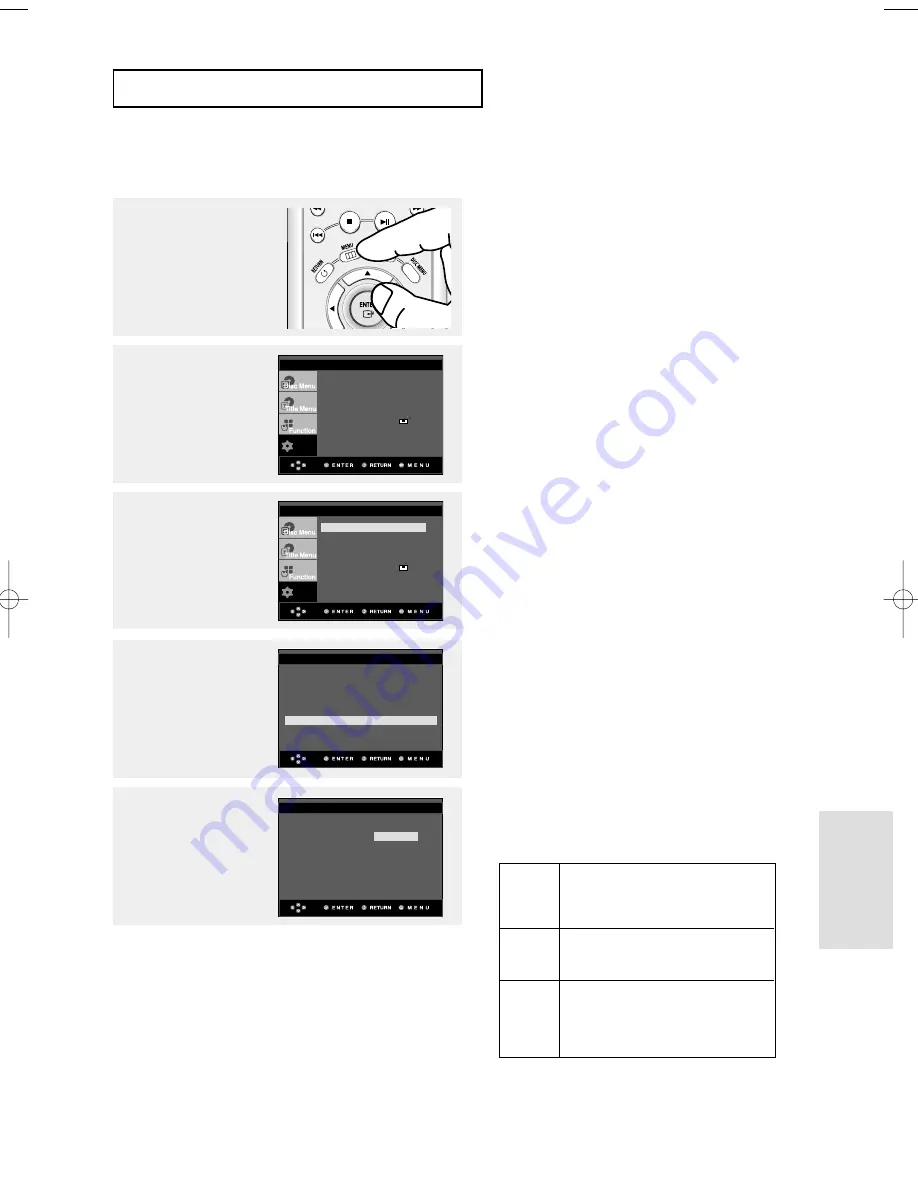
ENG-61
C
H A N G I N G
S
E T U P M E N U
Changing
Setup Menu
Using the DivX Subtitle Language
4
Press the
…
…
/
†
†
buttons to
select DivX Subtitle, then
press the
√
or ENTER
button.
5
Press the
…
…
/
†
†
buttons to
select the desired
language, then press the
√
or ENTER button.
▼
- The language is selected and the screen
returns to setup menu.
- To make the setup menu disappear, press the
MENU button.
1
With the unit in Stop
mode, press the MENU
button.
2
Press the
…
…
/
†
†
buttons to
select Setup, then press
the
√
or ENTER button.
3
Press the
…
…
/
†
†
buttons to
select Language Setup,
then press the
√
or
ENTER button.
Player Menu
: English
√
√
Disc Menu
: English
√
√
Audio : English
√
√
Subtitle
: Automatic
√
√
DivX Subtitle
: Western
√
√
LANGUAGE SETUP
Setup
Language Setup
√
√
Audio Setup
√
√
Display Setup
√
√
Parental Setup :
√
√
DivX(R) Registration
√
√
EZ Setup
√
√
Setup
Language Setup
√
√
Audio Setup
√
√
Display Setup
√
√
Parental Setup :
√
√
DivX(R) Registration
√
√
EZ Setup
√
√
Westren
DivX Subtitle
Central
Greek
Cyrillic
DivX SUBTITLE LANGUAGE
Western
Central
Greek
Cyrillic
English, Breton, Catalan, Danish, Dutch,
Faroese, Finnish, French, Gaelic, German,
Icelandic, Irish, Italian, Norwegian, Portuguese,
Spanish and Swedish
English, Albanian, Croatian, Czech, Hungarian,
Polish, Romanian, Slovak, Slovene and
Serbian(Latin)
English and modern Greek
English and modern Greek
English, Russian, Bulgarian, Belorussian,
Macedonian, Moldavian, Serbian(Cyrillic),
Ukrainian
00634A-P650K-XEU-2 4/28/05 4:30 PM Page 61
Summary of Contents for DVD-P650K
Page 1: ...DVD Player DVD P650K ...
Page 76: ...Memo ...
Page 77: ...Memo Reference ...
Page 78: ...Memo ...
















































